Work Plan Check Schedule
This article explanins how to use the Check Schedule feature of the OnePlan work planner.
The Check Schedule feature in the OnePlan work planner runs backend checks with the database to ensure your schedule data's integrity.
A scenario when you would want to use the Check Schedule button is after you import a work plan template into your work plan. Check Schedule will check your schedule and repair any errors that could occur when importing a template - such as date errors.
You may also want to run Check Schedule on your schedule when you bring data into OnePlan via an integration. Again, Check Schedule will check your data and repair errors.
To run a schedule check:
Click on the grid options menu. Then select Check Schedule.
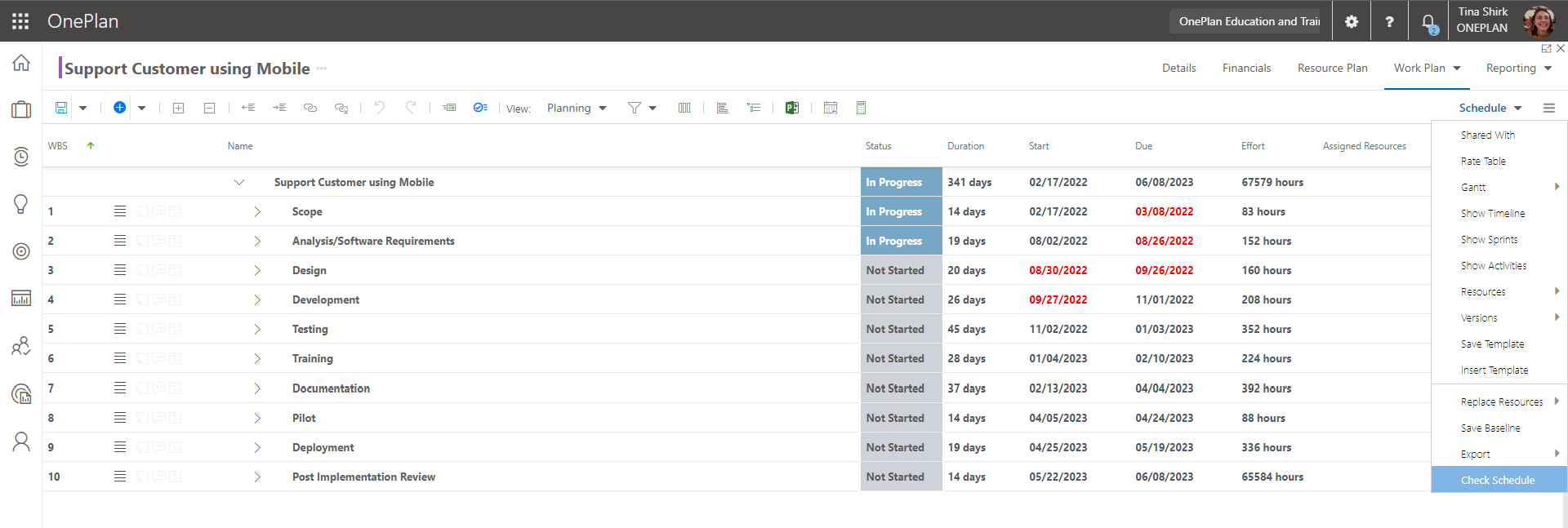
The schedule check will run. Once it is complete, click Ok in the Check popup that appears.
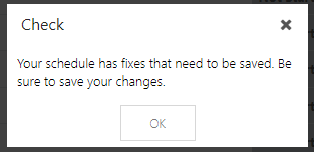
Save your work plan to save any adjustments made during the check.