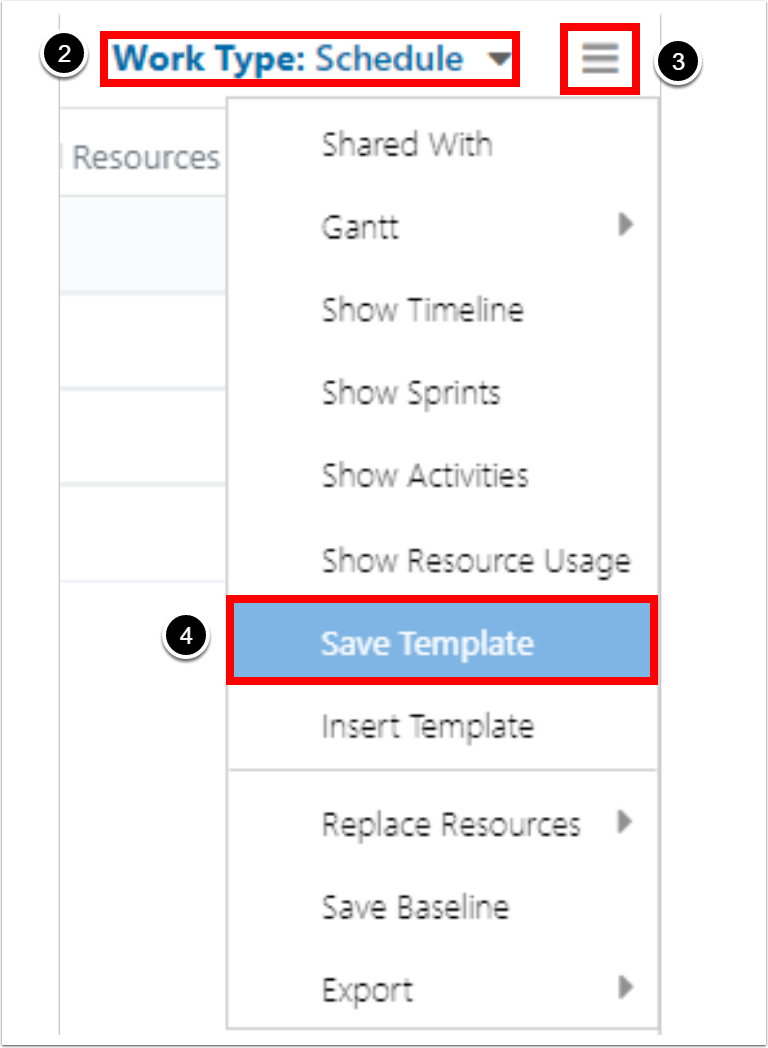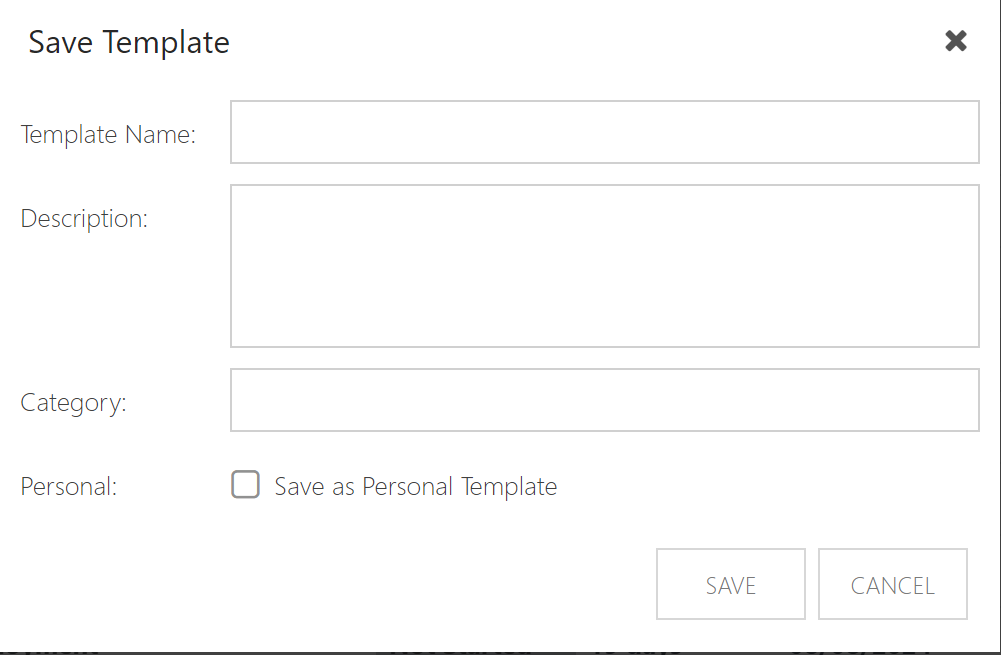Save a template
To save a template:
Configure the work types as desired.
Go to the Schedule work type view.
Click the hamburger menu next to the Work Type menu.
Click Save Template. The Save Template form will open.
Complete the Save Template form.
TemplateName: Enter the template name.
Note
It is best practice to include "template" in the name of your templates. This makes it easier to locate in the Bulk Plan Cleanup tool if you would like to delete the template. See Delete a template.
Description: Enter a description for the template.
Category: Enter a catgory tag to make searching for the template easier.
Personal: Check the check box if the template is a personal template.
Click Save to save the new template.