Notifications
This article explains OnePlan notifications.
Note
To manage your notification settings, see Manage Resource Notification Settings.
Note
System notifications will not be sent to users marked as inactive.
Notifications are located in the header menu in OnePlan. A blue dot will appear next to the Notifications icon when you have a new notification. If you have more than one notification, the blue dot will be labeled with the total number of unread notifications. You will also receive an email with the notification.
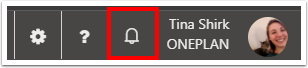
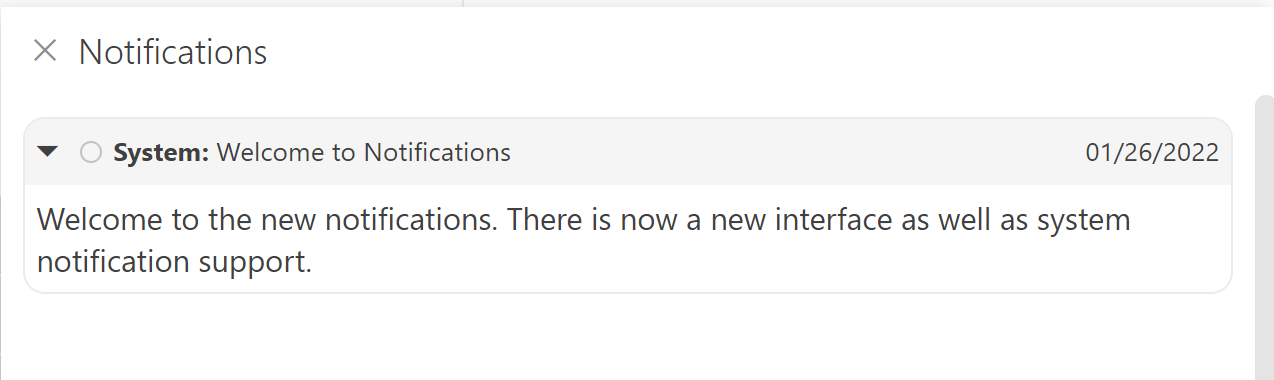
Types of Notifications
OnePlan will push out system notifications when there are updates to the system such as releases, scheduled maintenance, etc.
Depending on your organization's OnePlan configuration and your role, you can receive the following interface notifications:
Welcome to OnePlan: You will receive this notification when you begin using OnePlan.
You have been invited to OnePlan: You will receive this notification when you are invited to a OnePlan group.
{From.Name} has shared the {Plan.Name} plan with you: You will receive this notification when someone shared a plan with you.
New comment: You receive a new comment notification when someone makes a comment on one of your tasks.
You will receive a new comment notification in the following scenarios:
If you start a comment/thread, you will receive notifications about comments on that task/thread going forward.
If you have previously commented on a task, you will receive notifications about comments on that task/thread going forward.
If you are a resource assigned to a task that is commented on, you will get a notification about that comment.
If you are a plan owner and someone comments on your plan, you will get a notification about that comment.
If you are a plan owner and a task in your plan is commented on, you will get a notification about that comment.
Update {Plan.Name} plan in OnePlan: You will receive this notification when you need to update tasks.
Time off requested: You will receive this notification if you are an approver and someone has submitted a time off request. See Time off request notifications and approvals for more information on who should receive these notifications.
Time off approved: You will receive this notification when your time off request has been approved.
Resource requested: You will receive this notification if you are a resource manager and someone has requested a resource for a task.
Resource request approved: You will receive this notification if your resource request has been approved.
Resource request rejected: You will receive this notification if your resource request has been rejected.
New status reports: You will receive this notification when there is a new status report available for you to review and submit.