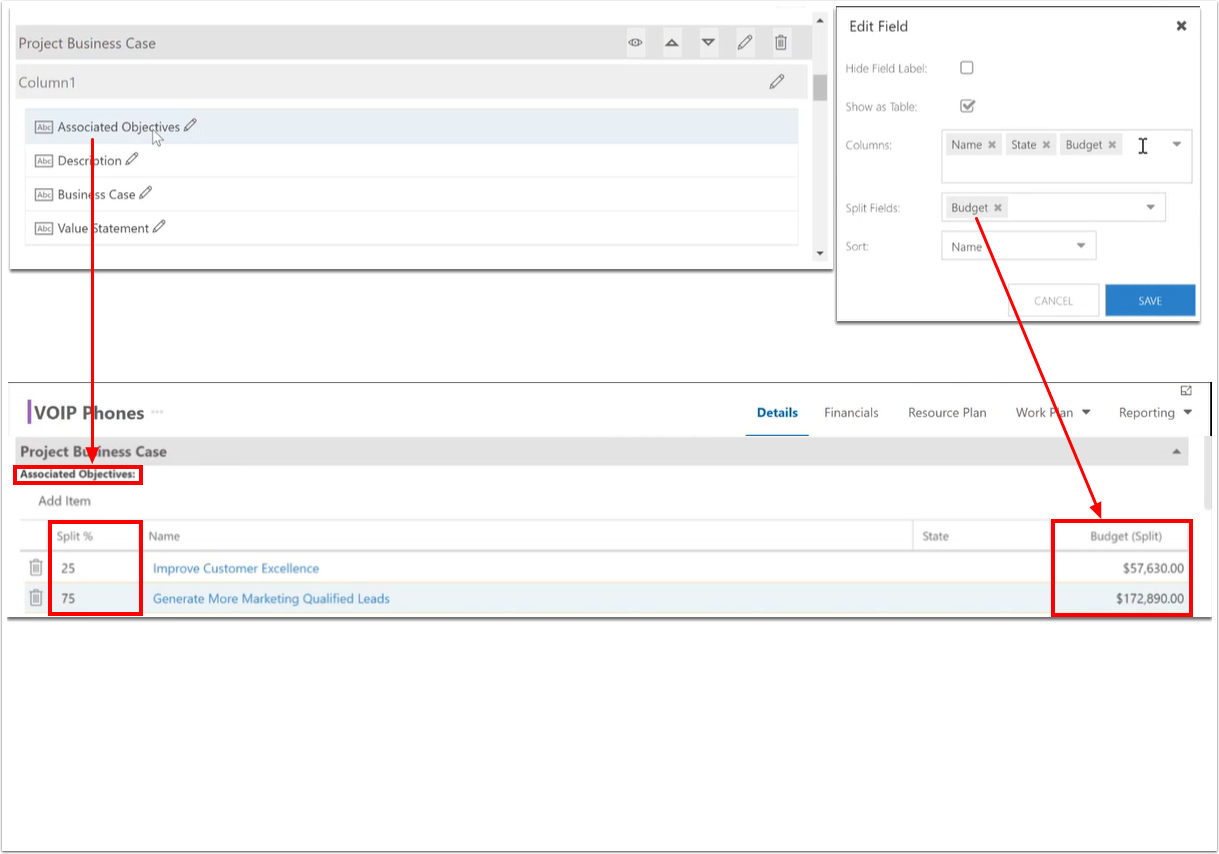Set up plan detail form split fields
This article explains how to set up split fields in the plan details form.
Split fields allow you to split plan costs between parent plans. For example, you could split project costs between multiple programs, departments, divisions, etc.
This procedure requires the Plan Details app to be installed. See How do I add apps?
Go to the Admin pages > Plan Details. Select the desired plan type to edit the plan details form.
Create a split field
Be sure that you have multi-select lookup field set up in the plan details form.
NOTE: You can only create split fields for multi-select lookup fields.
Select the Edit icon for the multi-select lookup field. The Edit Field form will open.
Check the check box for Show as Table. This will create a table in the form for the multi-select lookup field.
Select the columns you would like in the table from the Columns drop down.
Select the field that you would like to split from the Split Fields drop down.
Click SAVE. The split field will now be available in the plan details form for the selected plan type.
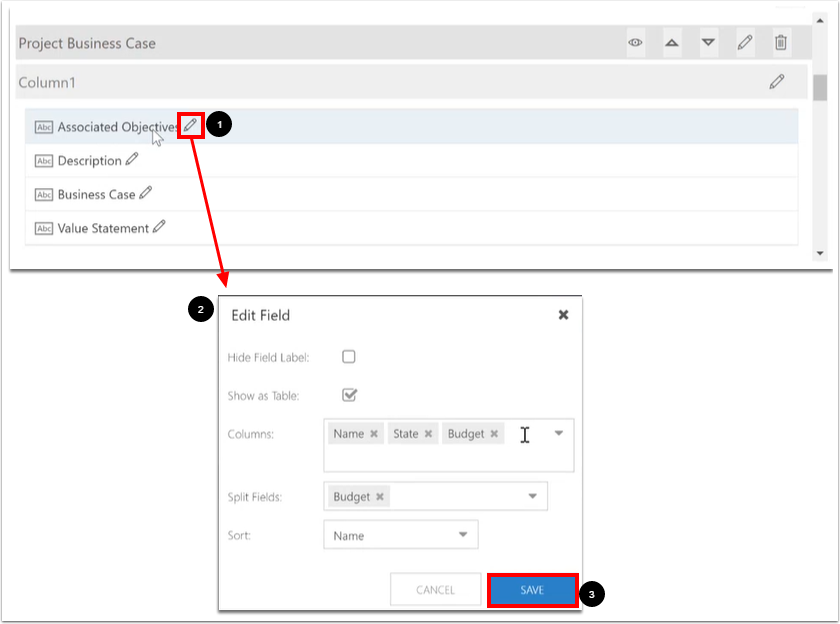
Example
In this example, there is a Budget split field for the multi-select lookup field Associated Objectives in a Project plan type plan details form.
There are two objectives related to the project VOIP Phones.
You can set the split percentage. Here we have a 25% and 75% split. This means that the objective "Improve Customer Experience" is allotted 25% of the project budget, and the objective "Generate More Marketing Qualified Leads" is allotted 75% of the project budget. You will see the Budget (Split) fields update as you change the split percentage.