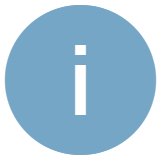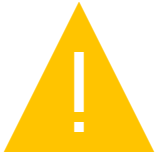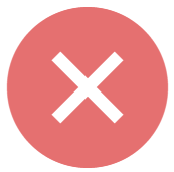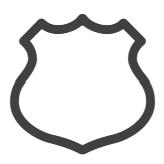Home Page Insights
This article explains what Insights are, and how to manage them on your OnePlan Home Page.
Insights notify you about plan items that require your attention. The Insights on your home page come from the work items and plans that are assigned to you, so you only get notifications for your own work.
Access Your Insights
Go to the Home page from the side navigation. The Insights panel is located in the top right corner of the Home page.
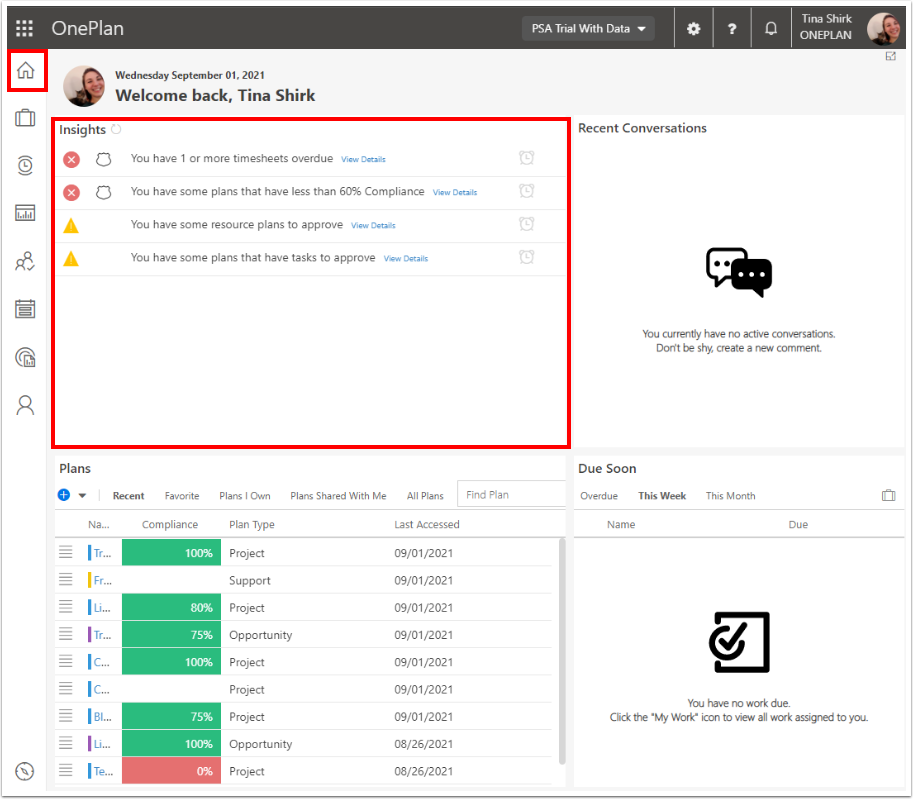
Types of Insights
There are several different kinds of insights. Insight notifications have different levels of severity Less severe insight notifications can be escalated to more severe insights if the issue is not addressed in a set amount of time.
Icon | Insight Type | Meaning |
|---|---|---|
| Information Insight | The item is for information only. There are no actions that need to be taken. Example: A reminder that your timesheet is due tomorrow. |
| Warning Insight | The item is an issue but is not urgent. If not addressed, the warning will be escalated to a problem. Example: A reminder that your timesheet is due today. |
| Problem Insight | The item is causing issues for the plan and must be addressed. Example: A notification that your timesheet is overdue. |
| Compliance Insight | These work items are used in compliance calculations and must be addressed for the plan to remain in compliance. Example: A plan has not been updated in a specified number of days. |
Manage Insights
Click View Details to see all work items that need your attention.
Click Refresh  to update your Insights in real-time. This will pull any updates from relevant plans and tasks into your Home Page, so you know what is going on at all times.
to update your Insights in real-time. This will pull any updates from relevant plans and tasks into your Home Page, so you know what is going on at all times.
Click Snooze  to remove the Insight from your Insight list. The Insight will reappear the next time Insights are refreshed if it has not been addressed.
to remove the Insight from your Insight list. The Insight will reappear the next time Insights are refreshed if it has not been addressed.