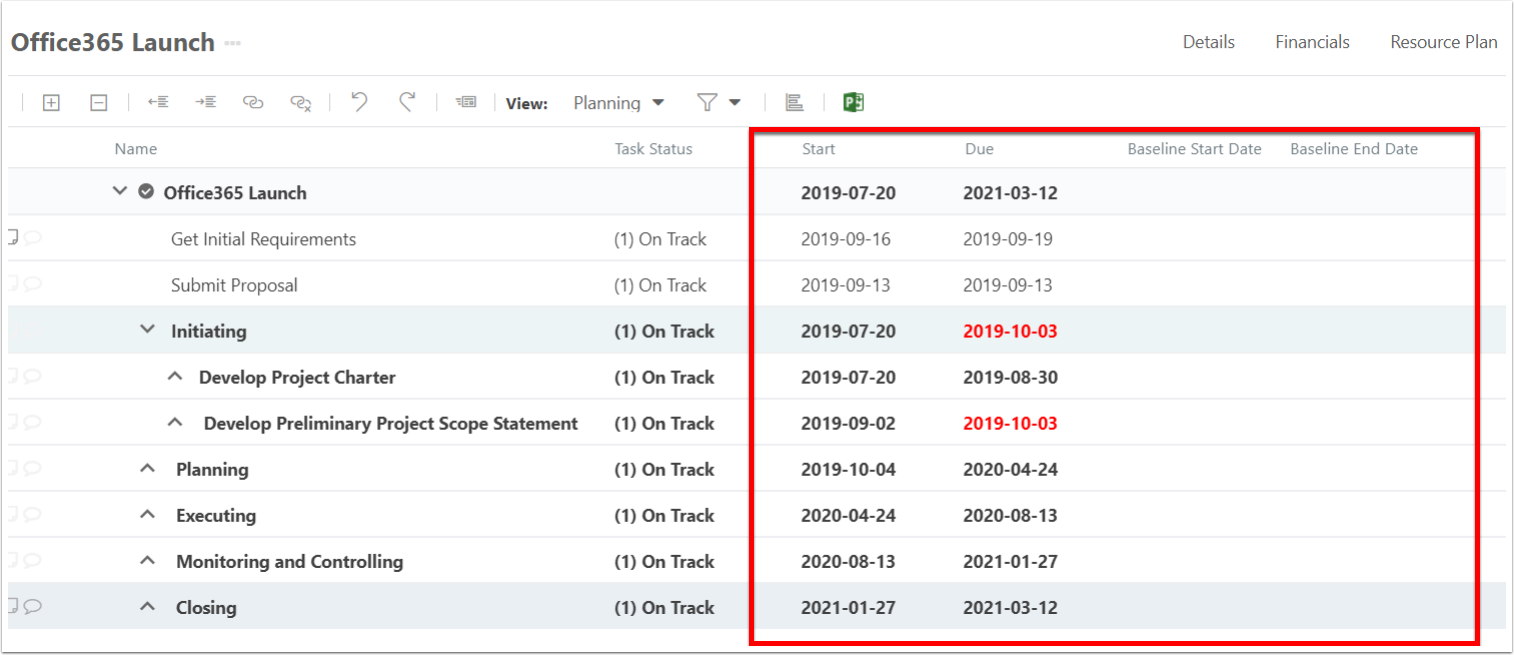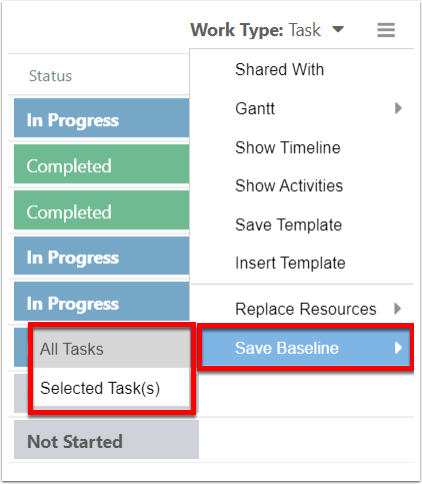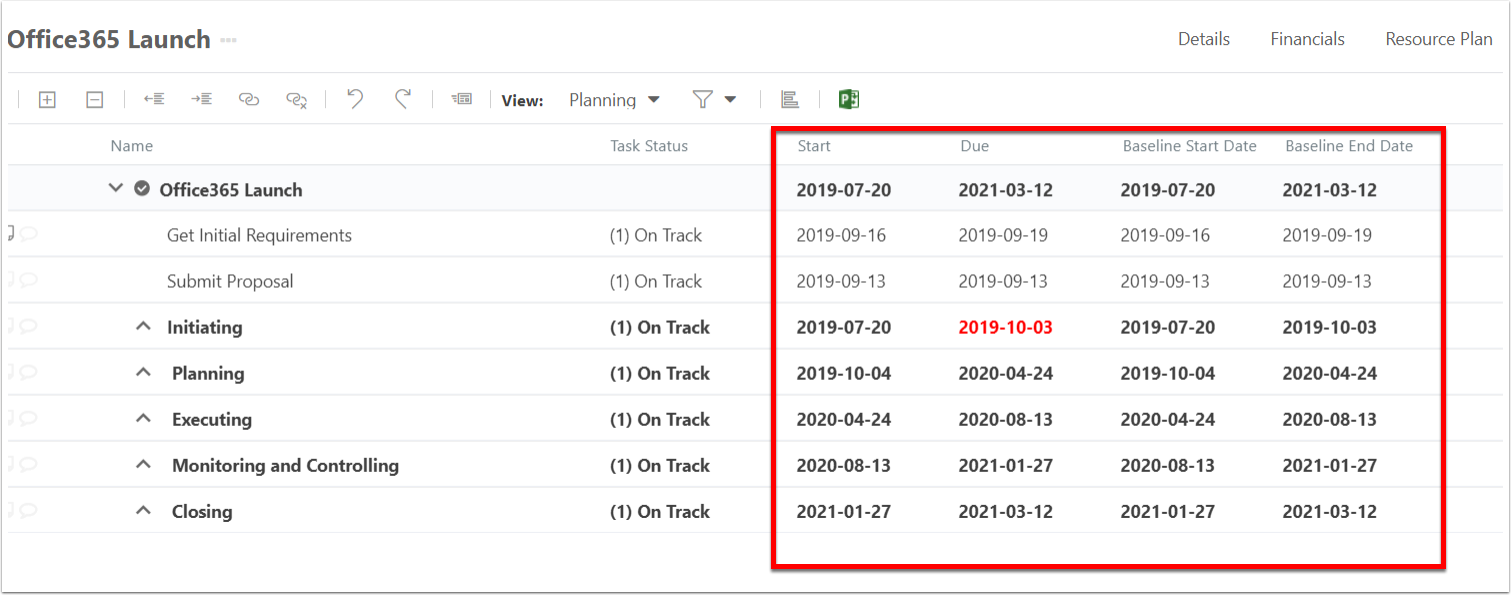How do I manage baseline fields?
This article explains how to create baseline fields, which are used in the Work Plan Grid for scheduling work items. By default, there may be no baseline fields in your OnePlan group. You need to create the baseline fields. Then, when a user saves a baseline of their work plan, the system looks for any baseline fields (based on the logic explained in this article) to copy into the baseline fields.
Go to the Admin pages, select Fields in the navigation. Then, expand the Work Fields topic heading.
The ability to save baselines requires the Advanced Plan app be installed in your OnePlan group.
Create Baseline Fields
Create any baseline fields applicable to your organization.
Field Name: Name your field according to the following formula: "Baseline Field" for whichever field you want. If you want the Effort field to have a baseline value, you would create "Baseline Effort."
Field Type: Select the same type as the main planning field (if Actual Start field is a date field, then Baseline Actual Start should be a date too).
Read Only: Check the box, as users should not be manually entering values into baseline fields. The system should auto-populate the fields.
Make the rest of your field settings selections as needed.
There are two exceptions to the formula logic above. They are for the Start & Due fields. Use the following for these two fields:
Baseline Start Date (for the Start field)
Baseline End Date (for the Due field)
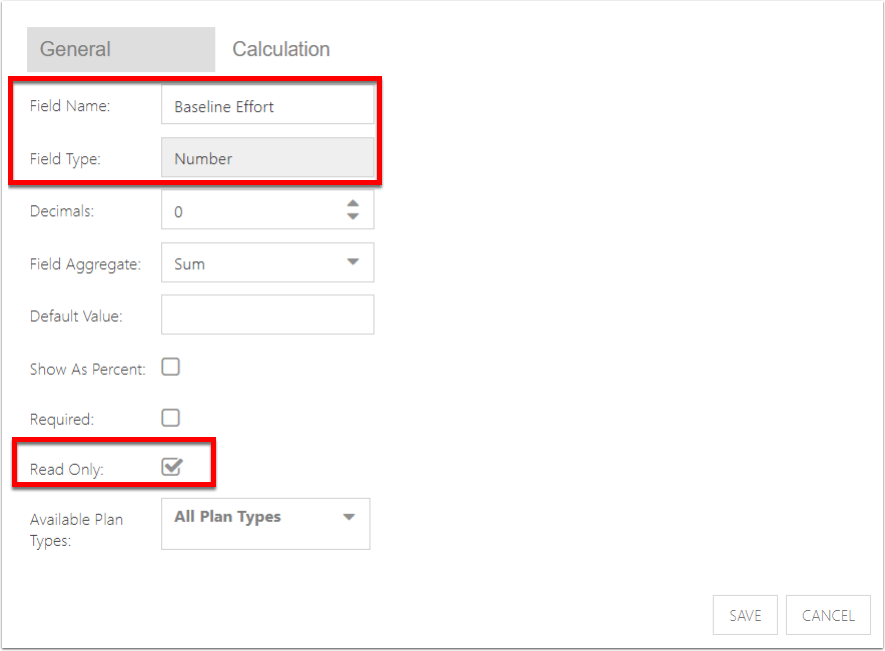
Common Baseline Examples
Though you can create baseline fields for any fields in the Work Fields list, here are some common fields for scheduling:
Baseline Start Date (for the Start field)
Baseline End Date (for the Due field)
Baseline Effort (for the Effort field)
Baseline Work (for the Work field)
Baseline Duration (for the Duration field)
Baseline Cost (for the Cost field)
Baseline Actual Start (for the Actual Start field)
Baseline Actual Finish (for the Actual Finish field)
Baseline Actual Cost (for the Actual Cost field)
Etc.
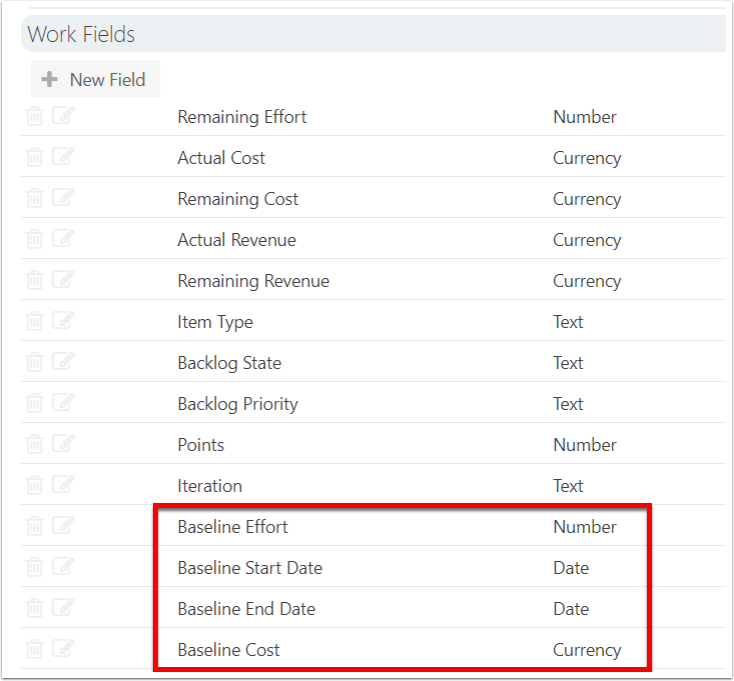
How Baseline Values Get Populated
When the user is looking at the Work Plan Grid, there is an option to Save Baseline. The system looks for any fields beginning with the word "baseline" from the Fields settings page and copies the value of the matching field name into the baseline field. Then, the regular fields can be updated, but the baseline fields don't change unless/until Save Baseline is done again.