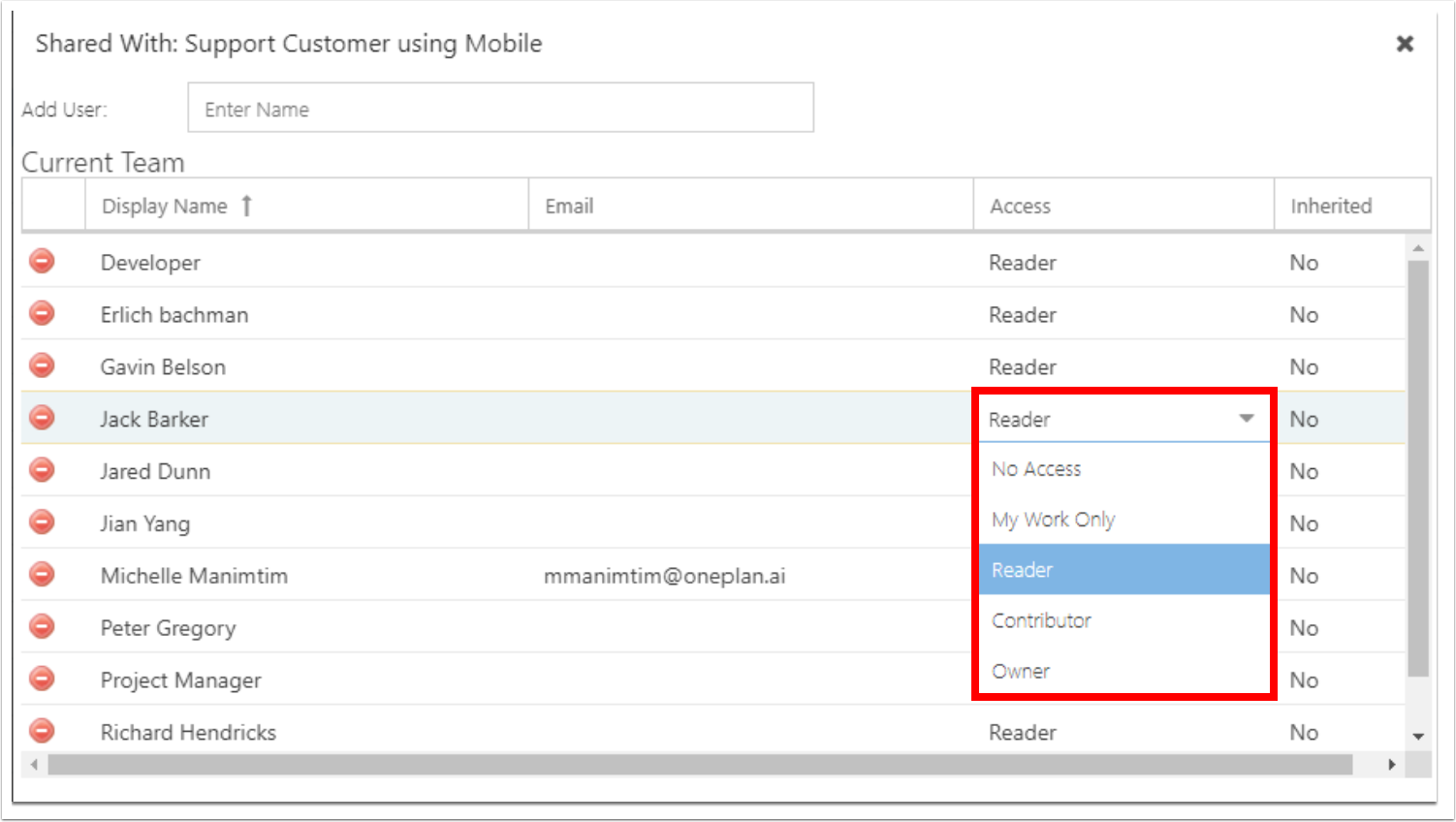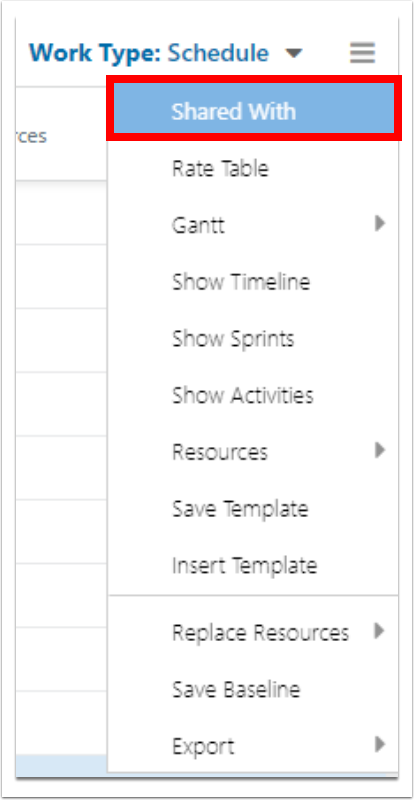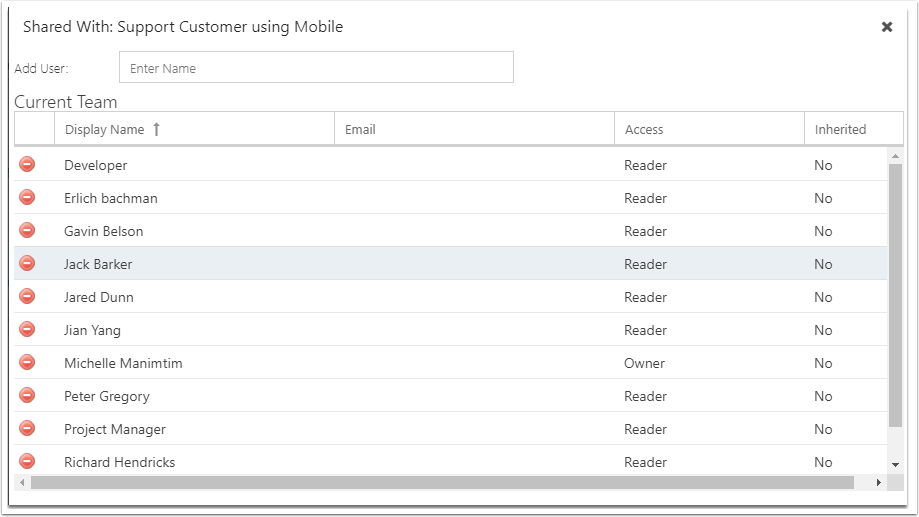Grid options - Shared With (build plan team)
The Shared With window is where you can manage your team. You may add team members and manage the security permissions for your plan.
Add User
Add a user to your plan by typing their name into the Add User space. Once you type 3 or more letters, matching users will show for selection based on the directory of users in the Resource Center.

Newly added users will be added to the team as Reader. Adjust the access level as necessary.
Delete User
To delete a user, click the red dash the the left of the user. This does not delete the user from OnePlan, just from your plan.
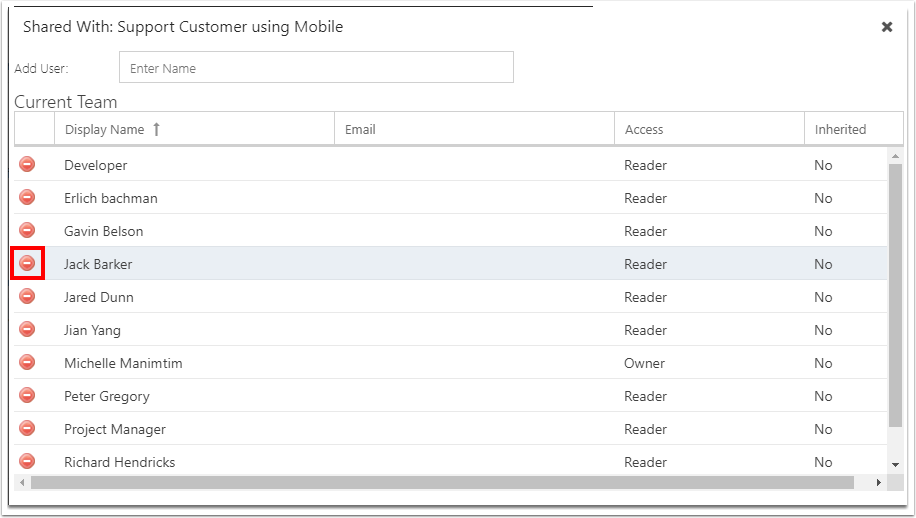
Edit Access
Click in the Access column to change a team member's access level. Select the desired level. (see User Permissions)
Important
What users are able to access and do with shared plans is dependent on the plan permissions you set, and their OnePlan environment permissions. Higher user permissions will outweigh and restrictions set on the plan level. See OnePlan Plan Permission Hierarchy for details on what a user can expect.