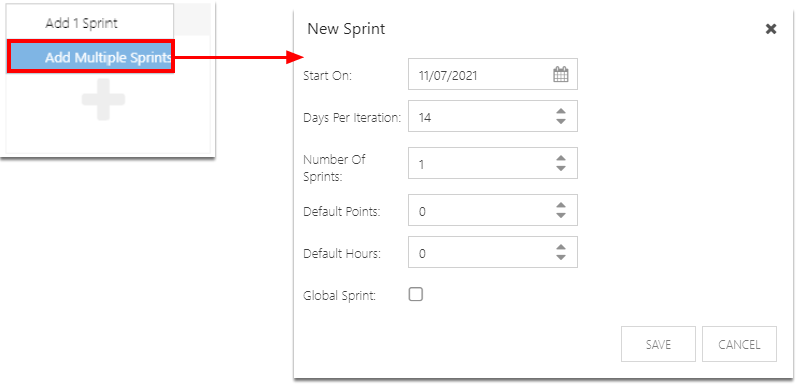Grid options - Show Sprints
This article explains how to enable and use the Sprints feature in the Work Plan Grid.
Enable sprints pane
In the Grid Options menu, select Show Sprints. The Sprints pane will open at the top of the Grid.
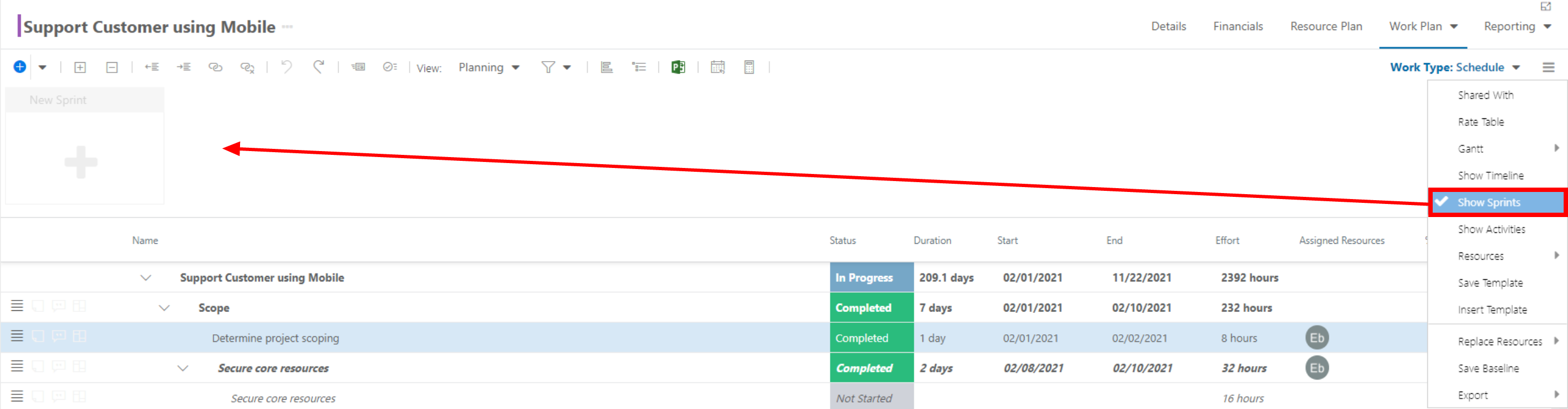
Add one sprint
To add a single sprint:
Click the Add (+) icon. Select Add 1 Sprint. The New Sprint form will open.
Complete the New Sprint form:
Iteration Name: Enter the name of the sprint.
Iteration Start: Select the sprint start date.
Iteration End: Select the sprint end date.
Target Points: Set the target points for the sprint.
Target Hours: Set the target hours for the sprint.
Global Iteration: Check the check box if this is a global sprint in your OnePlan environment.
Click SAVE. The new sprint will show in the Sprints pane.
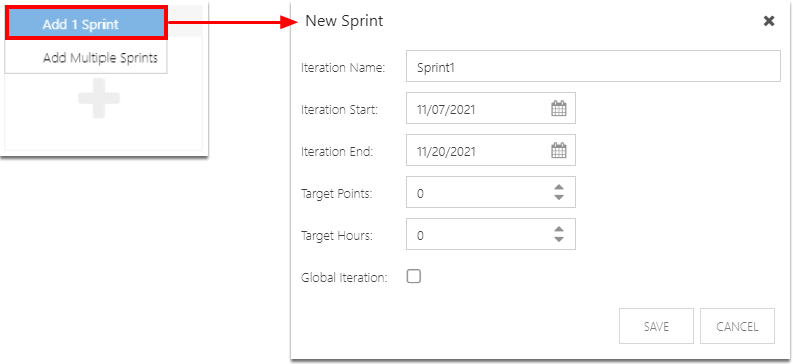
Add multiple sprints
To add a multiple sprints:
Click the Add (+) icon. Select Add Multiple Sprints. The New Sprint form will open.
Complete the New Sprint form:
Start On: Select the start date of the first sprint.
Days Per Iteration: Set the number of days in each sprint
Number Of Sprints: Set the number of sprints you want to add.
Default Points: Set the default target points for each sprint.
Default Hours: Set the default target hours for each sprint.
Global Sprint: Check the check box if these are global sprints in your OnePlan environment.
Click SAVE.