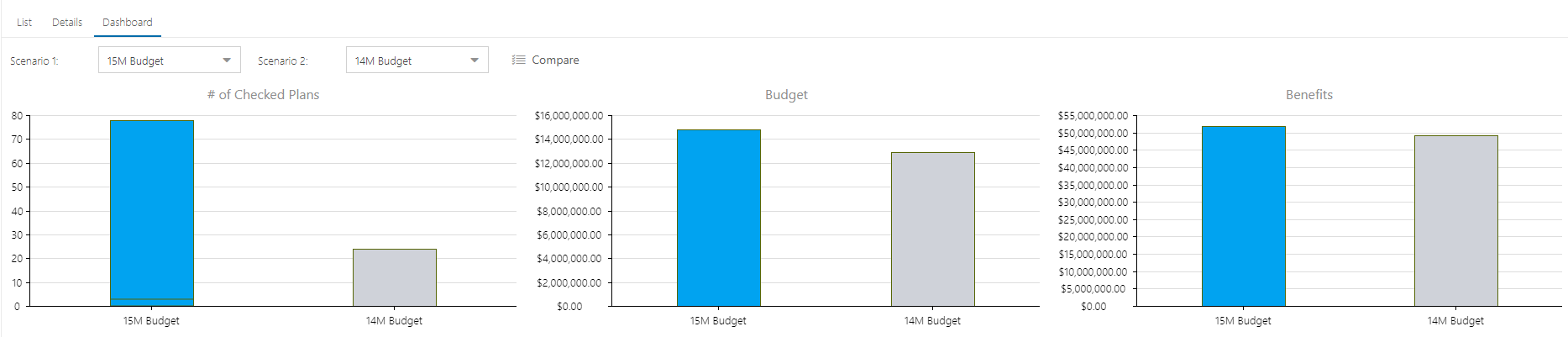Analyze Model Scenarios
This article explains how to use the Analyze function of the Modeler.
Once you have created a few scenarios in your model that you are happy with (see Create a Model Scenario), you can compare scenarios to find the optimal plan.
To compare the scenarios in your model, click Analyze  . The Analyze panel will open at the bottom of the screen.
. The Analyze panel will open at the bottom of the screen.
Note
The cumulative comparison charts will update in real time as you move plans in / out or drag and drop to a different estimated start date.
The List view shows a side-by-side comparison of the Cost and Benefits for all of the scenarios in your model, making it easy to compare and select the scenarios that best meet your needs.
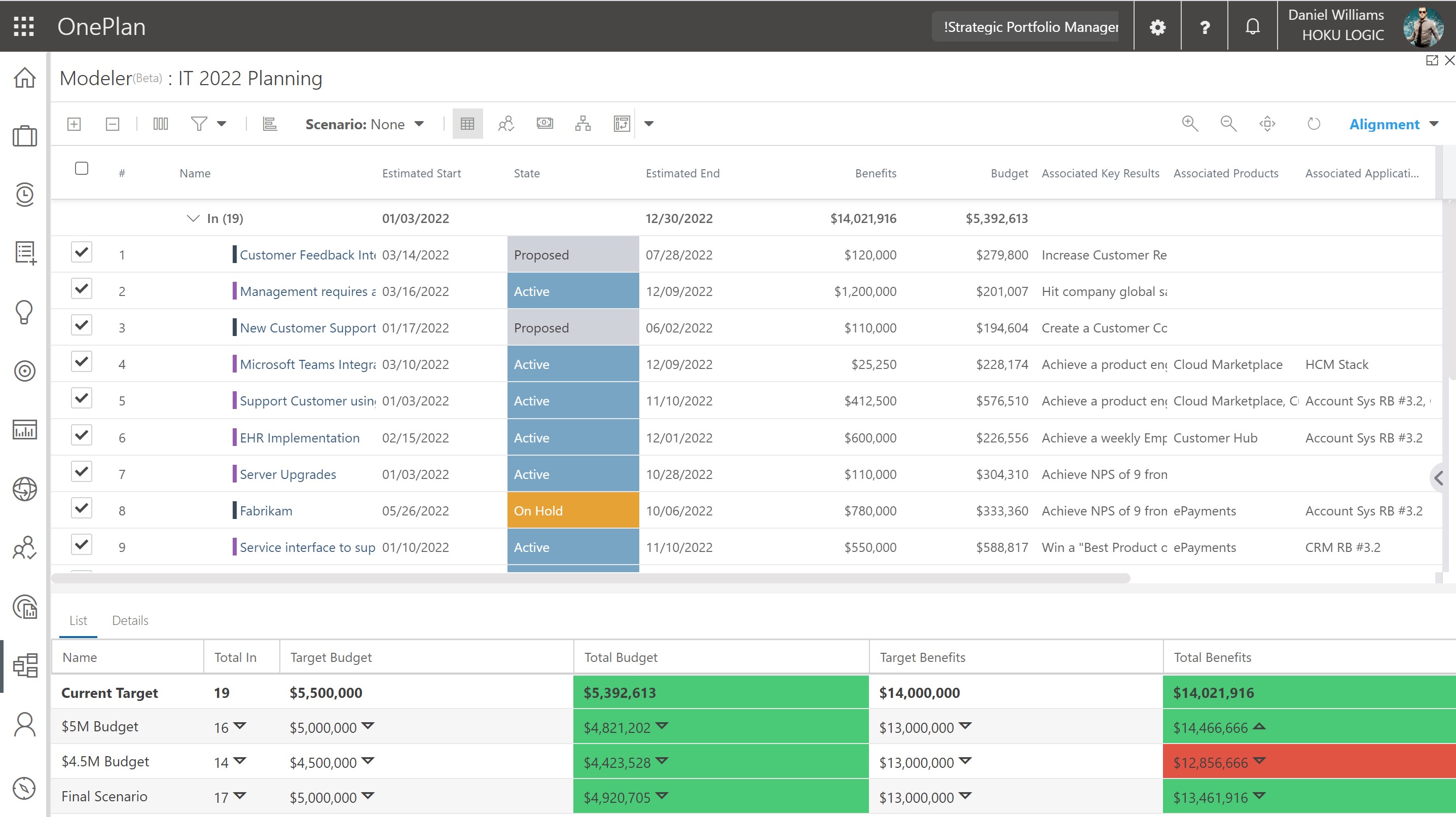
The Details view allows you to select two scenarios from your model to compare the selected plans in the different scenarios. This way, you can easily see which plans are most important to your team, and need to be taken on regardless of the scenario.
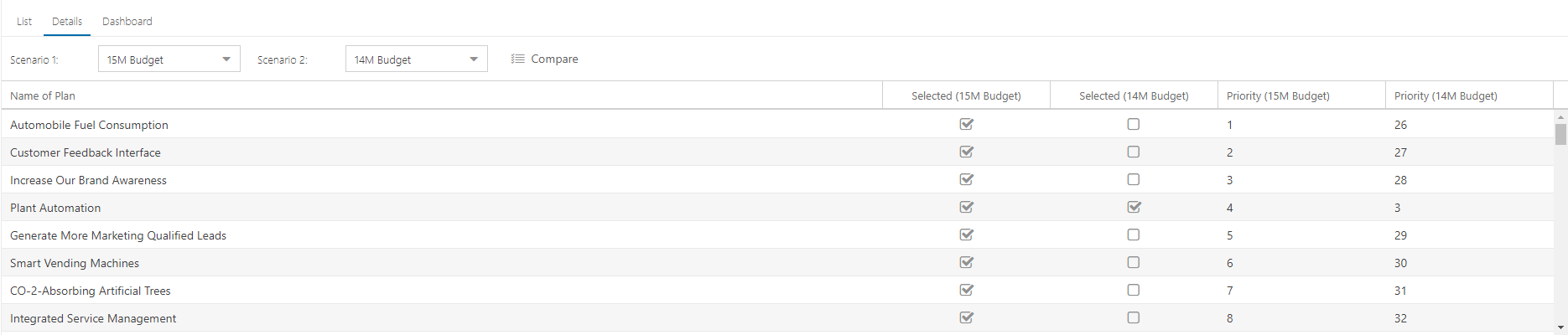
The Dashboard view allows you to select two scenarios from your model and shows you three bar chart comparisons:
# of Checked Plans
The selected Less Than Field (configured by the Model creator) (Budget in this example)
The selected Greater Than field (configured by the Model creator) (Benefits in this example)