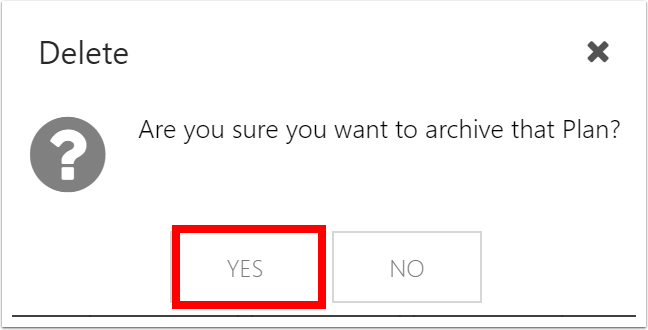Delete or Archive a Plan
This article explains how to delete or archive a plan.
Deleting a plan also deletes that plan's financial plan, resource plan, tasks, etc.
Archiving a plan saves all plan data and can be restored from the OnePlan Admin pages. See Restore archived plans.
Video Length - 1:21
Delete a plan
Be cautious when deleting a plan! There is no undo option.
1. From the Portfolios page, open the contextual menu for the desired plan to delete. Select Delete.
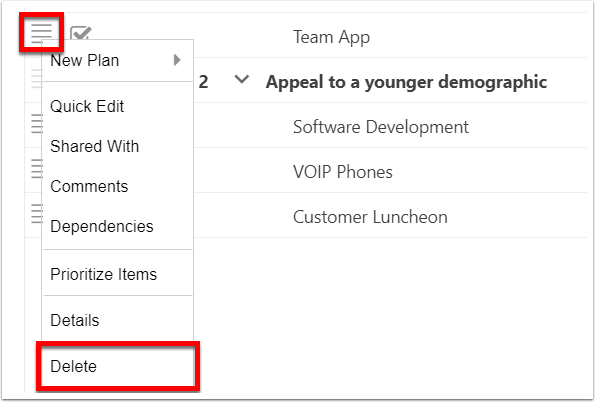
From the Plans navigation menu, open the ellipsis menu (...) for the desired plan. Select Delete Plan.
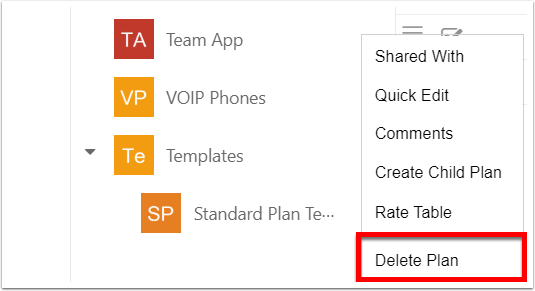
2. Type the name of your plan exactly in order to confirm the plan you want to delete. If you mistype, the Delete button will not continue. Click DELETE.
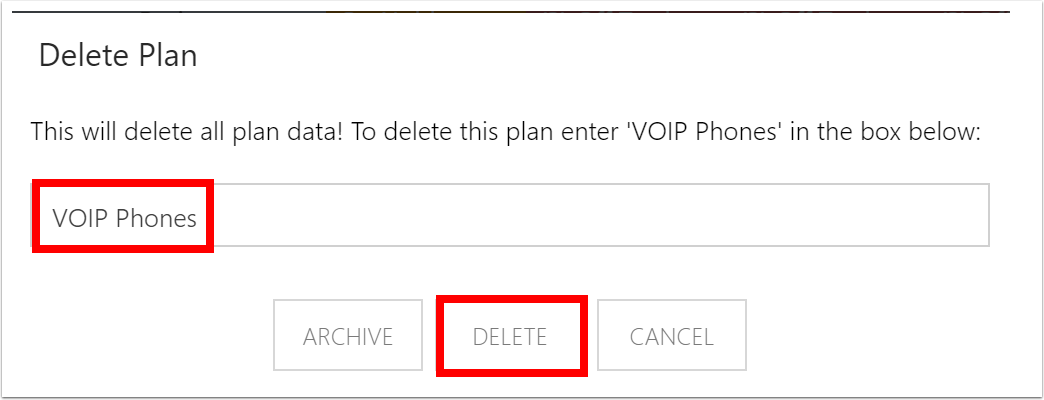
3. Click YES to make your final confirmation that you want to delete the plan.
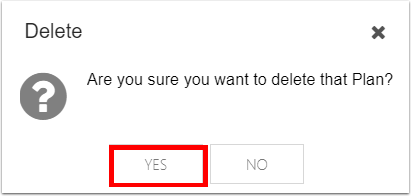
Archive a plan
1. From the Portfolios page, open the contextual menu for the desired plan to delete. Select Delete.
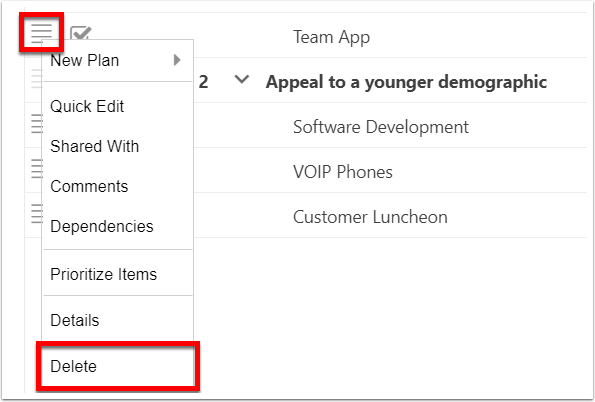
From the Plans navigation menu, open the ellipsis menu (...) for the desired plan. Select Delete Plan.
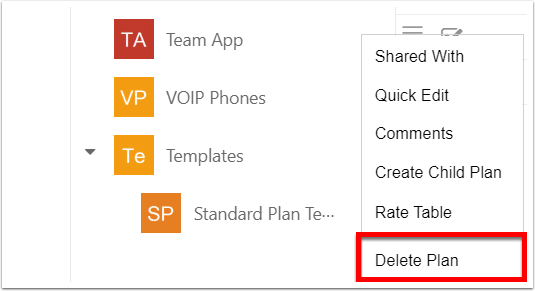
2. Type the name of your plan exactly in order to confirm the plan you want to delete. If you mistype, the Archive button will not continue. Click ARCHIVE.
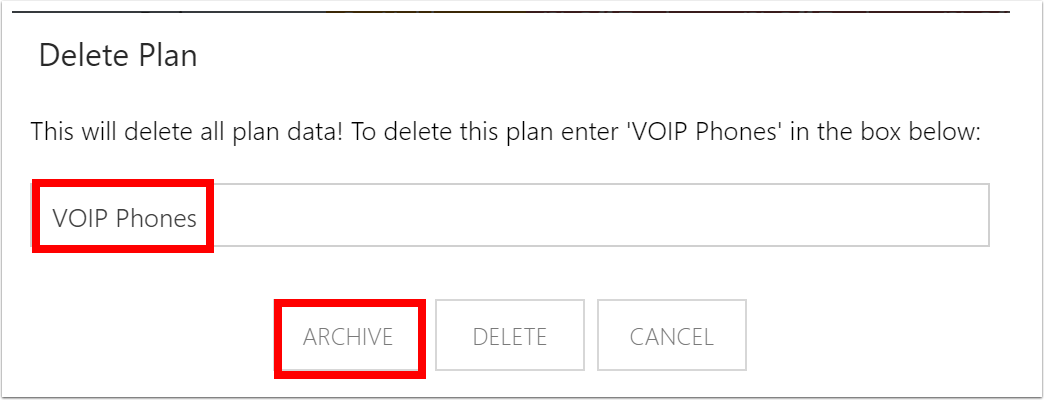
3. Click Yes to make your final confirmation that you want to archive the plan.