Audit Resources
This article explains OnePlan's Resource Auditing feature.
Note
The Audit feature is available for Enterprise customers. Please contact OnePlan sales for more information.
The Resource Auditing feature allows you to capture Resource information like logins, and much more.
Access Resource Audit Logs
Go to the Resource Center.
Locate the desired resource, and click the Edit icon
 next to their name. The Edit Resource form will open.
next to their name. The Edit Resource form will open.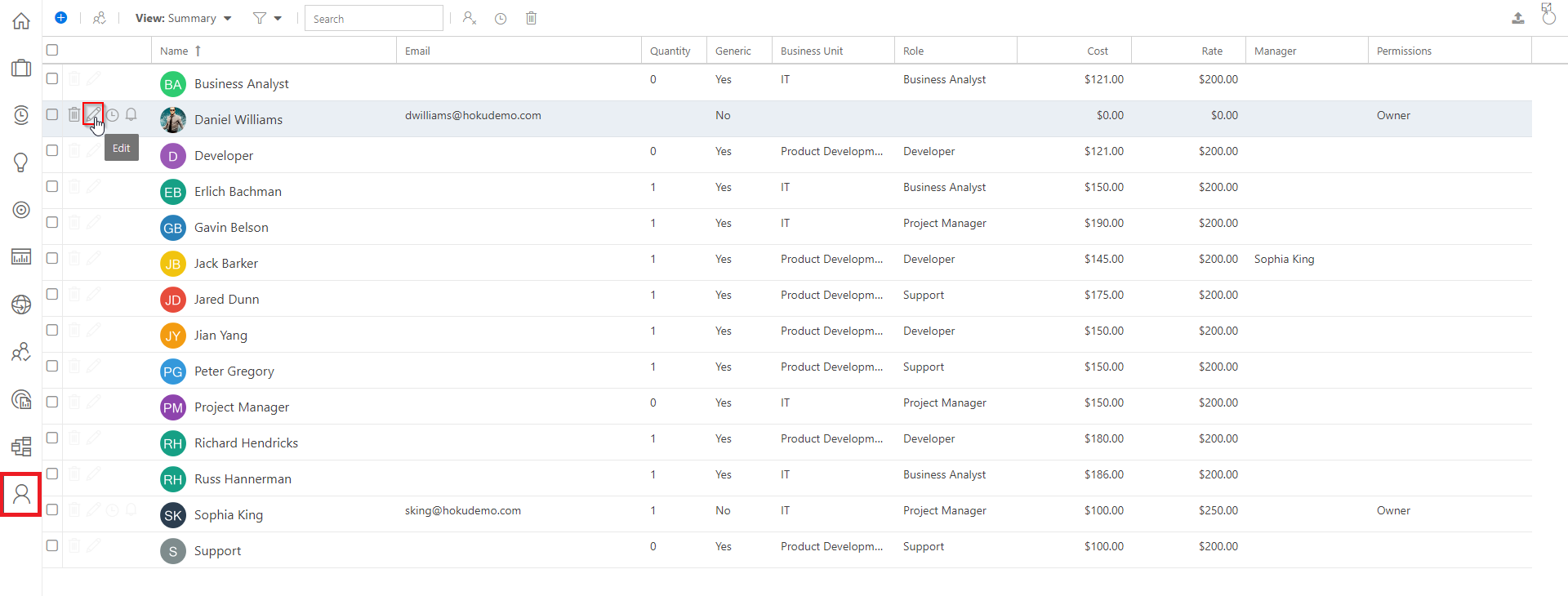
Click the Audit button at the bottom of the Edit Resource form. The Audit - Resource log will open.
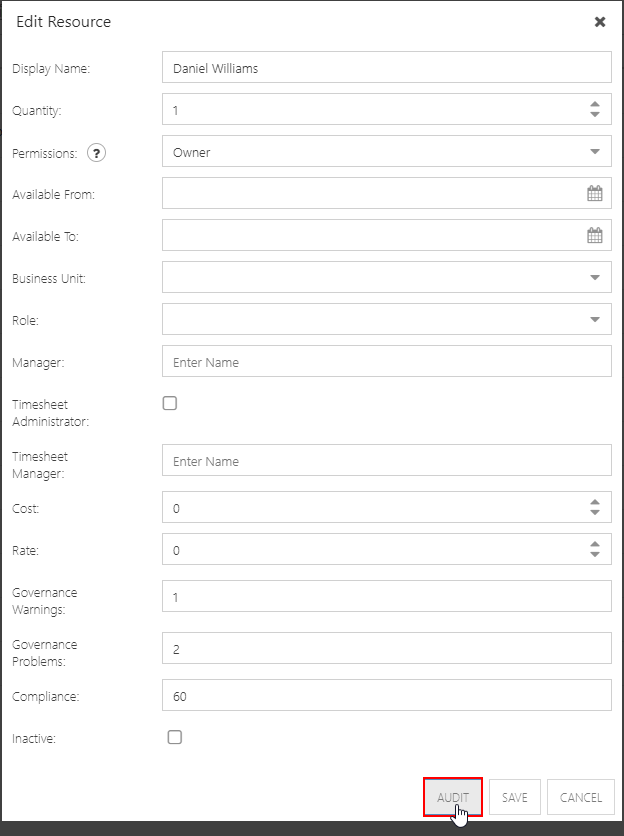
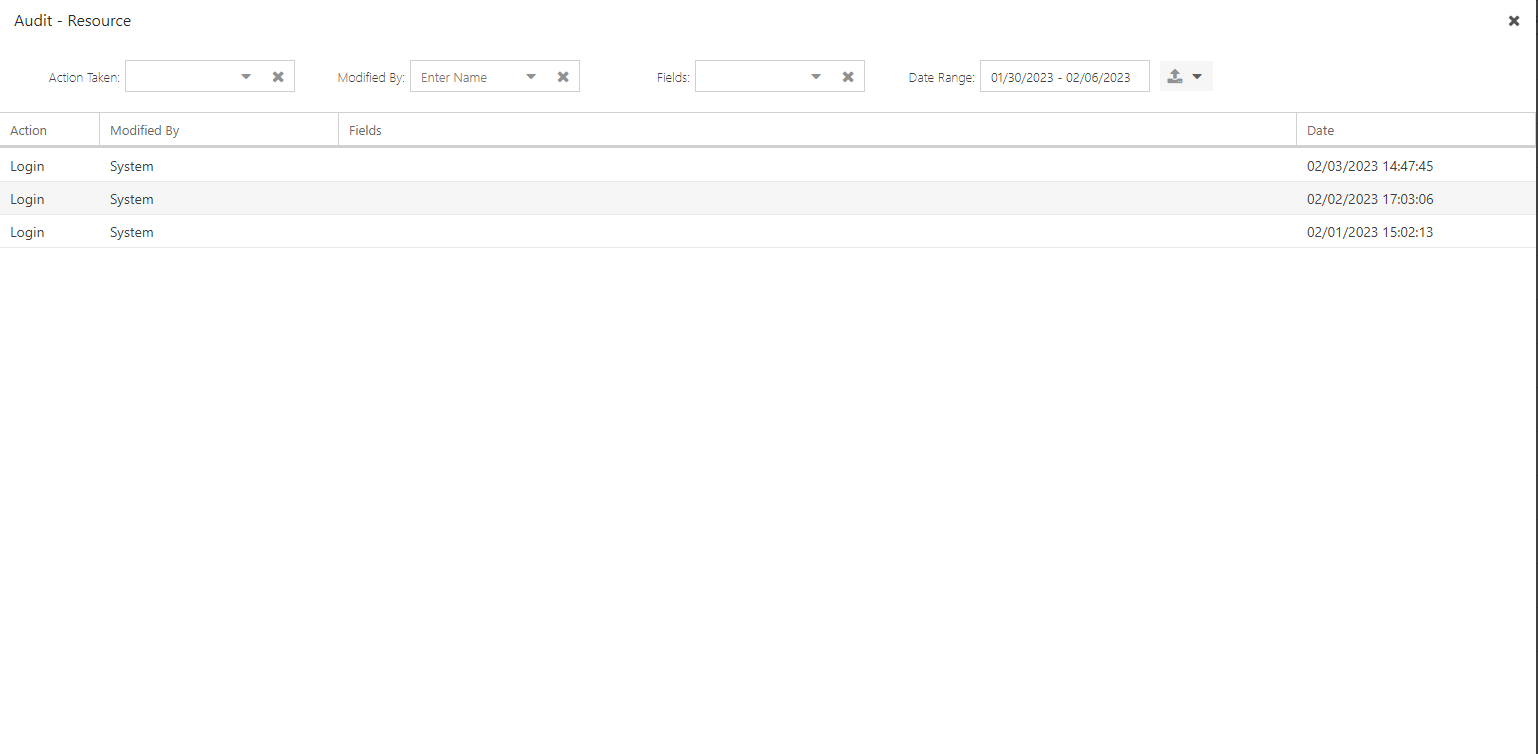
Audit Filters
You can apply filters to audit specific resource information. The filters available are across the top of the Audit - Resources form.
Action Taken: Select the resource actions you would like to review. Options include Add, Update, and Login.
Modified By: Select a user from the drop down to filter for the users audit data.
Fields: Select a resource field to view audit information for the selected field.
Date Range: Select a date range to view audit data from the selected date(s).
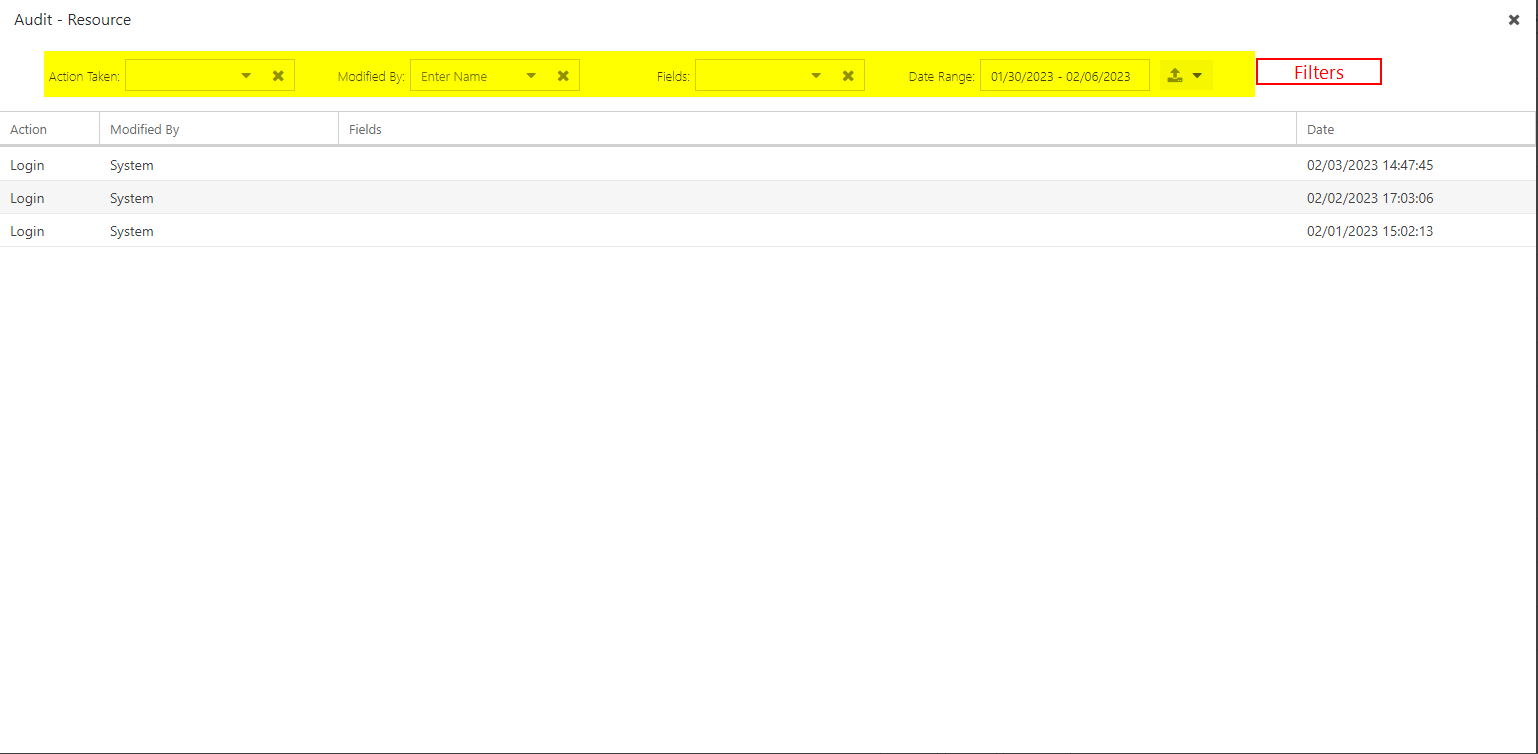
Export the Resource Audit Log
You can export the Resource Audit Log into an Excel spreadsheet.
Simply click the Export icon, select Excel xlsx, and an Excel file will download to your machine.
