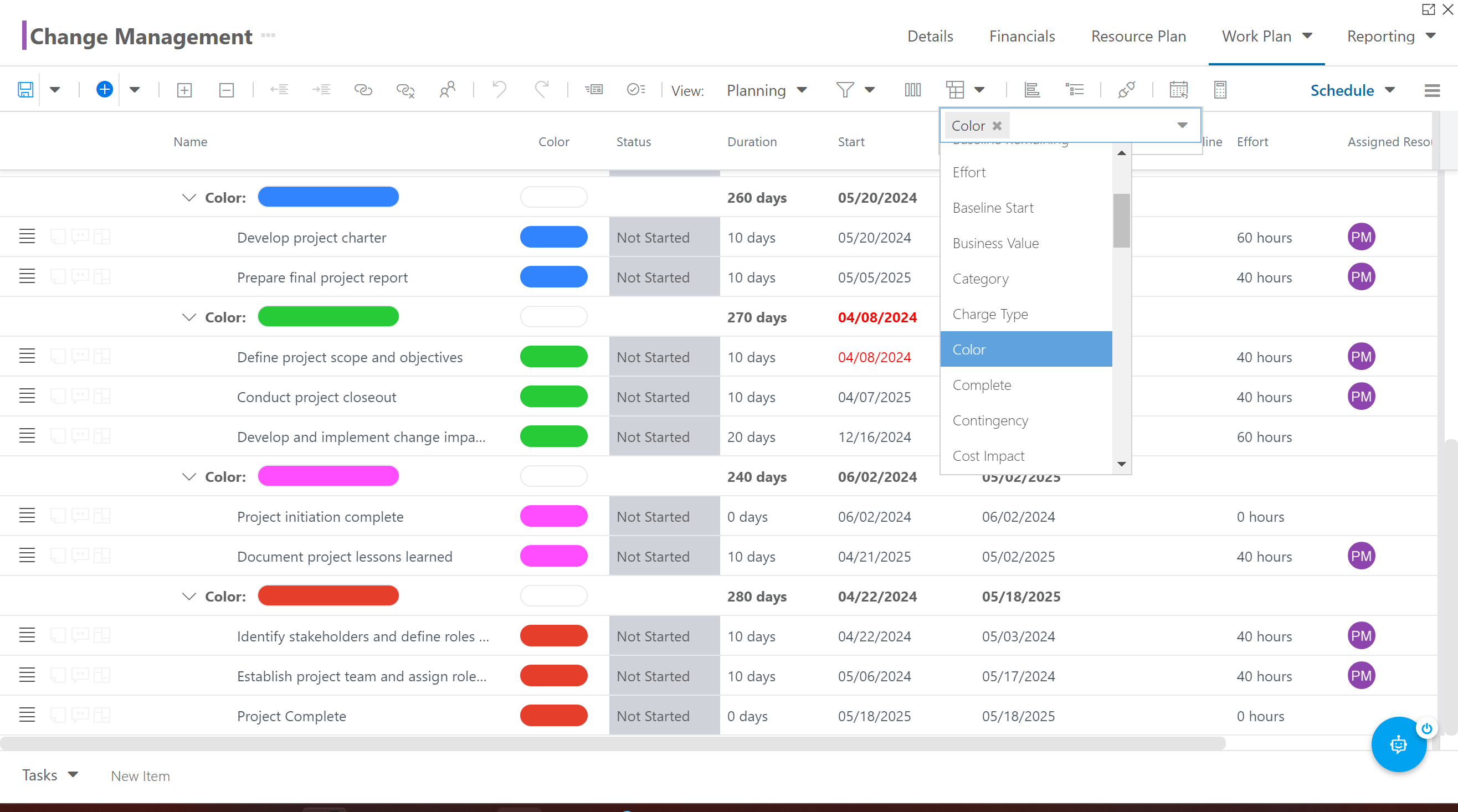Assign Colors to Work Items in the Work Plan Grid
This article explains how to assign colors to work items in the work planner for easy categorization and visual identification.
Categorizing your tasks by color is simple using the Work Plan grid. First, make sure that you add the Color column to the view.
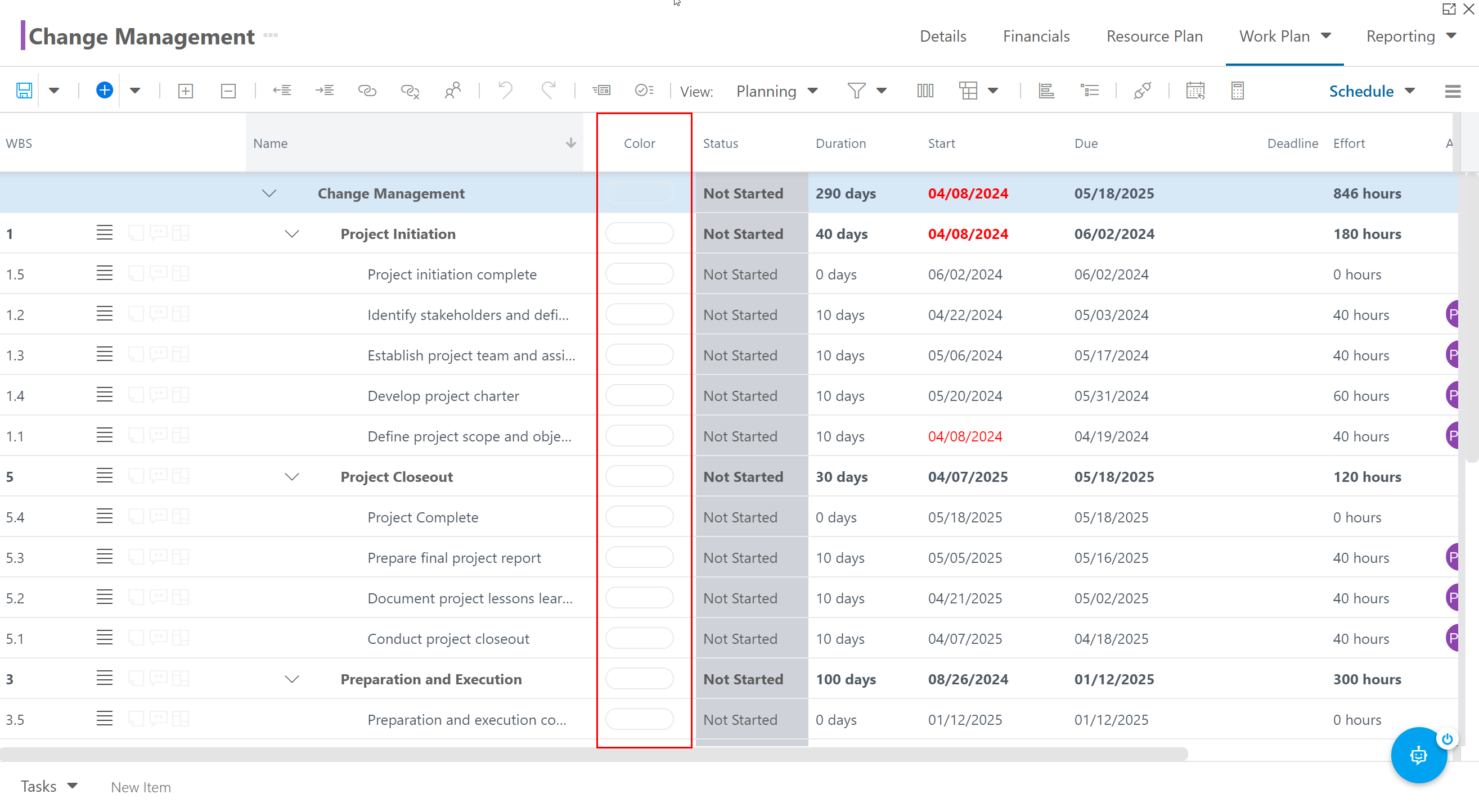
To apply a color to a task, click into the Color field for the item, then select a color from the palate.
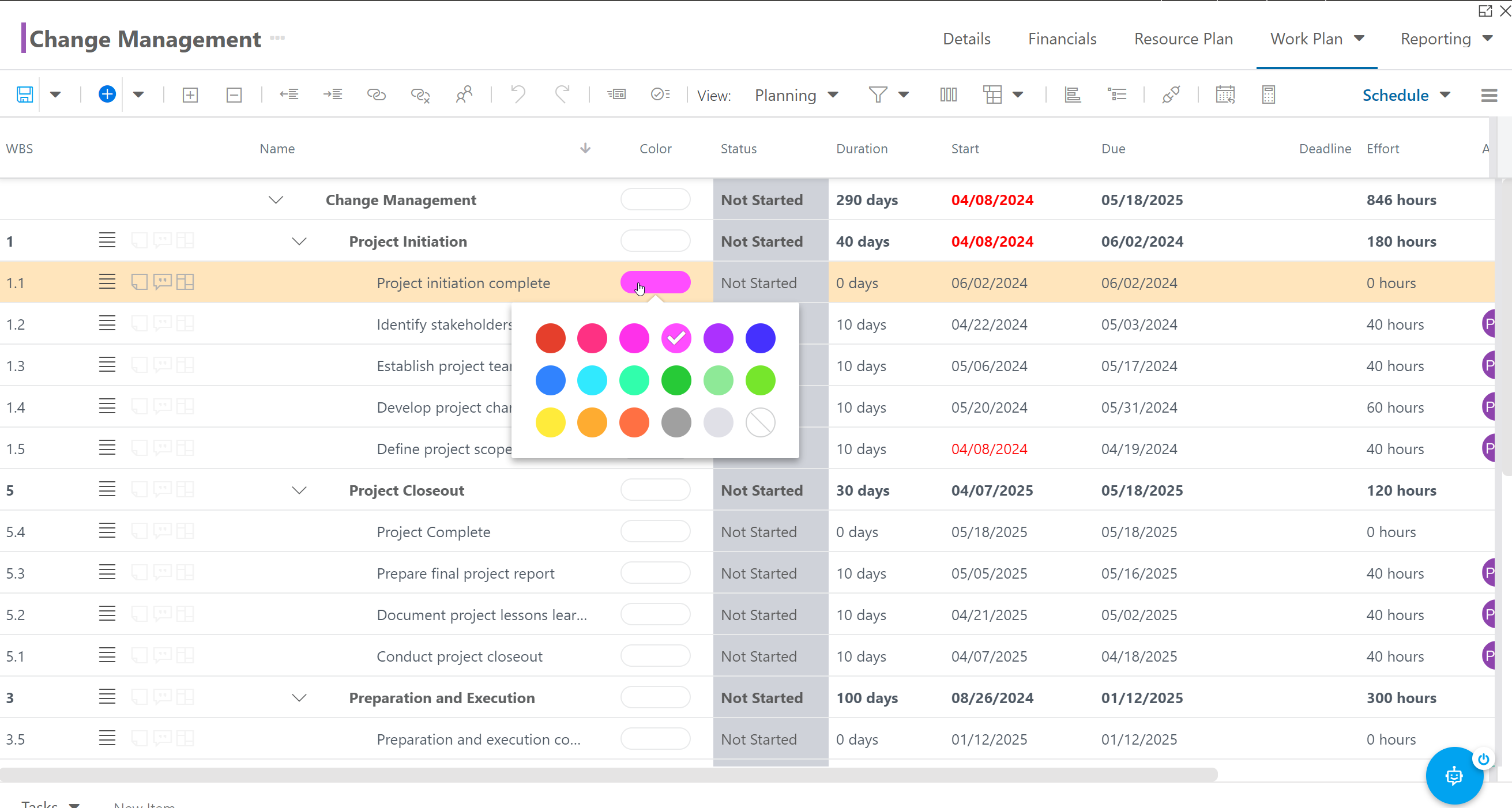
Apply colors to all of your tasks for easy, visual categorization.
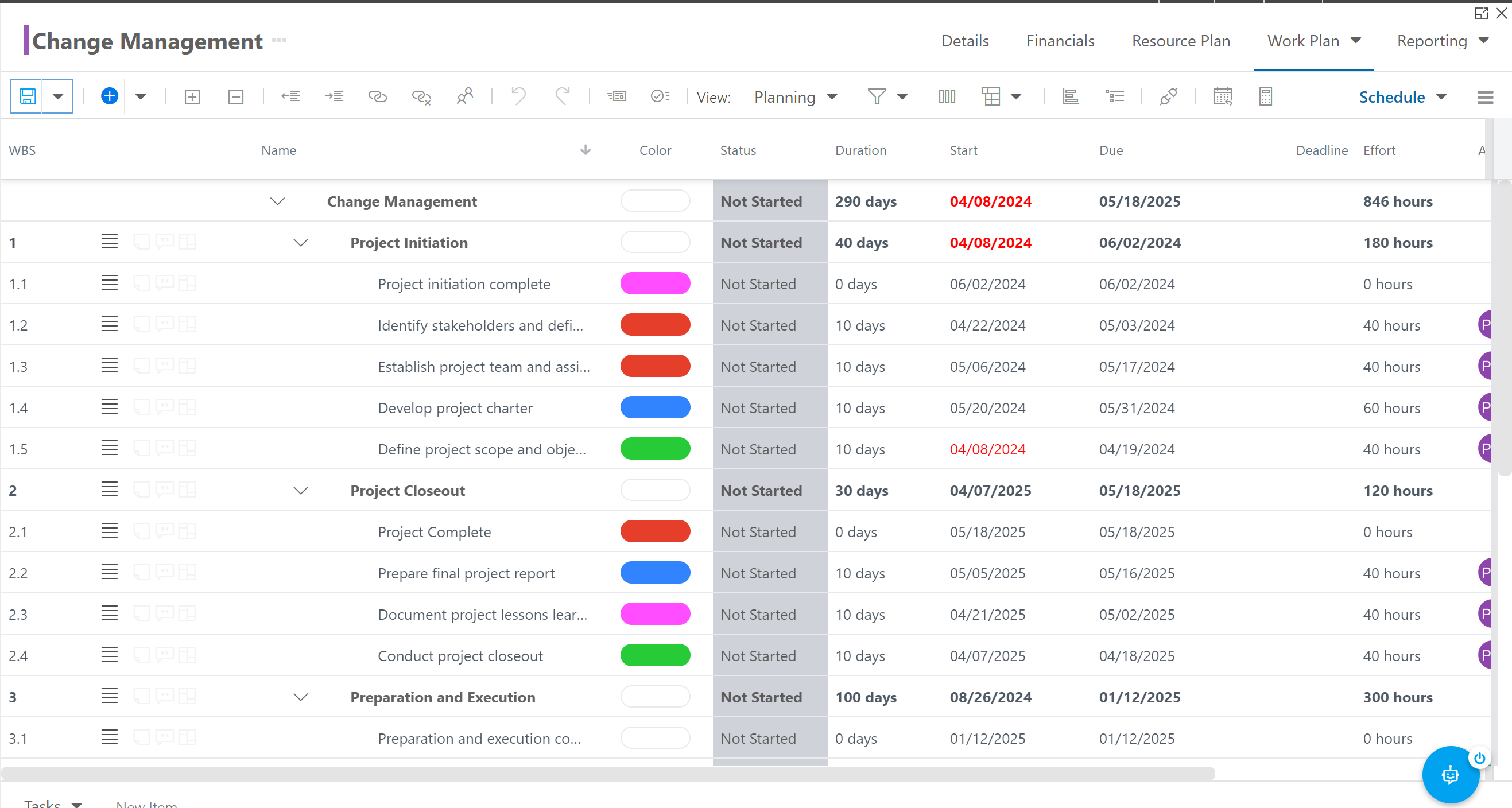
You can even group your tasks by color. Click on the Group By icon, and select Color from the drop-down. The items in your work plan will be grouped by the colors you applied to them.