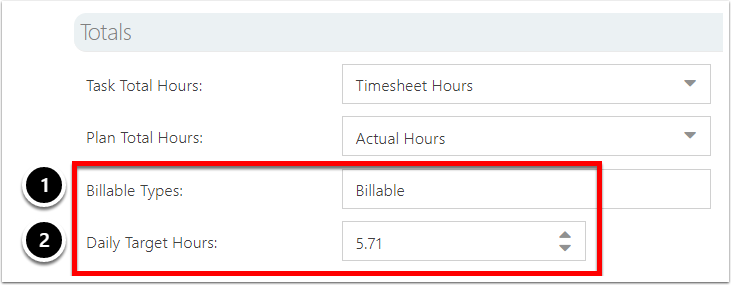Manage Timesheet Billable Settings
This article explains how to configure the timesheet settings for billing purposes for OnePlan. This requires the app 'Time Plan' is installed.
Go to the Admin pages, select Time Plan in the navigation.
Set Time Class as Billable
There needs to be at least one time class. We recommend only having one time class.
NOTE: If you want to be able to distinguish different types of hours, a better approach is to have a Add Timesheet Field for Billable GroupingTimesheet field for users to specify at the row or entry level. See Add Timesheet Field for Billable Grouping.
Create a time class. See Add a Class in Manage the Timesheet settings.
Select the check box for Is Billable.
Only time class(es) that are marked as Is Billable will count toward the Utilization graph. This is used whether or not a timesheet choice field for distinguishing which hours are billable or not.
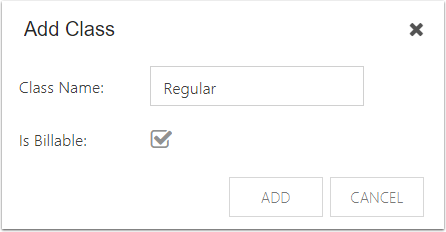
Add Timesheet Field for Billable Grouping
Create a field. See Create and Manage Timesheet Fields.
In the Add Field form, set Location to Timesheet Row.
Check the check box for Billable Grouping. The Billable Grouping shows the breakdown of hours for each choice value at the top of the Timesheet.
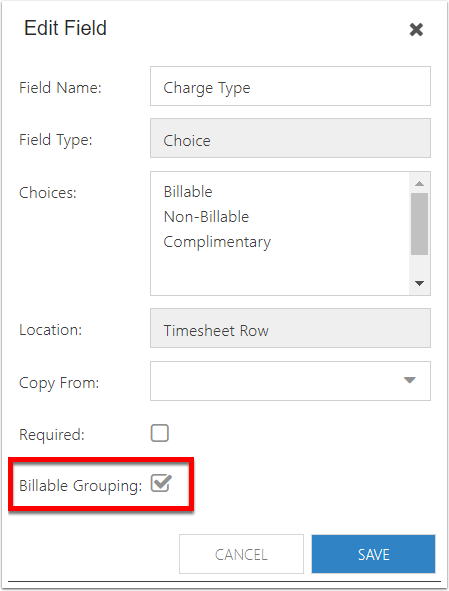
Specify Billable Types & Daily Target Hours
Edit the timesheet Totals settings to specify billable types and daily target hours. See Totals in Manage the Timesheet settings.
Enter the choice value(s) that should be counted as billable, which will drive the Utilization graph.
Enter the number of target hours that would be 100% on the Utilization graph.
Note regarding Daily Target Hours. If the setting under Time Rules allows work on weekends, the total daily target will also count for weekend days. If your organization is a typical 8 hours per working day (i.e. 40 hours per week), enter your Daily Target Hours as 5.71. If you do not allow hours on weekends, enter your Daily Target Hours as 8. If your target is less than 40 hours per week, use the following calculation for your Daily Target Hours: (Number of Weekly Target Hours)/(Number of Allowed Working Days per Week).