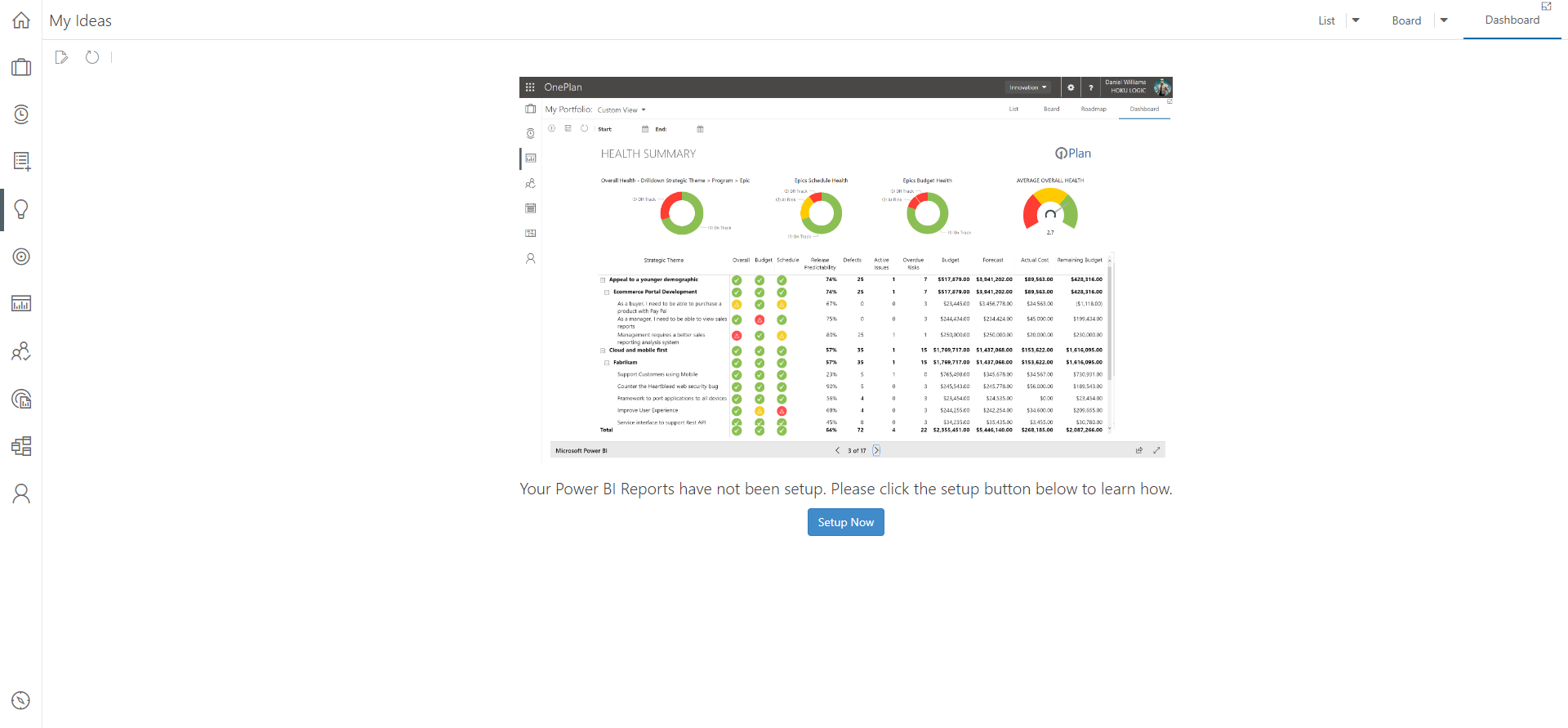Manage Requests in the Ideas area
This article explains how to manage and prioritize your user requests using the Ideas area.
This article assumes that your admin has configured the Requests app to create new ideas when requests are created and submitted. This will place requests in the Ideas area for managers to use the more advanced prioritization and management features to analyze the requests/ideas.
The Ideas area's management and prioritization features mimic the features of the Work Planner, and many other areas of OnePlan.
Header Menus and Icons

Add New: Click to create a new idea. See Add and approve Ideas for more information.
Plan Type Menu: Select a plan type to view in the list. Your configuration may have multiple plan types in the Ideas area.
Expand / Collapse: Click the plus to expand all of the ideas in the list. Click the minus to collapse all of the ideas in the list.
Group By: Select a plan-level field to group your ideas by in the list. A common example would be to group your ideas by their Process Step (i.e. In Review, New, Closed).
Filters: Select filter(s) from the Filters menu to refine the ideas in your list.
Prioritize: Click to turn on prioritization for the ideas in your list. This will number the ideas beginning with 1 at the top, being the highest priority. Drag and drop the ideas in the list to re-prioritize.
Gantt: Click to open the Gantt chart for the ideas in your list.
Export: Click to export the ideas list to an Excel file.
Refresh: Click to refresh the data in the ideas list.
Views Menu: Select a preconfigured view from the menu. You can also save and delete views from this menu.
List, Board, and Dashboard
By default, the Ideas area will display ideas in the list view.
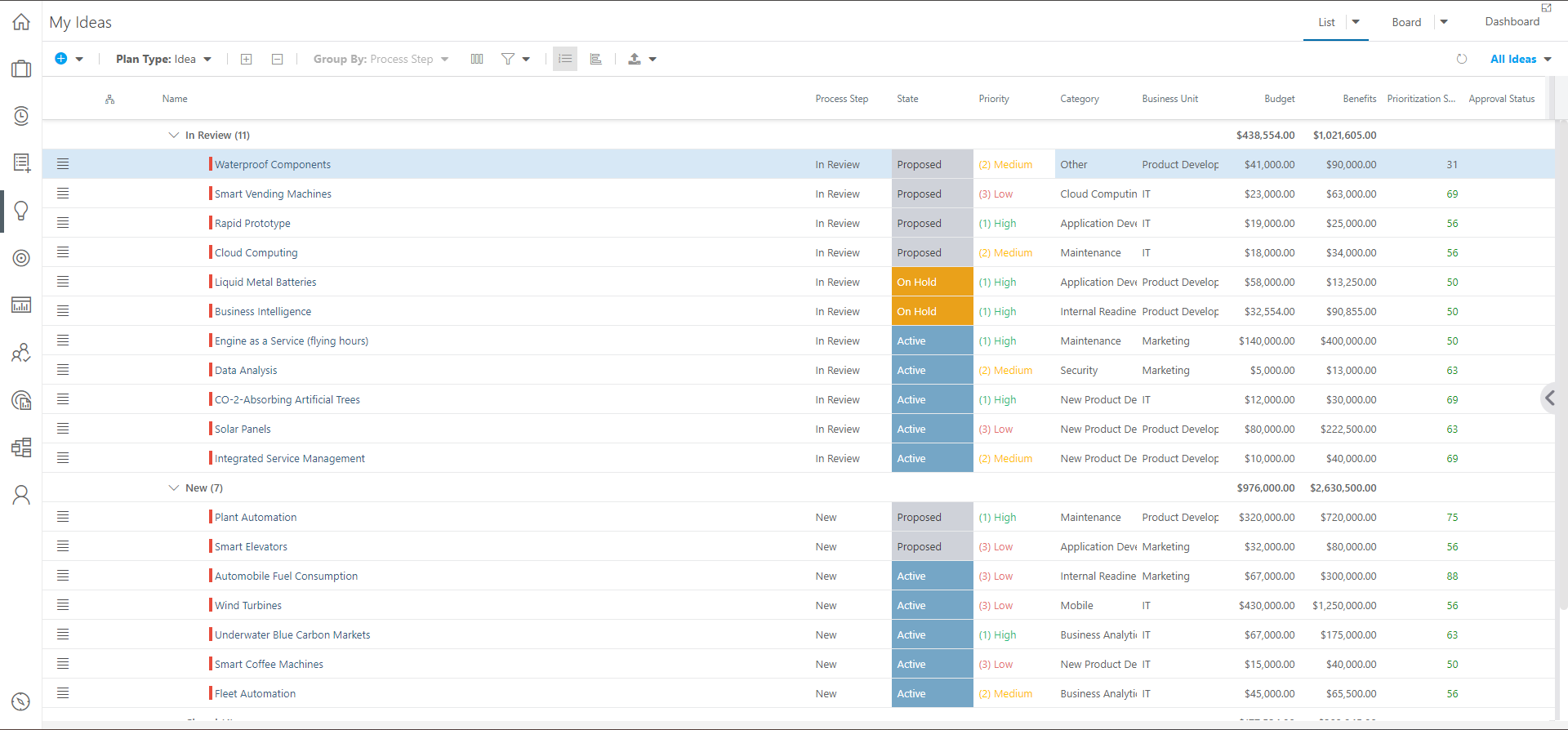
You can also view your ideas in a board view by clicking Board in the upper right corner of the screen.
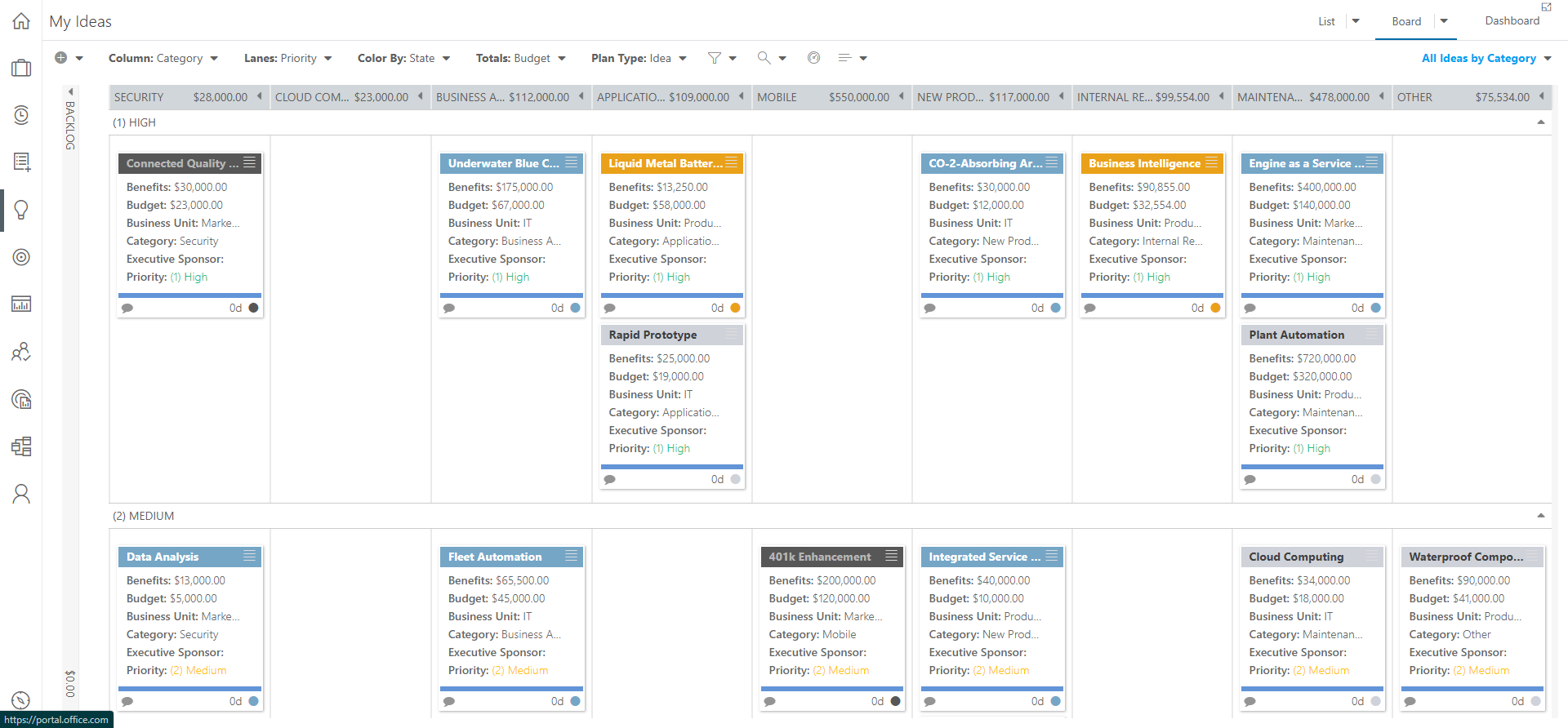
You can also view any configured PowerBI reporting dashboards by clicking Dashboard in the upper right corner of the screen.