Set Up a OnePlan Redirect URL
This article explains how to set up redirect URLs to OnePlan areas.
Within OnePlan (Using JavaScript)
To set up a redirect URL from one OnePlan area to another within OnePlan:
Insert the following JavaScript line where needed: OnePlanCore.Plans.Go(PlanId, "TT_BaseGrid").
Replace PlanId with the plan you want to navigate to.
Note
"TT_BaseGrid" will take you to the plan's Work Plan.
Outside of OnePlan (Using a URL GridApp)
To set up a redirect URL to a OnePlan area outside of OnePlan using a URL GridApp:
Add &GridApp=[APPID] to the end of your URL.
Replace [APPID] with the app where you would like the URL to lead to. Options include:
Work Plan: "BaseGrid"
Financial Plan: "CostPlanner"
Resource Plan: "ResourcePlanner"
Resource Scheduler: "Scheduler"
Work Plan Board: "KanBan"
Dashboard:"Dashboard"
Outside of OnePlan (Using a URL AppId)
To set up a redirect URL to a OnerPlan area outside of OnePlan using a URL AppID:
In OnePlan, click on your avatar to open the user preferences menu, and select Share With. The Share With form will open.
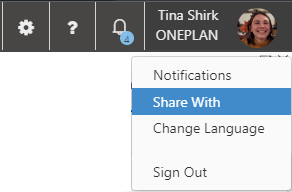
Copy the Shareable Url.
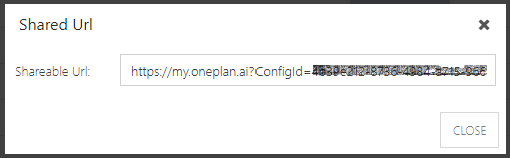
Note
The One Plan URL usually looks like this: https://my.oneplan.ai?ConfigId=[ConfigID]&AppId=[APP ID]&PlanId=[PLANID].
To redirect to a specific app within OnePlan, replace [APP ID] with one of the following:
My Work: “c0e2625d-612b-42a0-ad86-ec0e1f38d31e”
My Timesheet: “36076649-0193-43b2-b364-57248597da8e”
Portfolio Plan: “2c1a3375-bca0-49d1-ac3d-c9323851eb68”
Resource Plan: “c6608526-312c-4082-9e55-f60885d4a680”
Resource Scheduler: “3ecfa551-e375-404d-9388-e70303b371aa”
Resource Center: “a221fa22-8b95-43ea-b3a4-fc8e5b9bcbac”
Dashboard: “e0c35416-89b4-45e7-ae21-f589420bfee2"
Notifications: “fa643f38-47db-4379-b80a-2ab09d7fe550”
Planner: "00000000-0000-0000-0000-000000000001"