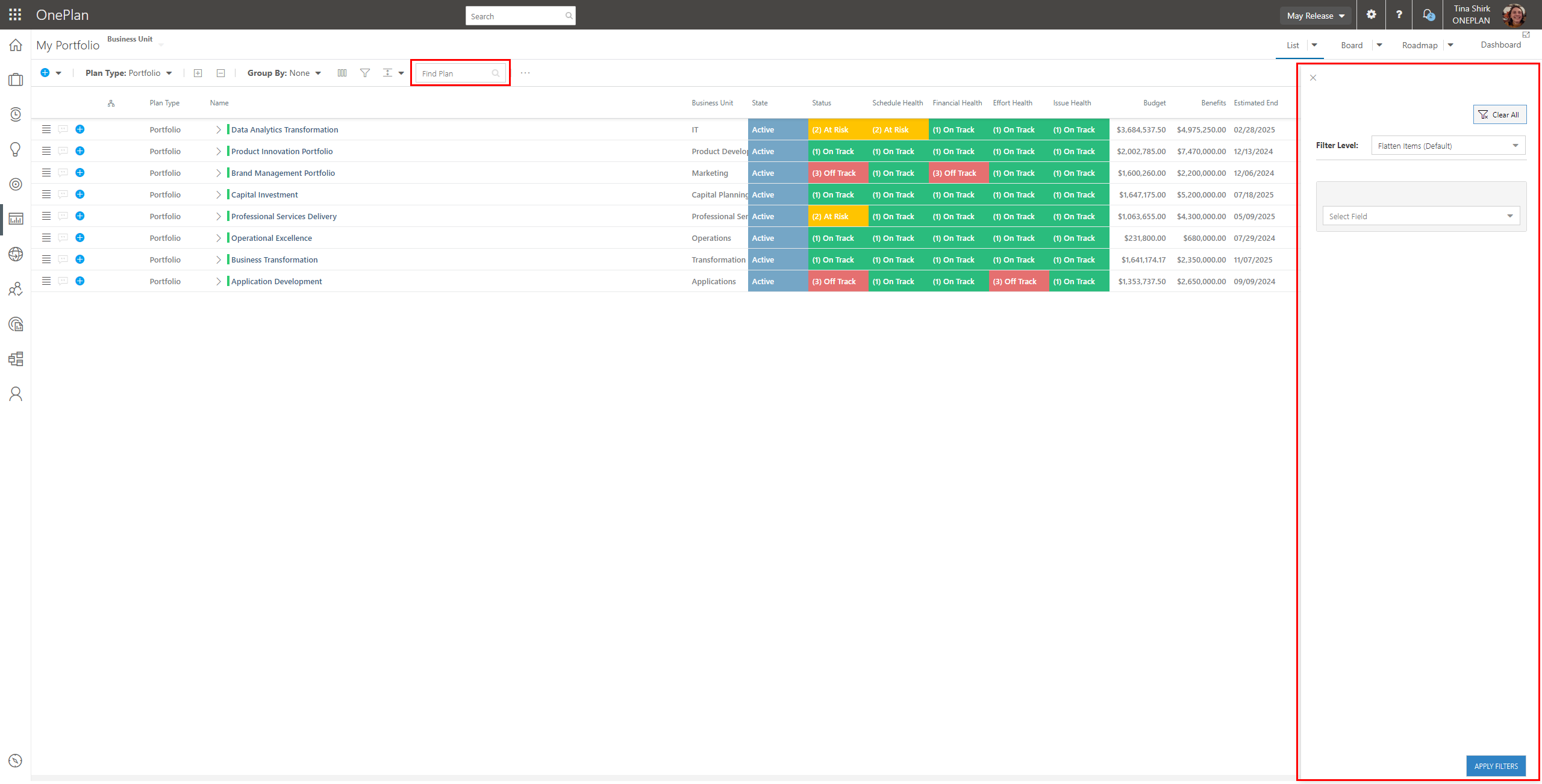Enable Advanced Portfolio Filtering
This article explains how to enable the Advanced Portfolio Filtering feature released in May 2024.
OnePlan released improved Portfolio FIltering capabilities in our May 2024 release. These improvements included a new Portfolio Filtering interface, as well as a Portfolio-level search. If you have a OnePlan environment that was configured before the May 2024 release, the new filtering capabilities will not be turned on automatically, and you will need to enable them. You will know that your group is not using the new filtering capabilities if you see the Legacy Filters warning in the My Portfolio area.

Note
Any OnePlan environments created after the May 2024 release will have advanced Portfolio filtering enabled by default.
Access the Portfolio Filtering Settings
To access the Configuration area, click on the Settings gear  . Then Select Portfolio Plan in the left navigation, and click on the Advanced Options tab.
. Then Select Portfolio Plan in the left navigation, and click on the Advanced Options tab.
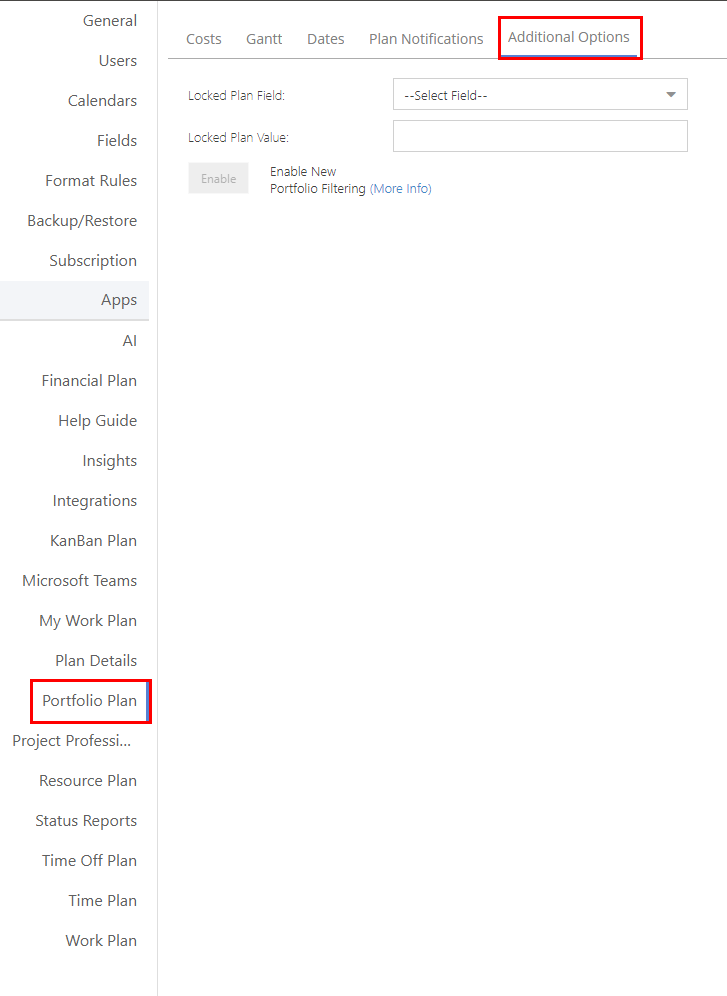
Enable Advanced Portfolio Filtering
Simply click the Enable button for the Enable New Portfolio Filtering setting. Then confirm that you would like to enable this new functionality.
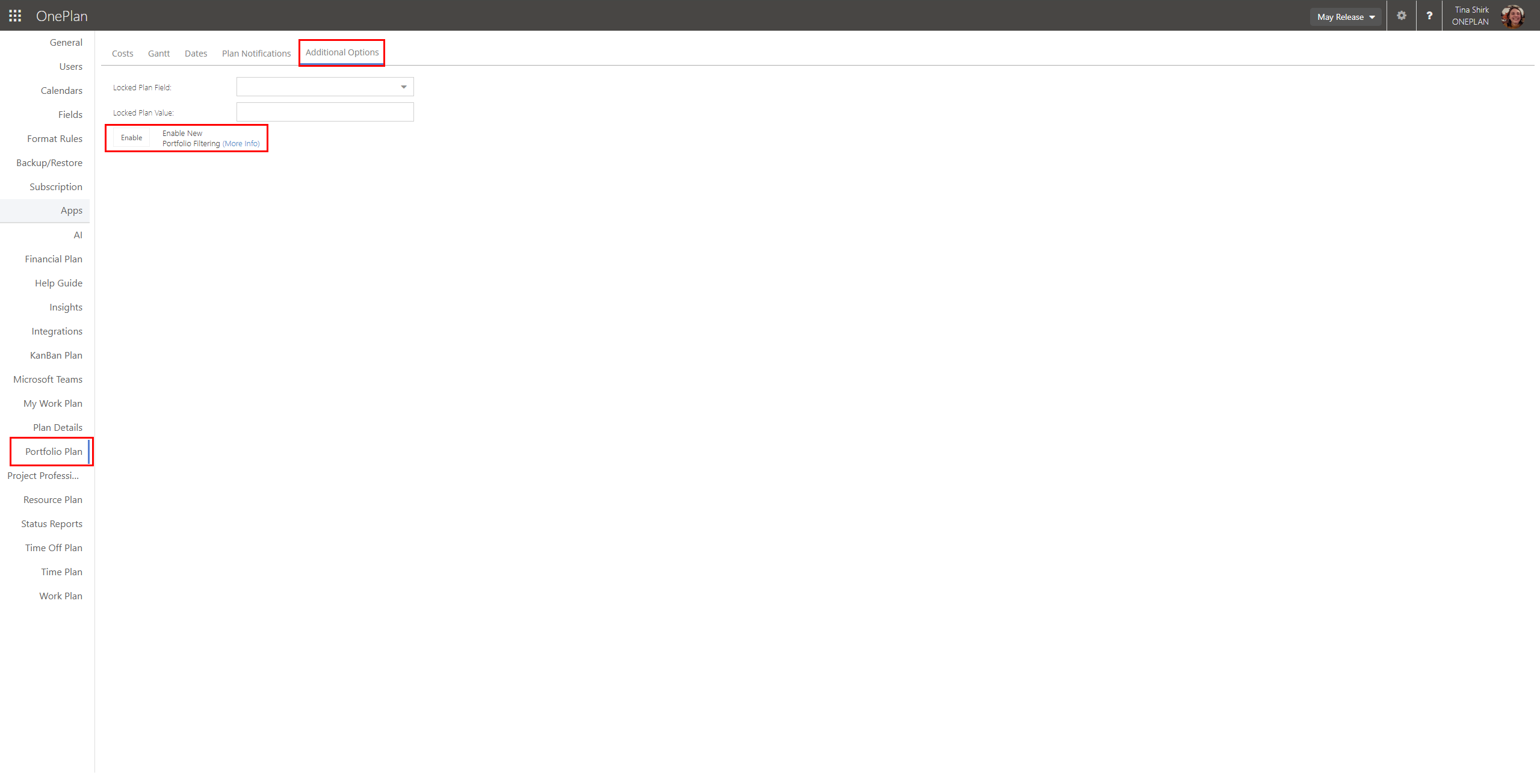
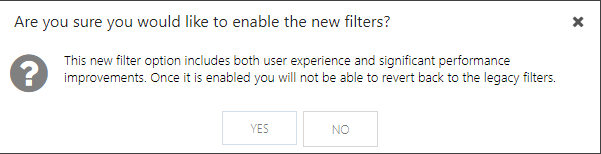
When you reload the My Portfolio area in the OnePlan front end, you will be able to use the new Portfolio filtering features, including the new filter interface, and Portfolio-level search.