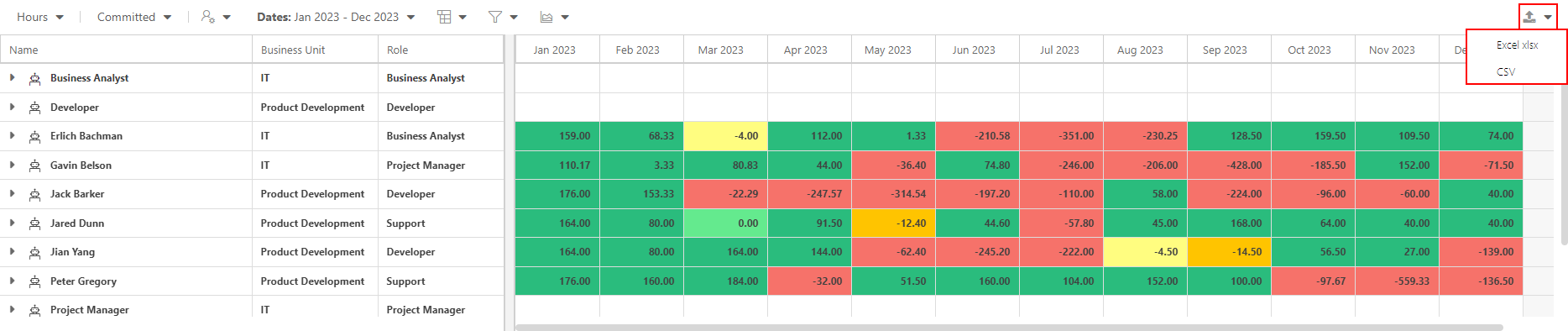Portfolio Modeler Resource Plan
This article explains how to access and use the Resource Plan from within the Portfolio Modeler.
The Resource Plan is available from within the Portfolio Modeler to view your resource availability while creating your optimal scenarios.
Note
If you do not select a resource plan cost type when creating the model, then the resource plan options will not show in the model.
Click on the Resource Plan icon to open the Resource Plan pane in the bottom half of the screen.
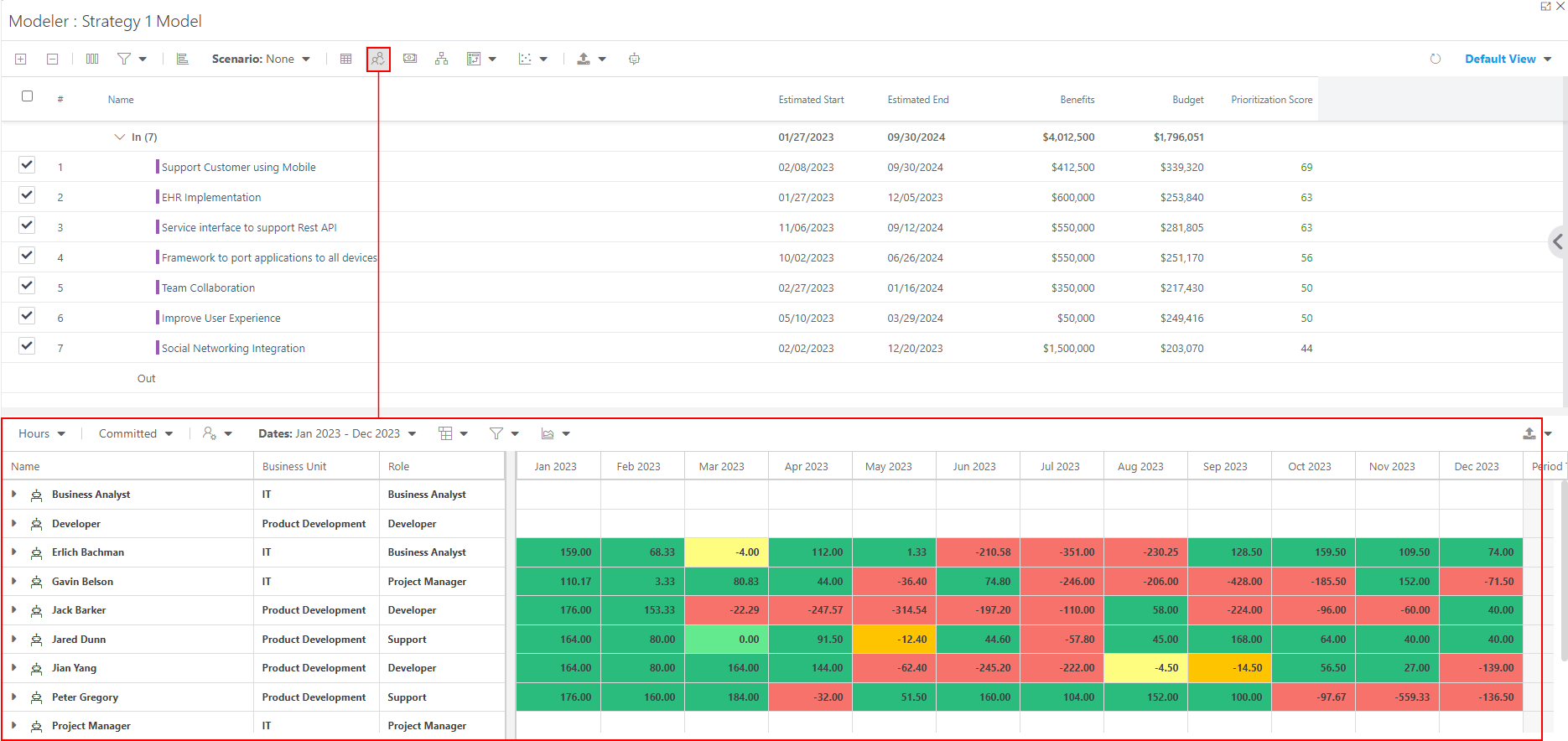
Data Selection
When loading the modeler, only resources used in the 'in" plans will be shown by default. You can use the options in the Data Selection model to load in desired resources.
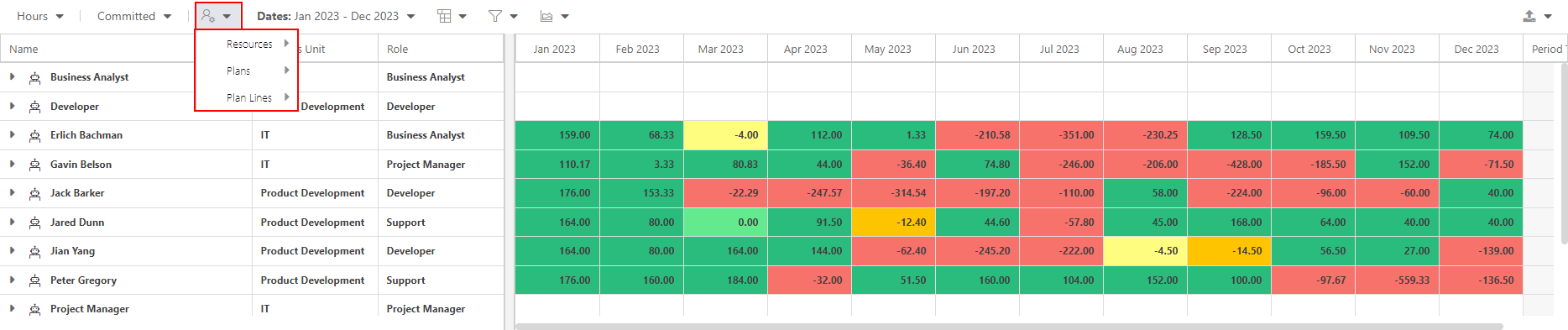
You can use the data selection option to show all resources if needed.
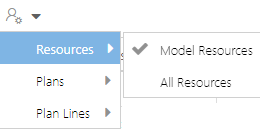
You can also choose to show all plans, or just the "in" plans data.
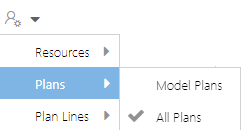
You can also filter on the status of each resource booking (proposed vs committed).
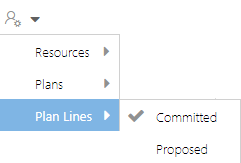
Charts
You can use the resource capacity vs demand chart to better visualize availability.
Click the Charts icon to open the drop down. Then select the chart you would like to view. Options include:
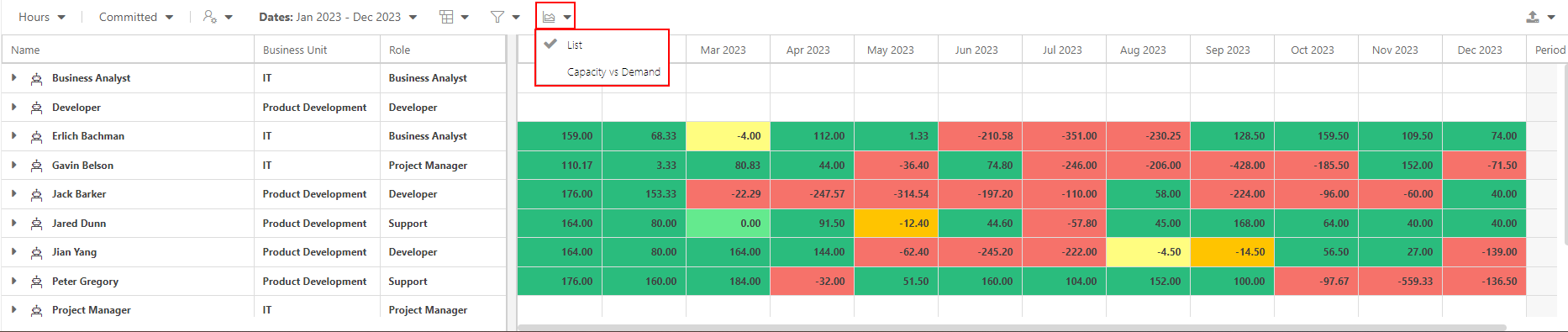
List: Opens the default resource plan grid view.
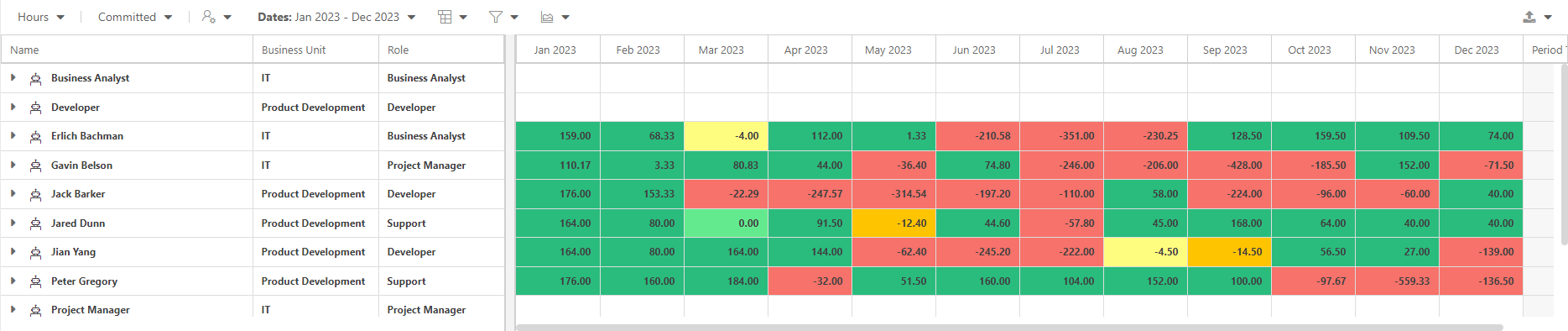
Capacity vs Demand: Opens a stacked bar chart showing resource capacity against demand over a selected time period.
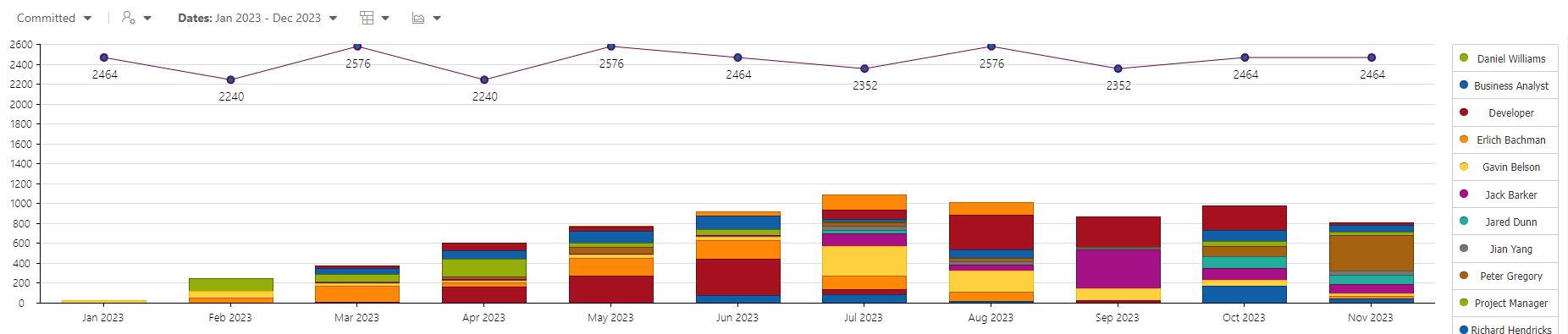
Note
The resource capacity vs demand chart will update in real time as you move plans in / out or drag and drop to a different estimated start date.
Export the Resource Plan
You can export the resource plan grid data to excel (XLSX or CSV).
Click on the Export icon to open the drop down. Then select the format you would like to export the resource plan to.