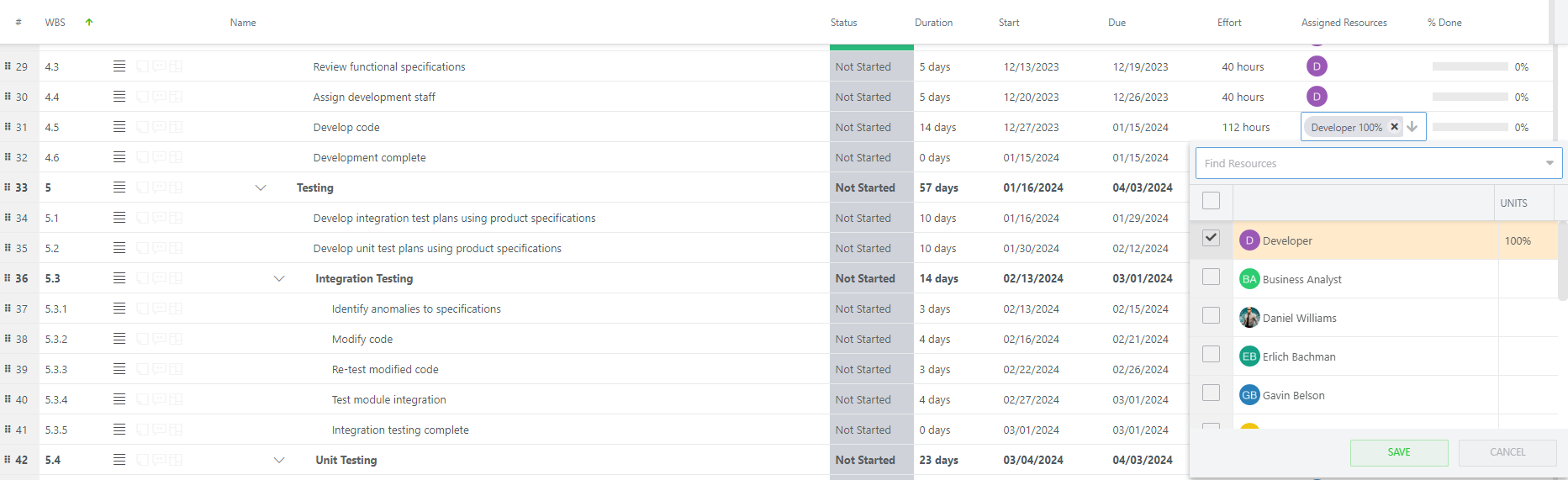Assign Resources to Work Items in the Work Plan Grid
This article explains how to assign teams of resources to Work Items in the Work Plan Grid / List.
From the Resource Panel
Click the Resources icon in the Work Plan header. The Resources panel will open on the right side of the screen.
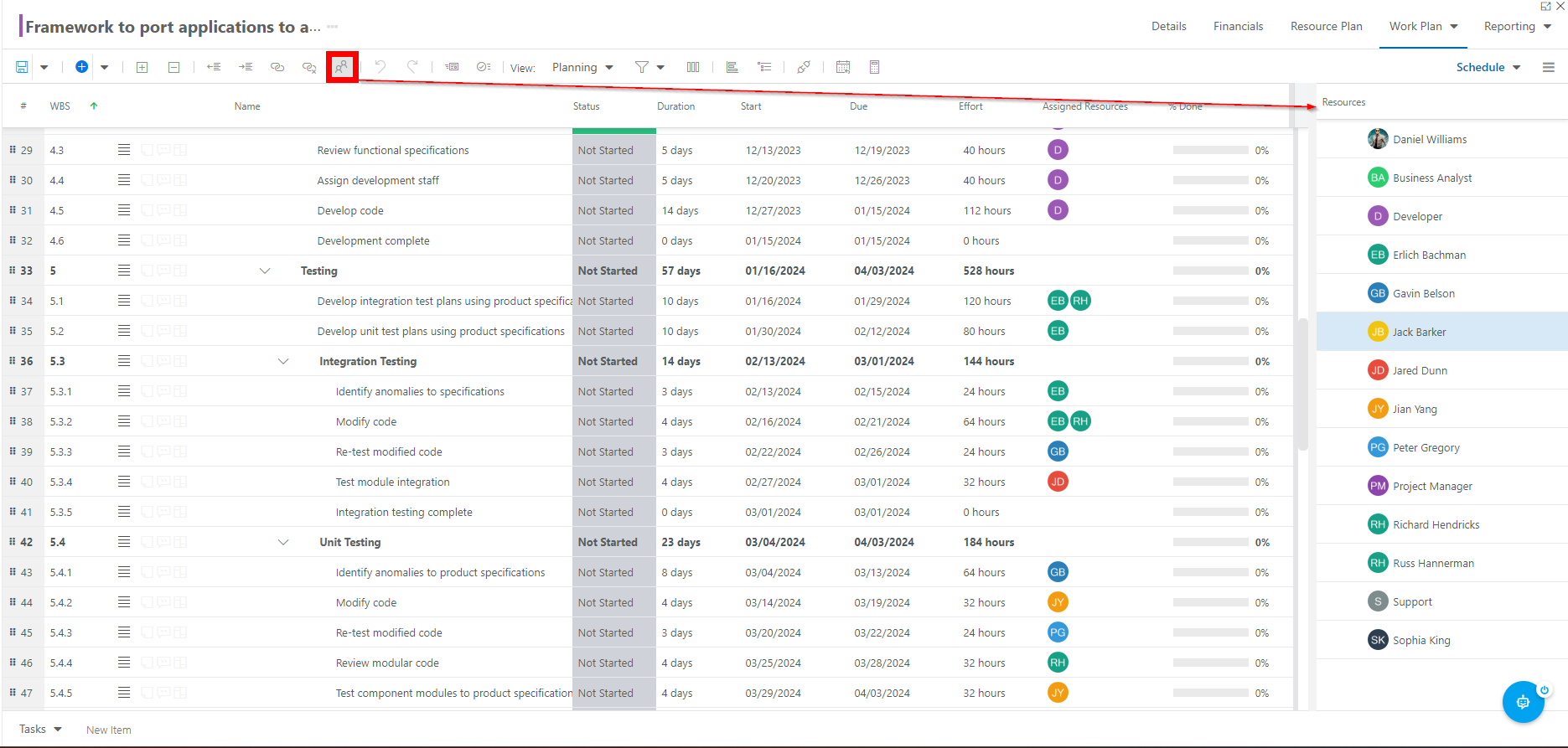
Select the desired resource from the list, then drag and drop the resource to the desired Work Item.
Note
It is helpful to have the Assigned Resources column added to your Work Planner view so you can easily see which resources are assigned to which tasks.
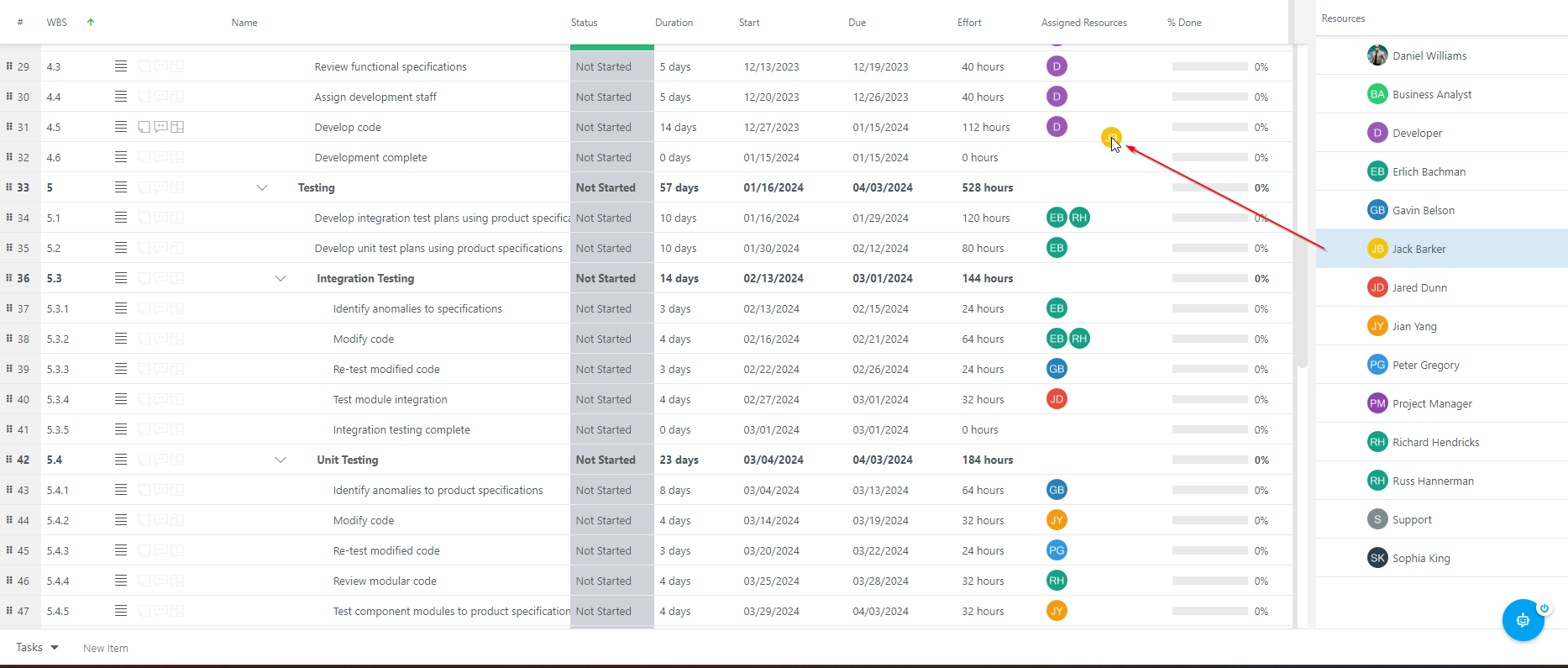
From the Assigned Resource Field
Click in the Assigned Resources field for the desired Work Item. The Resource selection menu will open.
Select a resource from your team. You may also type in a new name of a resource. After you do so, the project plan will be shared with them.
Note
You may want to review and adjust their permissions after adding a new resource to your plan.