How is resource planning done with the Negotiations feature enabled?
This article explains how to use the Resource Planner in OnePlan when the Negotiations feature is enabled.
Your administrator would enable the Negotiations feature and select the resource manager settings. Typically, the resource manager is a functional or departmental manager, but could vary based on business use case.
If Negotiations are enabled after initial setup of your OnePlan environment, previous time data in the Resource Plan will not change.
Time proposed in the Resource Plan will remain proposed and will now need to be approved by the Project Manager (PM) and Resource Manager (RM).
Time committed in the Resource Plan will remain in a committed state, and does not need approval from the PM and RM. However, the PM and RM approval icons will remain blank in the Resource Plan.
Resource Plan Differences
Row Status & Approver Status Columns
Unlike in the regular resource plan view, you cannot manually change the status of the row. With Negotiations feature, initially a new row has a status of Draft, shown as a white circle. The primary difference in process is that the Plan Owner (shown as a “P" column) and the Resource Manager for that row (shown as an “R” column) both need to agree/approve for the row to be fully committed.
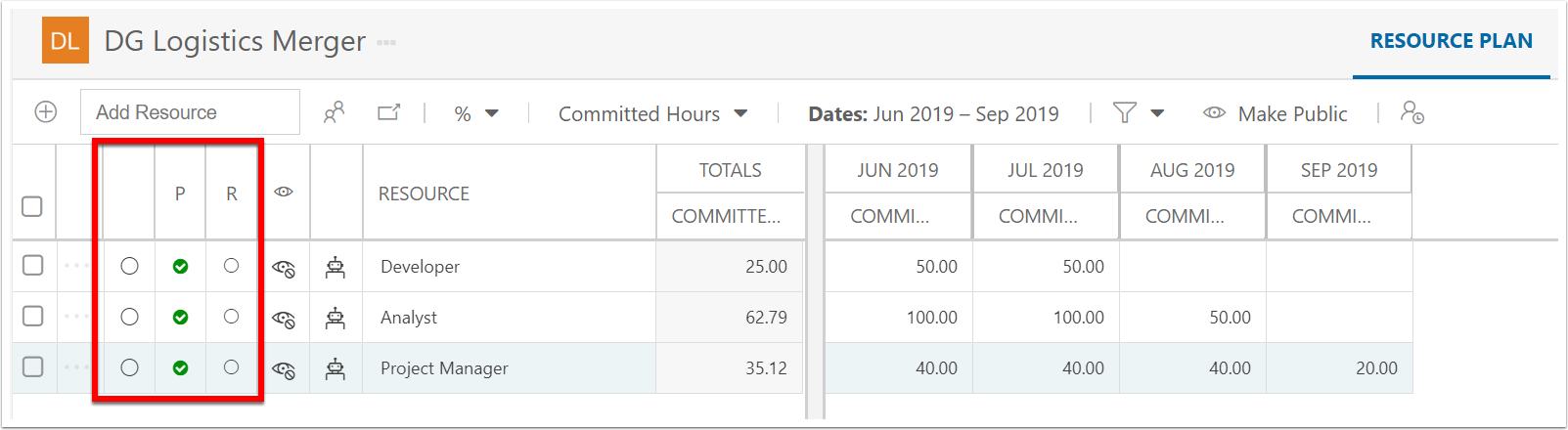
Process for the Plan Owner
The plan owner follows the same steps and use the same tools to build out the resource plan.
Select a single or multiple rows.
Click the submit icon.
Your column will show as a green check-mark. The other column will show as a blue question mark for pending approval. And the row status changes from draft to proposed. Any rows marked as private will change to public.
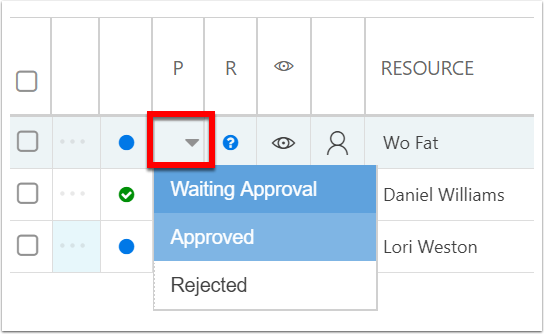
Alternatively, select the status column for a row and select Waiting Approval, Approved, or Rejected.
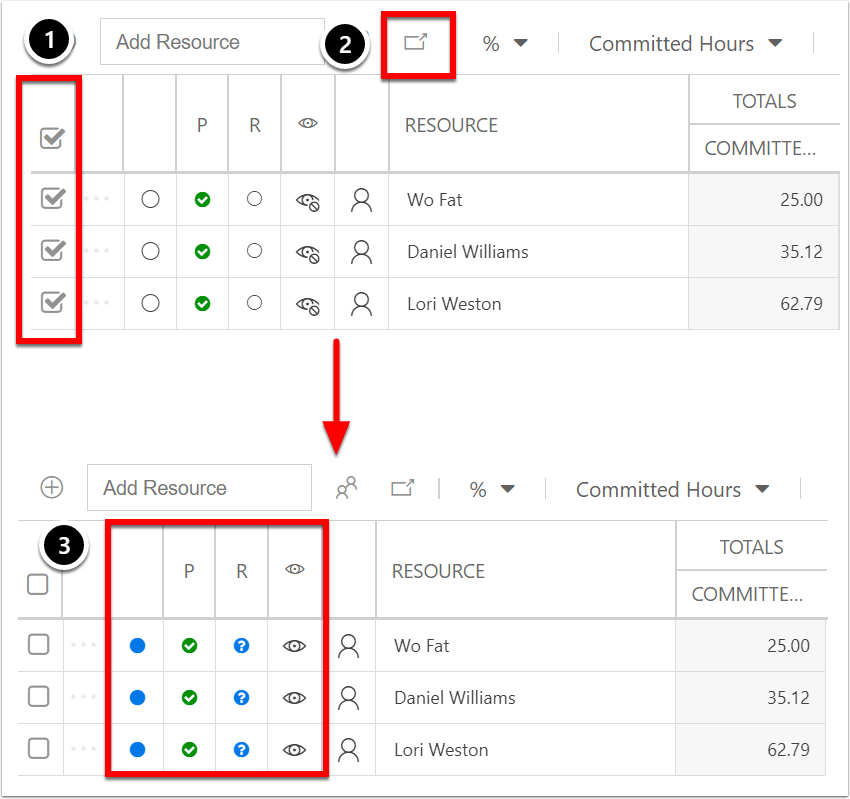
Process for the Resource Manager
Resource Manager Email Notification
As the Resource Manager for the requested resource(s), you will receive email notifications when the Plan Owner submits their Resource Plan row(s). The details of the request show, and include a link to "View Request." The link takes you to the All Plans Resource Plan page
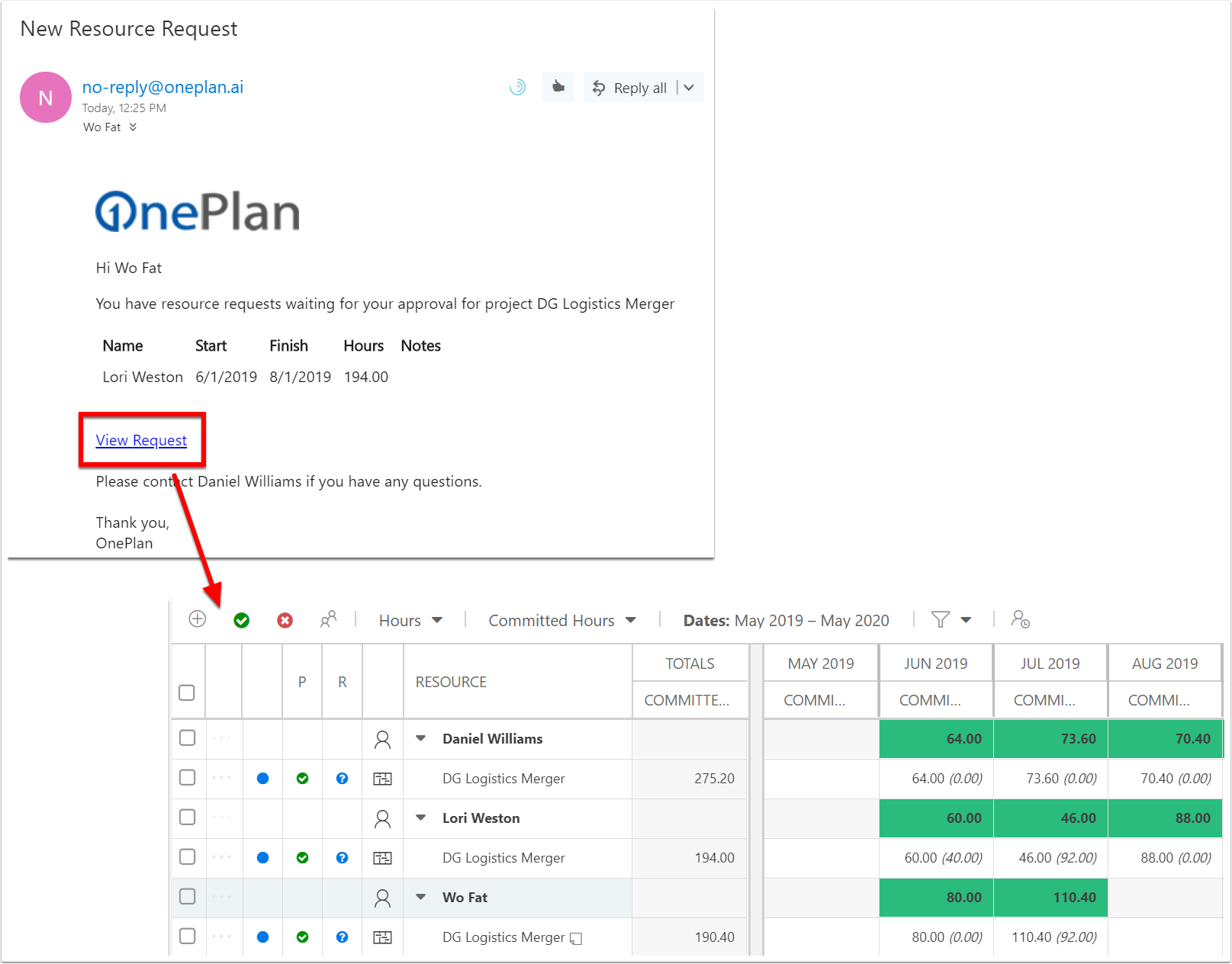
Resource Manager Updates to Resource Plan
The Resource Manager approves the resource plan allocation via the Resource Plans page.
Select a single or multiple rows.
Click the approve icon.
Your column will also show a green check-mark. And the row status changes from proposed to committed now that both have agreed.
If either the Plan Owner or Resource Manager makes a change to the resource plan, the row status changes back to Proposed. The new value shows. The previous value shows in parenthesis.
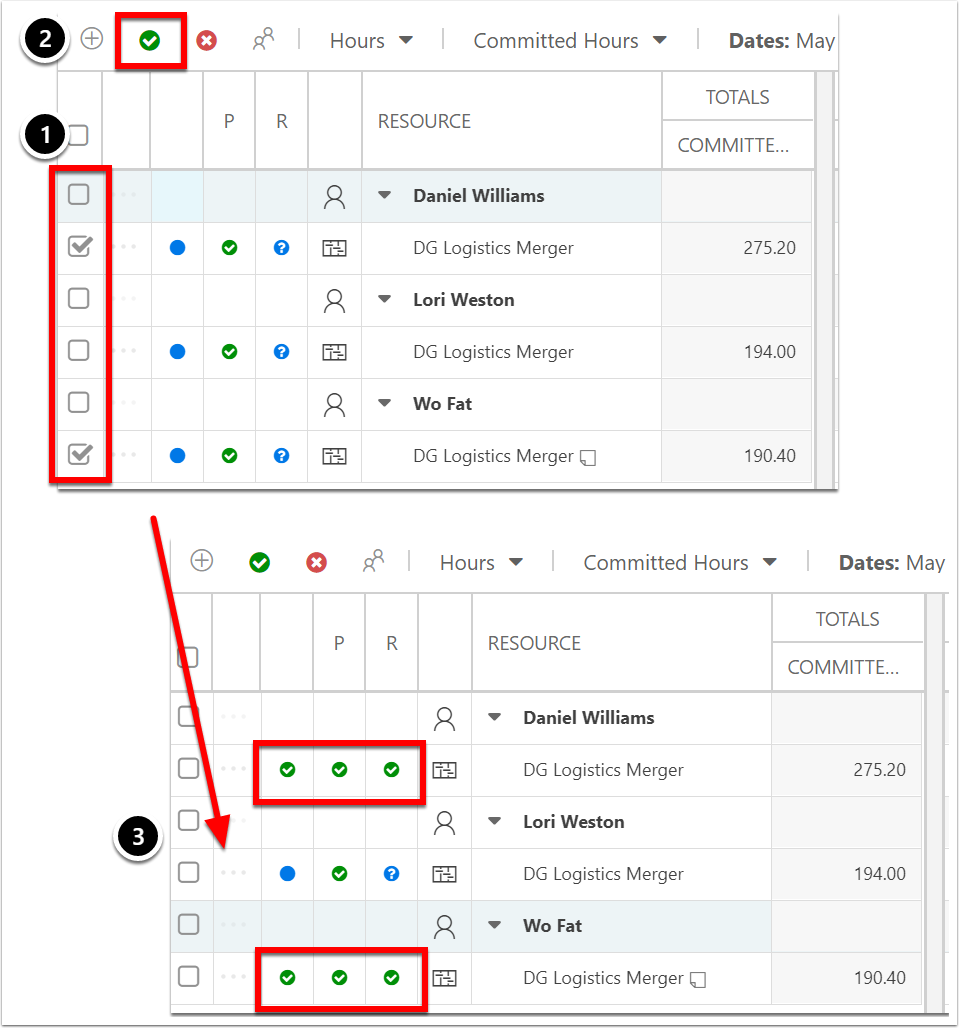
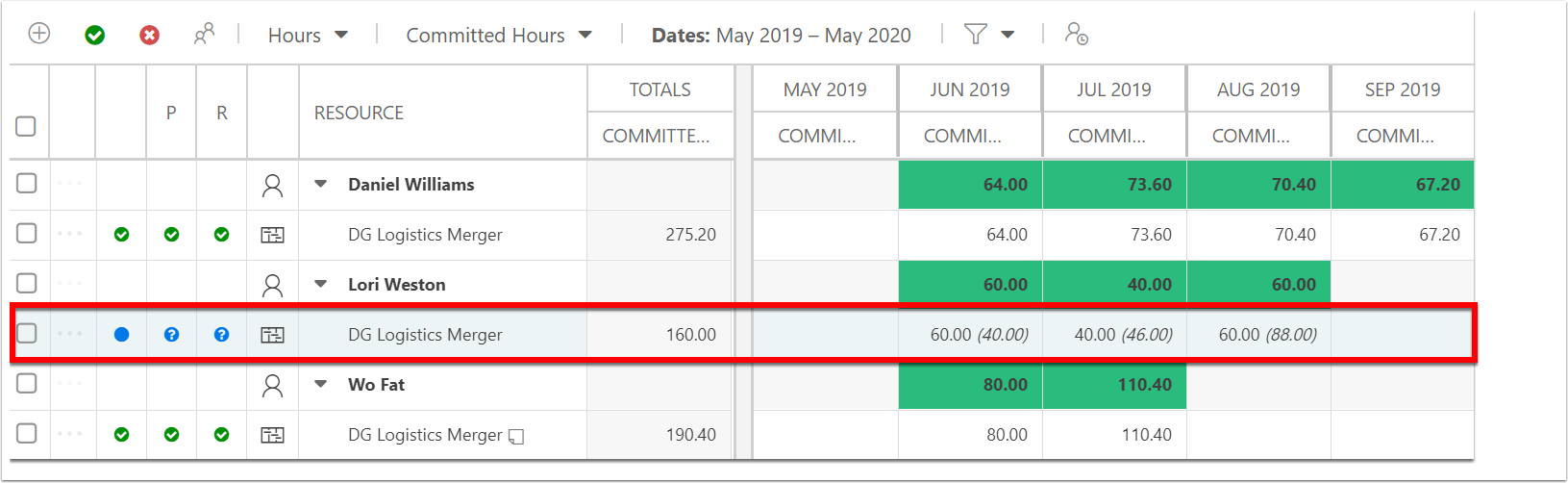
Resource Manager Requests Task Reassignment
If a resource is overbooked or does not have any availability for a particular task, the Resource Manager can recommend a replacement resource for tasks within a project.
NOTE: Ensure you are looking at Scheduled resources.

Locate the overbooked resource. Expand the resource until their assigned tasks are visible. Select the task that you would like to reassign.
Open the Resource pane.
Search for and select a replacement resource in the Resource pane.
NOTE: You may also need to select the project in the top pane to search for a replacement resource.
If applicable, Deselect the project in the top pane. Make sure the task is still selected.
Click Replace Resource.
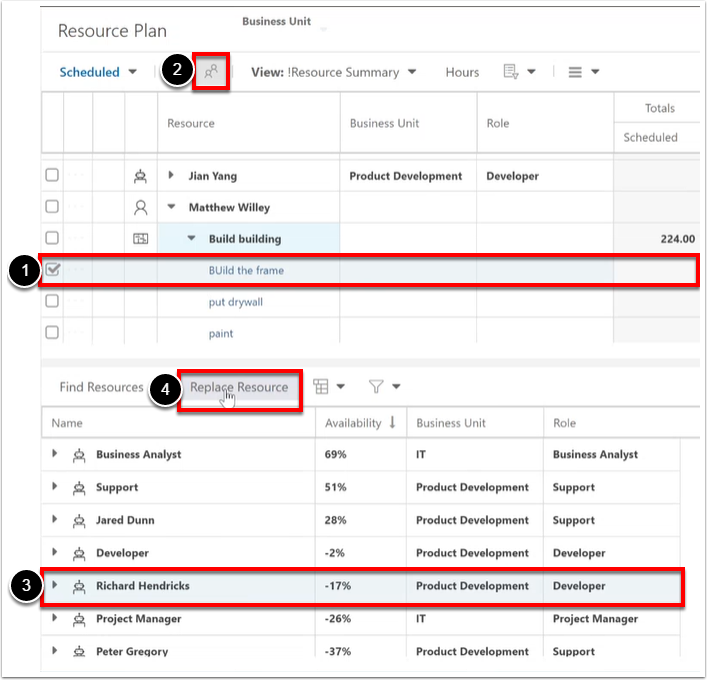
A status update notification will appear on the affected project indicating the suggested change for Plan Owner to review and approve.
Plan Owner Email Notification
When the Resource Manager either approves or rejects a resource request, the Plan Owner will be notified via email.
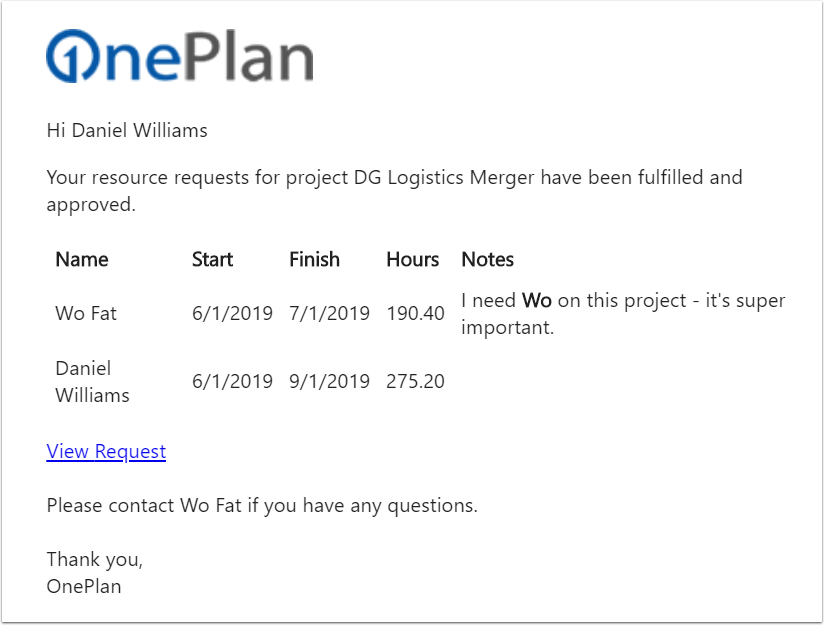
Delegates
The Resource Manager & Delegates settings are managed by your admin. If you are a Resource Manager (such as for a specific department, role, or other), you can also assign delegates to review and approve resource plans.
Click the Delegates icon. Any groups, such as your department, for which you are the manager, will be listed. Designate any delegates as needed.
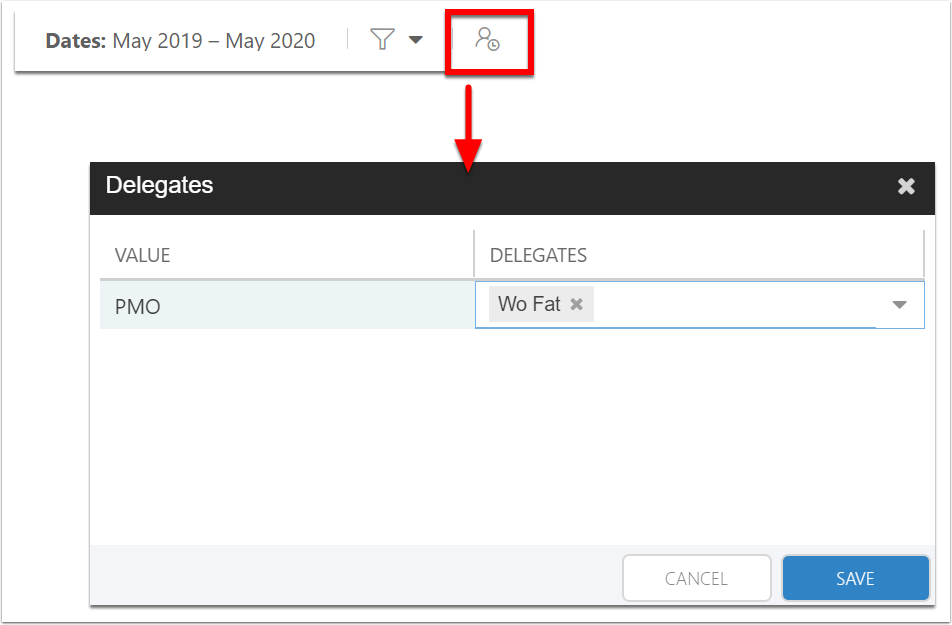
Reporting
When looking at Resource Plan information in reports, there is a status field, to be able to report on the approval status of each resource request.