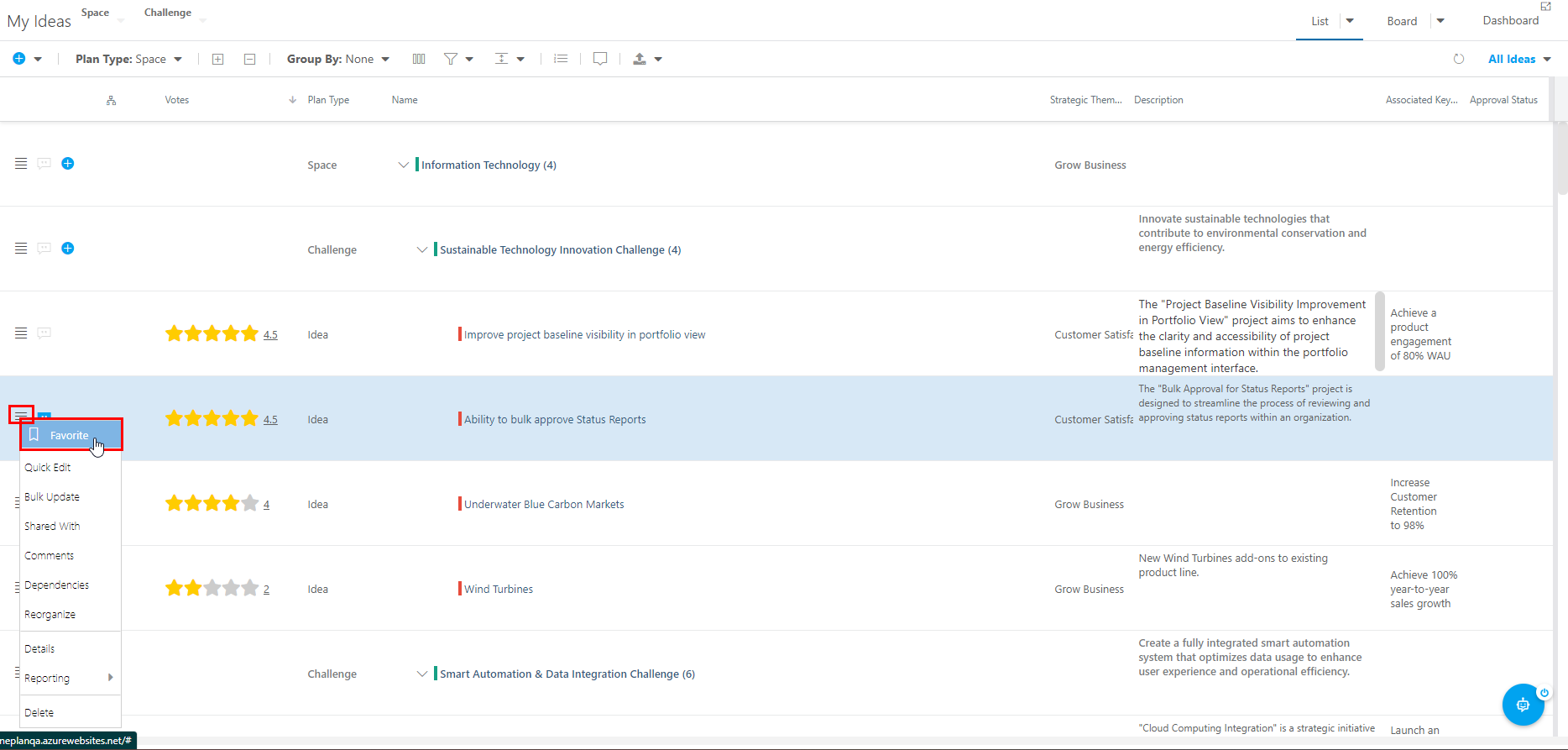Vote on Ideas with the Innovation App
This article explains how to vote on items in the Innovation App area. All users can review, vote on, and comment on items in the Innovation App area.
Vote on Ideas
Voting on Ideas in the Innovation App area is simple.
If your organization uses single voting, click on the star icon next to the Idea you would like to vote for. This will open the Ratings form. Click on the Your Vote icon to cast your vote. Click on the X in the top right corner to exit the form and return to the Ideas list.
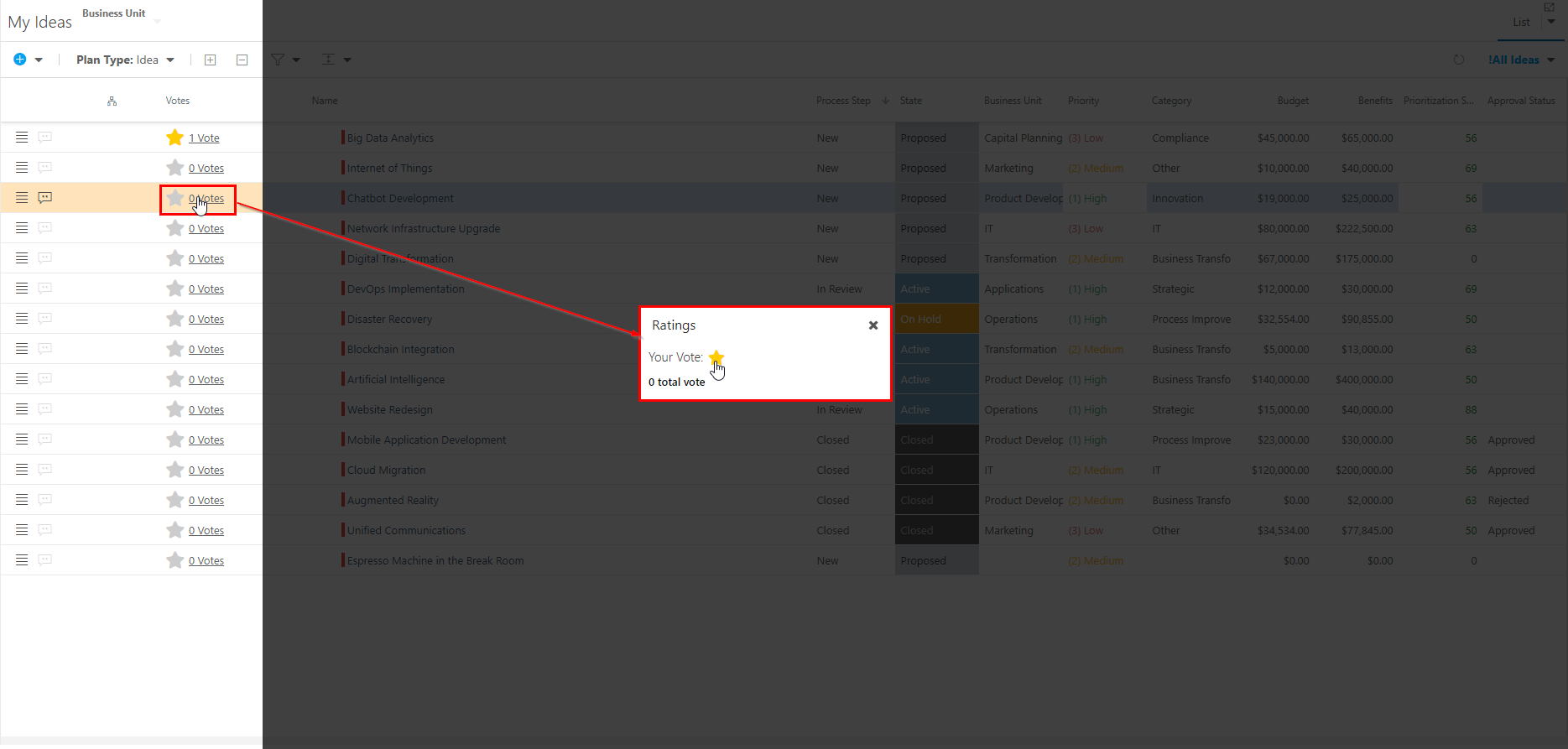
If your organization uses star voting, you can rate Ideas on a 1 to 5 star scale. Click on the star icons next to the Idea you would like to rate. This will open the Ratings form. Click on the Your Vote icons to rate the Idea from 1 to 5 stars. Click on the X in the top right corner to exit the form and return to the Ideas list.
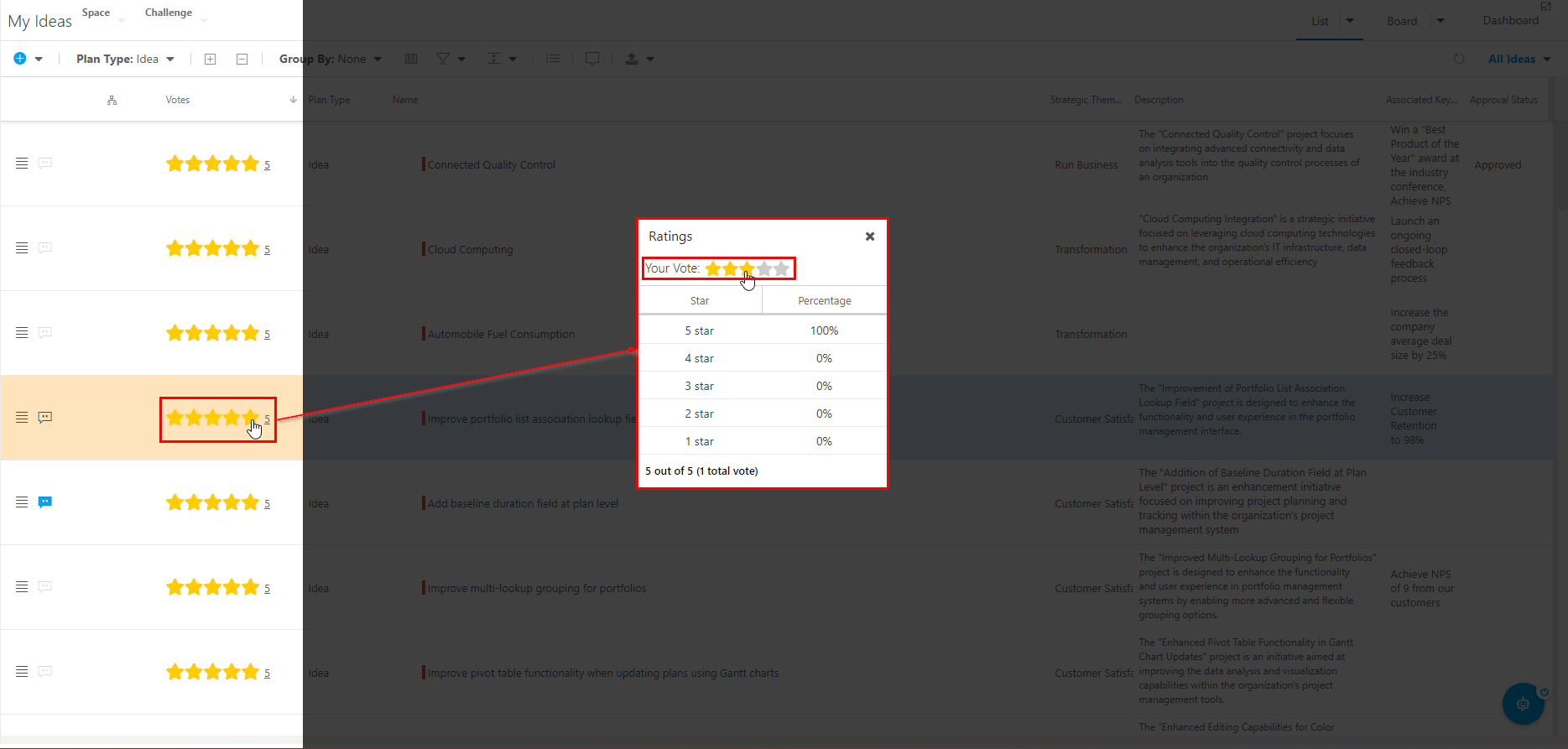
Review Voting Results on Ideas
To review the voting results of items in the Innovation App, click on the score or vote total next to the desired item. The Ratings form will open.
If the area is using star voting, all users can rate items from 1 to 5. The results will show a breakdown of the ratings, as well as the average rating for all votes.
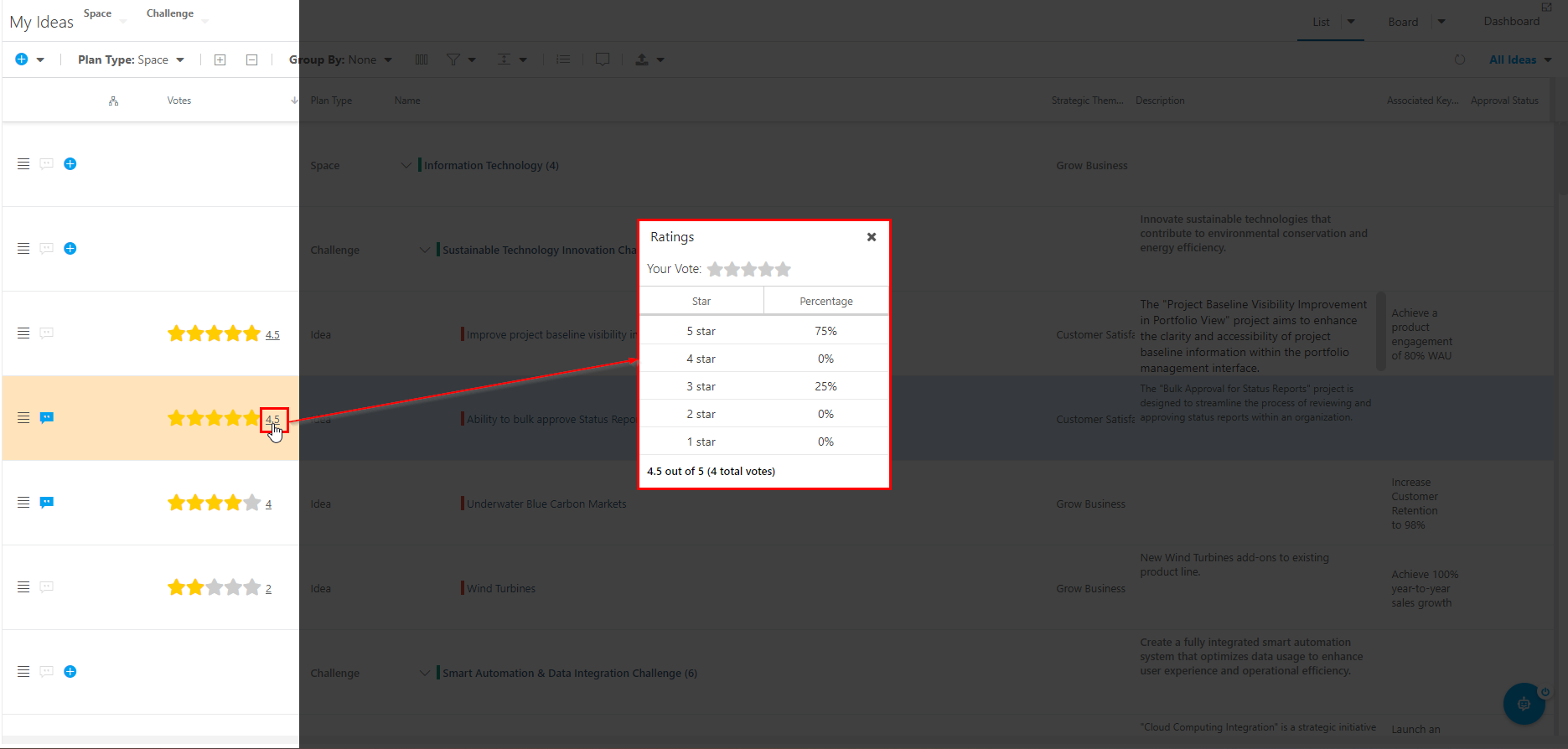
If the area is using single votes, all users will be able to vote on items that they like. The results will show the total count of votes on that item.
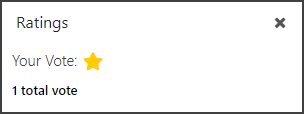
Make and Review Comments on Ideas
To make and review comments on items in the Innovation App, click on the Comments icon next to the desired item. The Comments panel will open on the right side of the screen. Items with existing comments have the icon highlighted in blue.
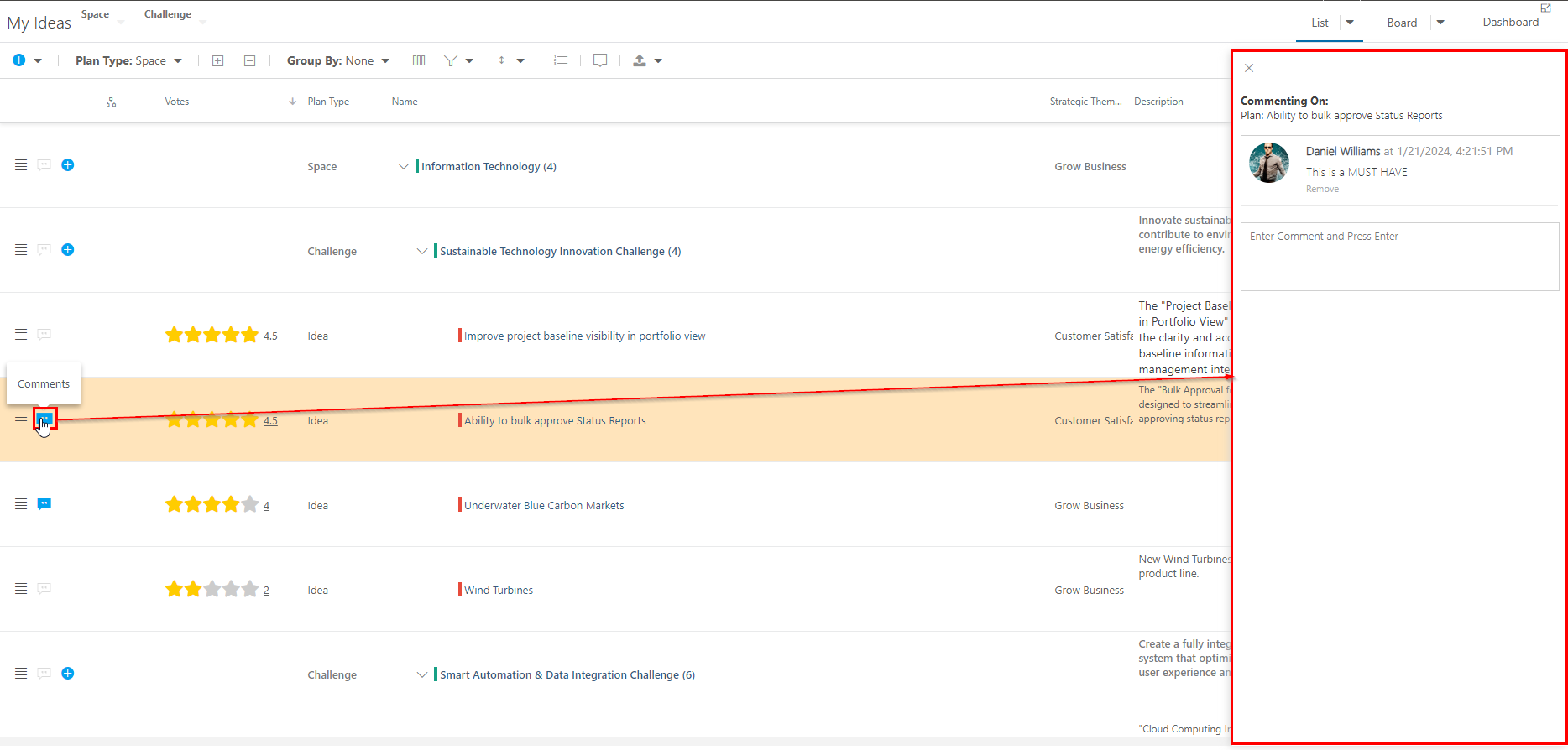
Favorite an Idea
To add an item to your Favorites list on your Homepage, click the contextual (hamburger) menu for the desired item, then select Favorite. The selected item will now be available for quick access in the Favorites tab of the Plans Panel on your Homepage.