Configure Multiple Baselines
This article explains how to set up multiple baselines for your work planner.
This article requires the Work Plan app to be installed, and advanced settings enabled. Contact your OnePlan representative for assistance.
By defauly, OnePlan only has one baseline configured (Baseline 0). You can configure up to 11 baselines total.
To configure a new baseline
Go to the Admin pages > Work Plan > Baselines.
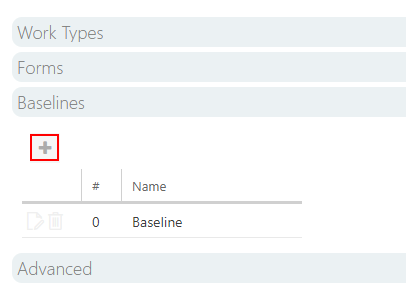
Click New Baseline (+). The Add Baseline form will open.
Complete the Add Baseline form.
Index: Select the index number for the new baseline. The out of the box baseline has an index of 0. So the next logical baseline index is 1, and so on.
Name: Enter a name for the baseline.
Work Fields: Select the work fields that will be snapshotted/saved when the user saves a baseline.
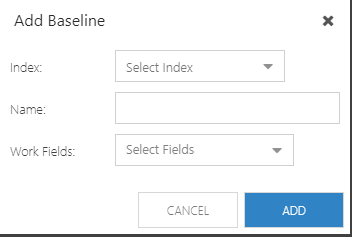
Click Add to create your new baseline.