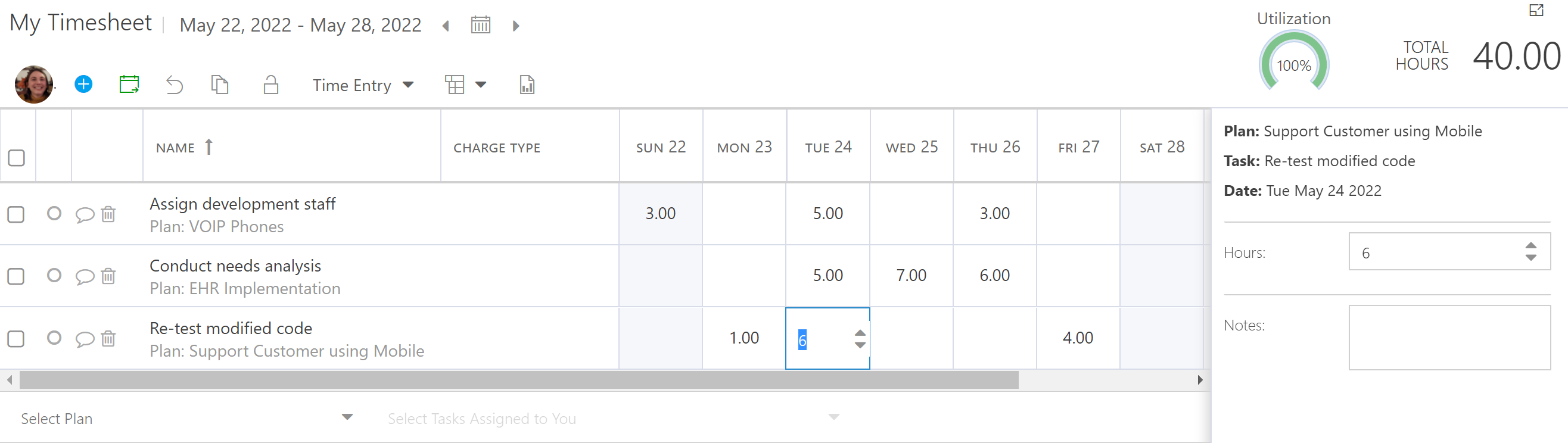Unlock Timesheet Rows
This article explains how to unlock timesheet rows after they have been locked. You must be a Timesheet Administrator to unlock timesheet rows.
If you are set as a Timesheet Administrator in your OnePlan environment, you will have access to additional Administer Timesheet and Unlock options in your timesheet.
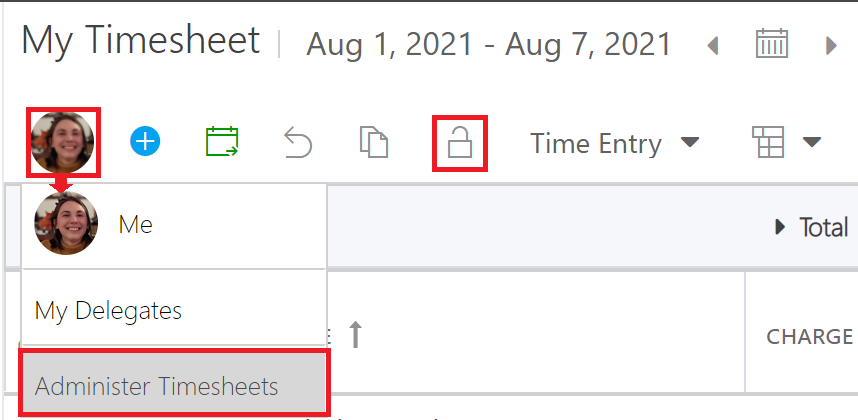
Go to the desired timesheet. See Administer Timesheets for instructions on accessing another users timesheet.
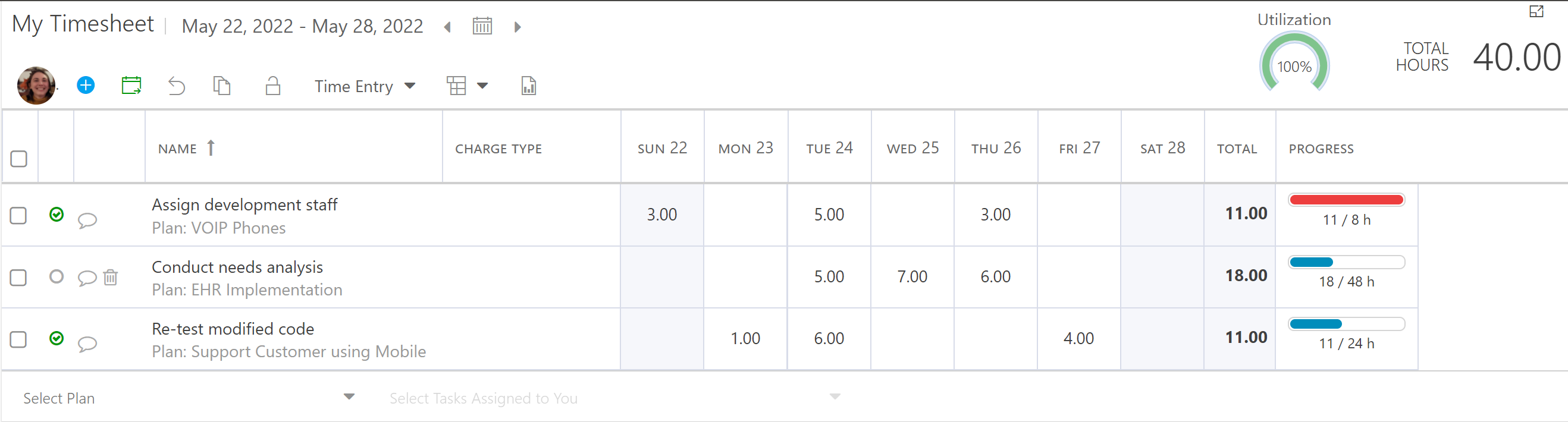
Select the timesheet rows you would like to unlock. Then click Unlock.
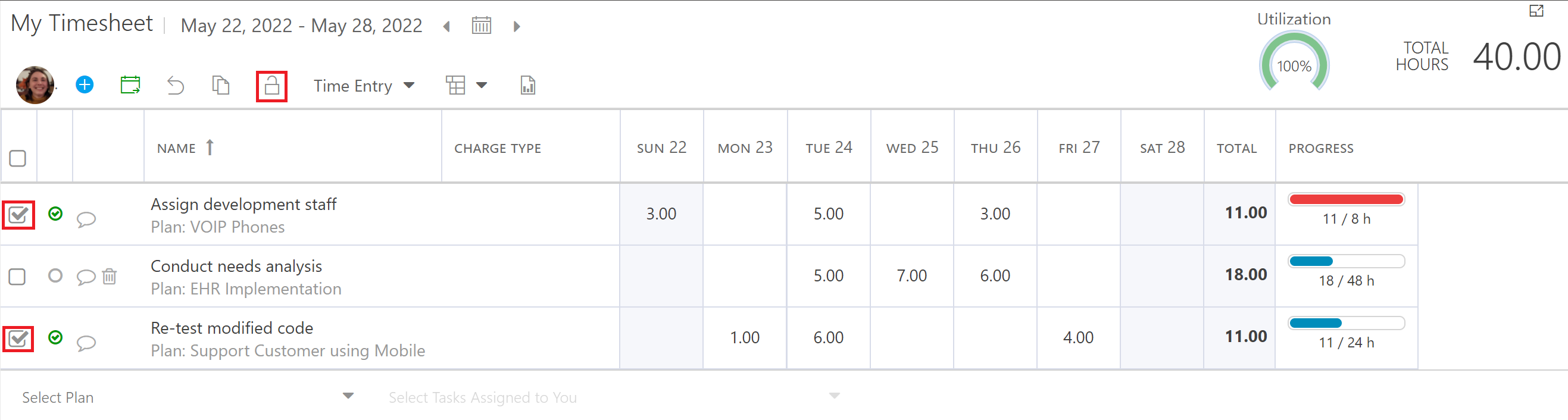
Click Yes in the pop-up to confirm that you would like to unlock the selected rows.
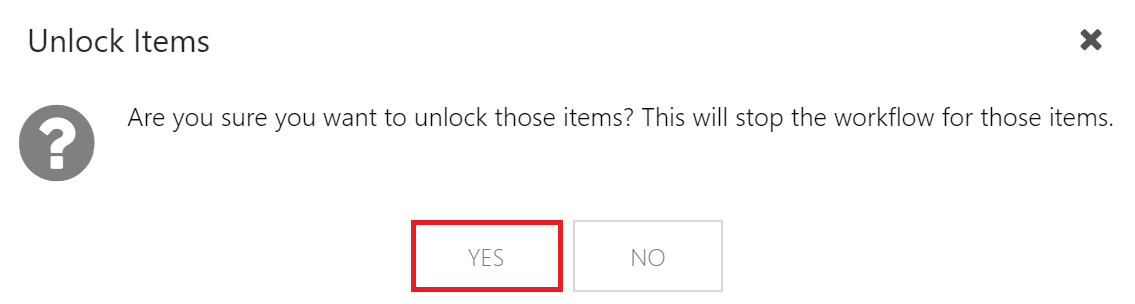
The timesheet rows are now unlocked and editable.