Set the Plan Start Date
This article explains how to set or update the plan start date for your plan.
The start date for your plan will determine the default start date for the tasks in your schedule. In order for the OnePlan work plan to work as expected, you need to ensure that the plan start date is set properly.
Check the Estimated Start Date
When you first create a new plan, ensure you check the Estimated Start Date field in the Plan Details form. This will determine the default start date for the tasks in your schedule.
Note
If there is no Estimated Start Date in the Plan Details, the plan start date will default to the date the plan was created.
Once you add tasks into the Work Plan, you cannot update the Estimated Start Date field in the Plan Details. If you need to update the plan start date after the plan already has tasks in the schedule, you need to use the Plan Start Date icon in the Work Planner.
Update the Plan Start Date
If you need to update the plan start date, use the Plan Start Date icon in the Work Planner.
Click the Plan Start Date icon in the Work Planner header. The Plan Start Date form will open.

Complete the Plan Start Date form:
Start Date: Select a new date using the calendar popup.
Update Tasks: Check the checkbox to have the scheduling engine run through the schedule and update manual and constrained task dates based on the new plan start date.
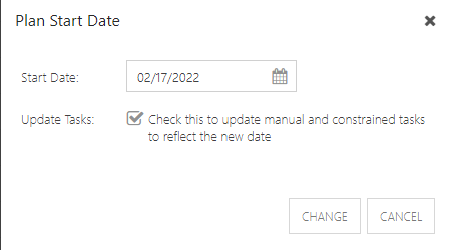
Click Change. The plan start date will update to your new set date.