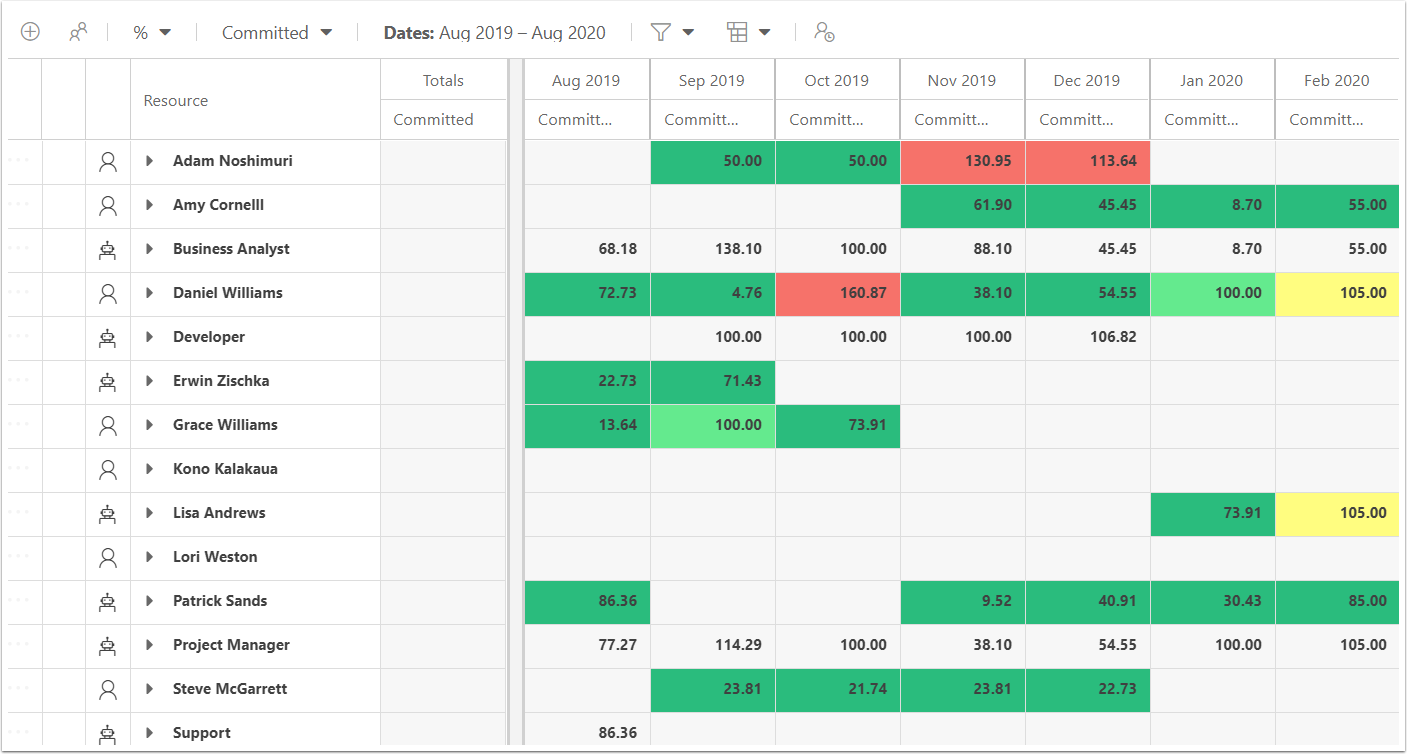How does a Resource Manager Review Resource Plans?
This article explains how to review and update resource allocation across all plans.
As a Resource Manager for a team or department of resources, you would want to verify your team isn't overbooked. You may also want to commit specific named users to plans where generic role placeholders had been used.
Adjust Commitments
Group, filter, and adjust view as needed. For example, group by role. Expand a role, such as Business Analyst. Then, expand the resources within the group to see to which plans the resources are allocated. You can drag a plan to a different resource to commit someone else to that plan.
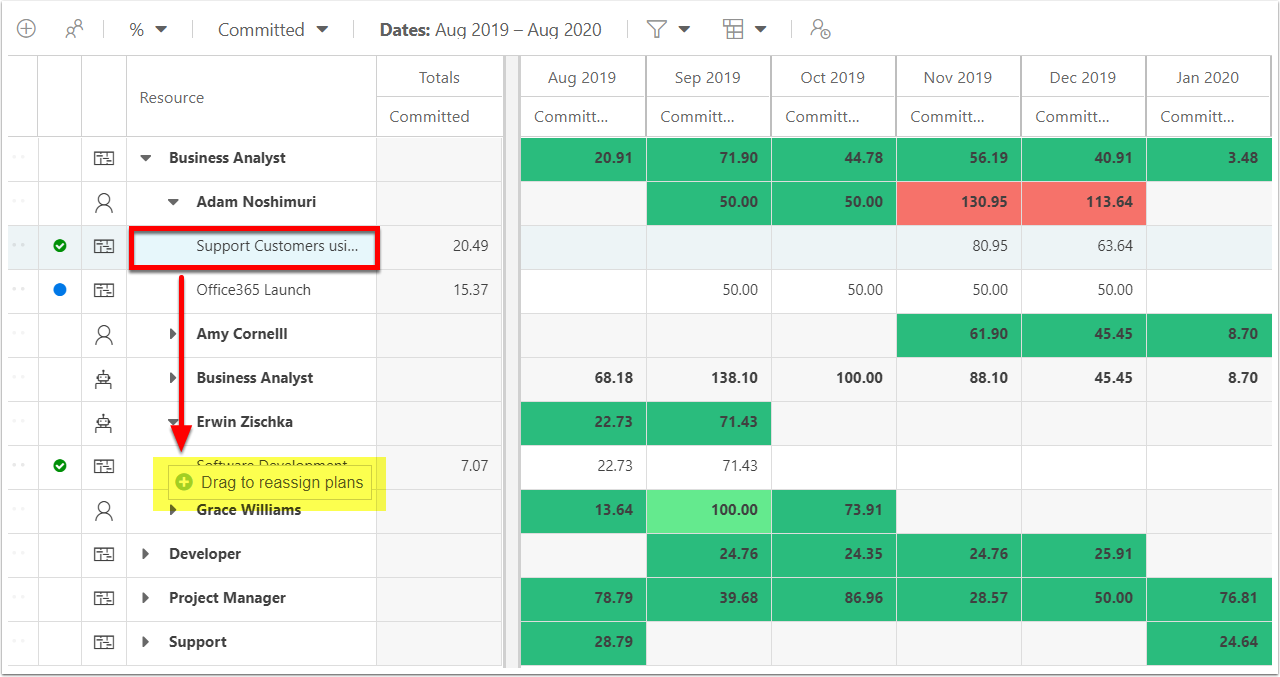
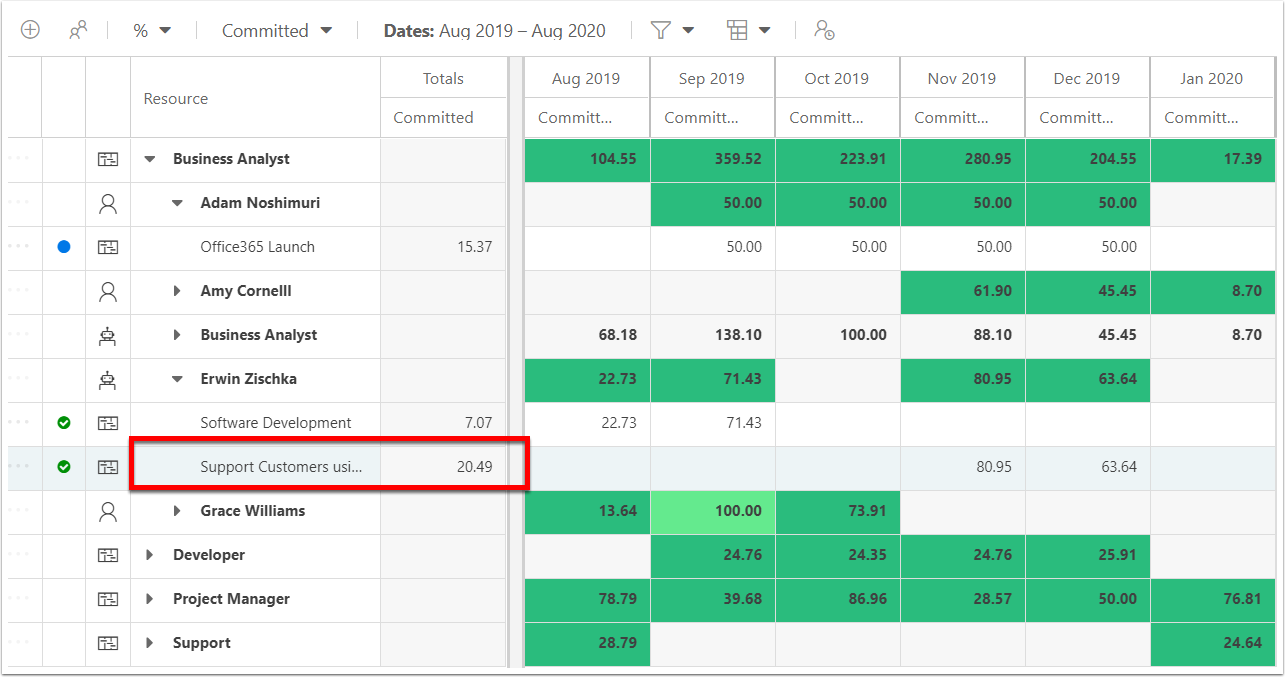
NOTE: Resources must be assigned a role to import their timesheet hours into the resource plan.