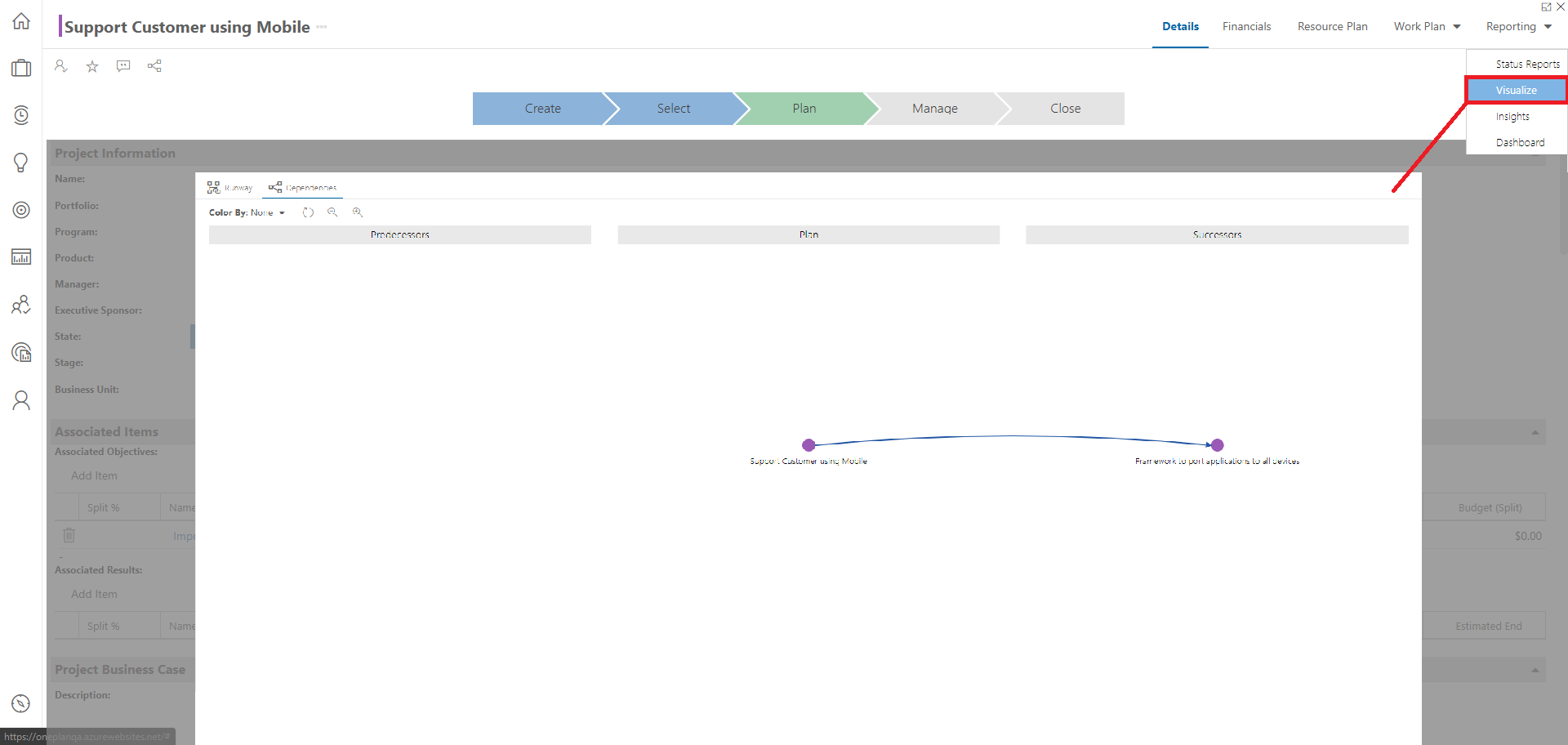Set Up Visualizer
This article explains how to set up the Visualizer module for plans in your environment.
This procedure requires the Visualizer app to be installed. See How do I Add Apps to OnePlan? for instructions.
You must be a OnePlan owner to set up the Visualizer module.
Click on the Settings icon
 to access the Admin pages.
to access the Admin pages.Go to Plan Details.
Select the plan type you would like to add the Visualizer module to in the Plan Type drop down. In this example, I will add the Visualizer to Projects.
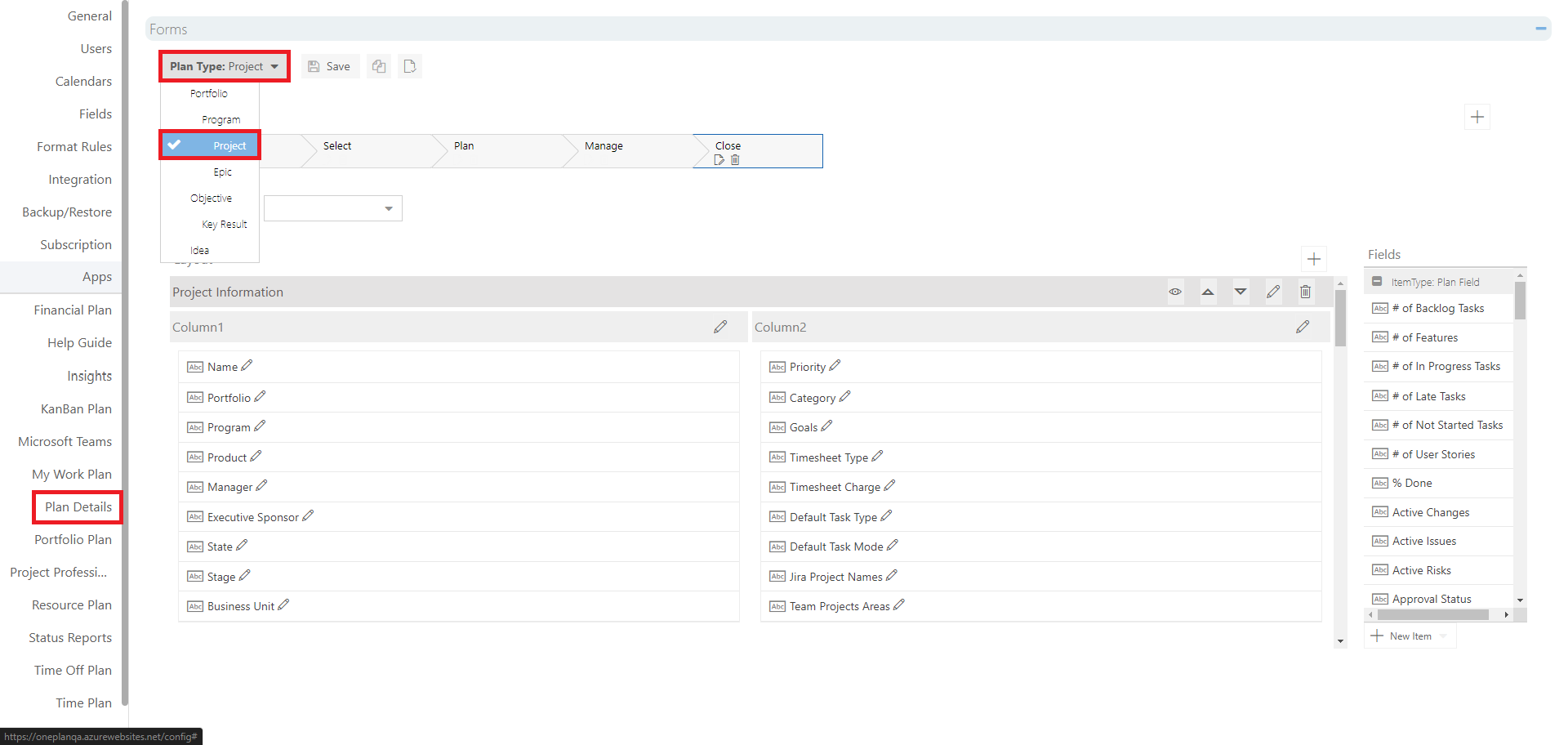
Click Edit
 for the process flow step where you would like to add the Visualizer module.
for the process flow step where you would like to add the Visualizer module.Click into the Available Tabs field, and select Reporting - Visualize from the drop down. Then click Save.
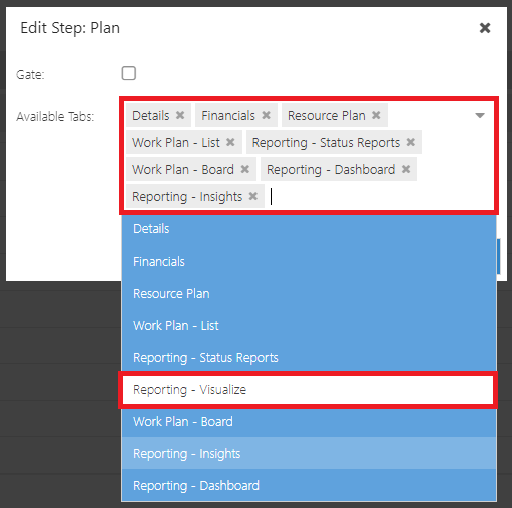
Repeat steps 4 and 5 for each process flow step where you would like the Visualizer module.
When you have the Visualizer module installed as desired for the selected plan type, click Save.
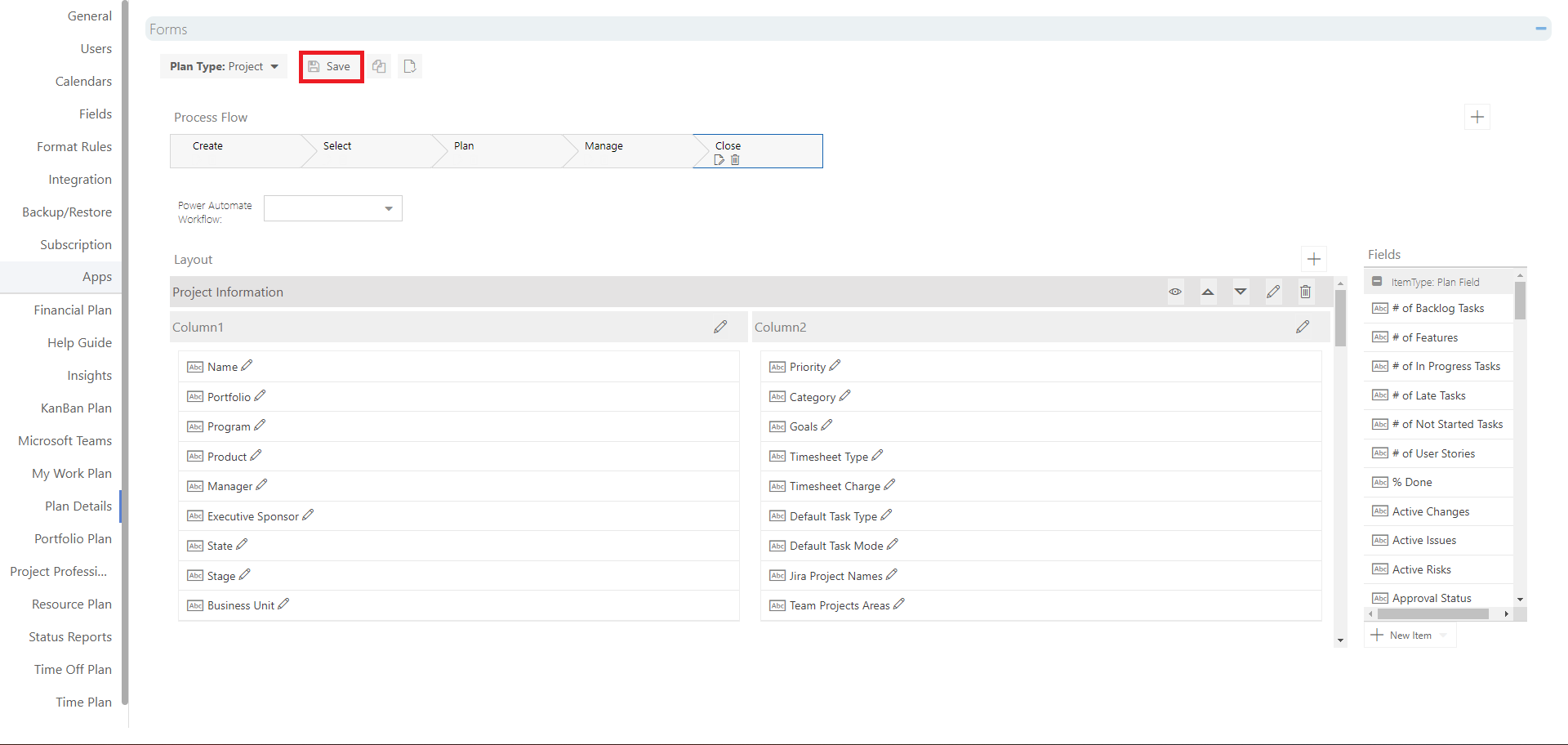
The Visualizer module is added to individual plan types and process flow steps within the plan details form. You must repeat this set up process for each plan type where you would like to use the Visualizer module.