Bulk Update Work Items in the Work Plan Grid
This article explains how to bulk update Work Items in the OnePlan Work Plan Grid / List.
Using the bulk update feature, you can quickly update many values for multiple Work Items including general Item data, the Mode and Scheduling Mode of the Items, and single select user fields for the Items.
To bulk update Work Items:
Select multiple Work Items from the List view either using Control+click or Shift+click.
Right-click or click
 to open the contextual menu for one of the selected Work Items. Select Bulk Update. The Edit Tasks form will open.
to open the contextual menu for one of the selected Work Items. Select Bulk Update. The Edit Tasks form will open.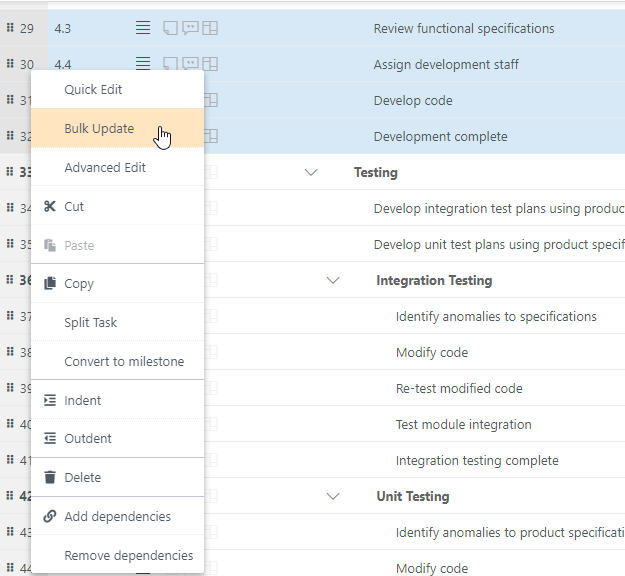
Complete the Edit Tasks form.
Field: Select the Work field you would like to update.
Value: Set the value you would like to update the selected Work field to.
Add Field: If you would like to update more than one field for the selected tasks, click Add Field. This will add another set of Field and Value fields to the Edit Task form.
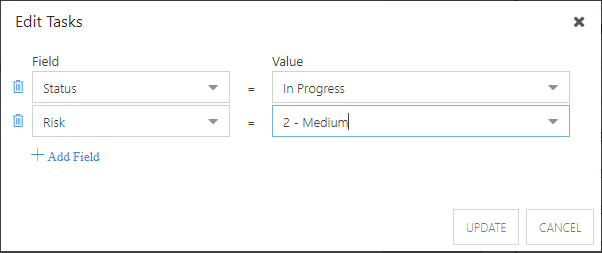
Click Update to update the selected tasks.