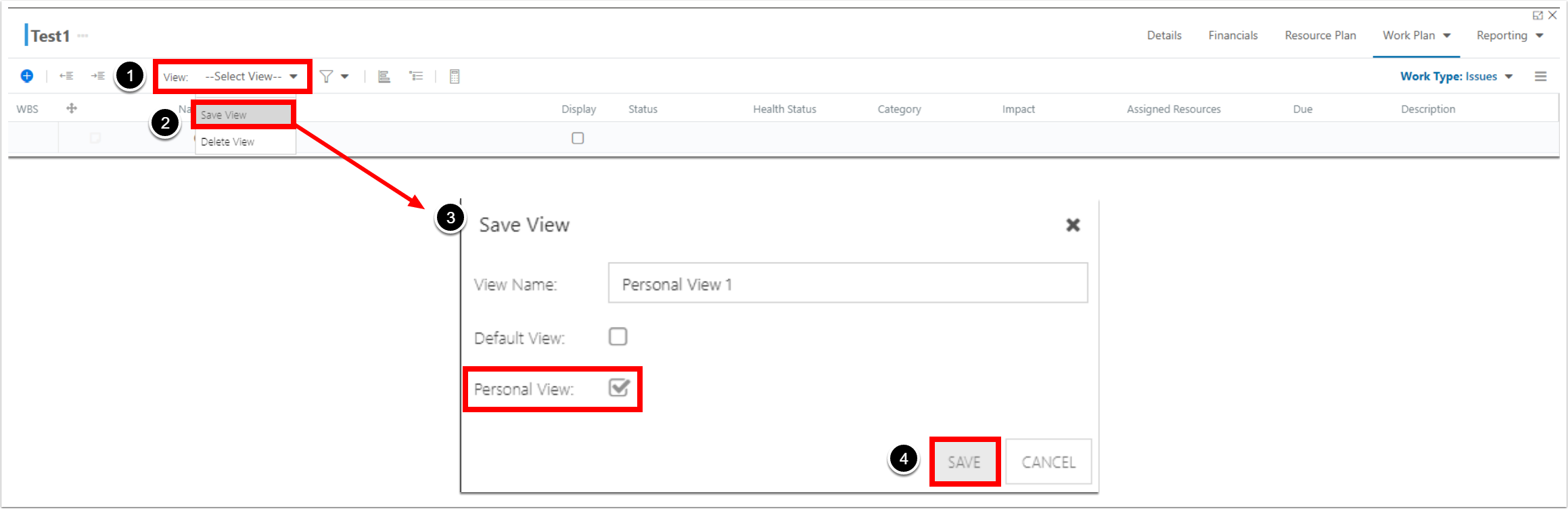How do I manage Work Types?
This article explains how to add and manage work types. By default, the work types include Tasks, Risks, Issues, Backlogs, Schedules, and Key Decisions. The work types are configurable to align to your business needs. When looking at the Work Plan pages, views are saved for that specific work type. The additional work type items show in Timesheets & My Work.
Go to the Admin pages, select Work Plan in the navigation.
When the Backlog List App is added to your OnePlan group, a new work type called Backlog gets created automatically. The fields and views are also added.
Add Types
Add one or more work types by clicking the Add button.
Enter the name of the Work Type. Click the Add button.
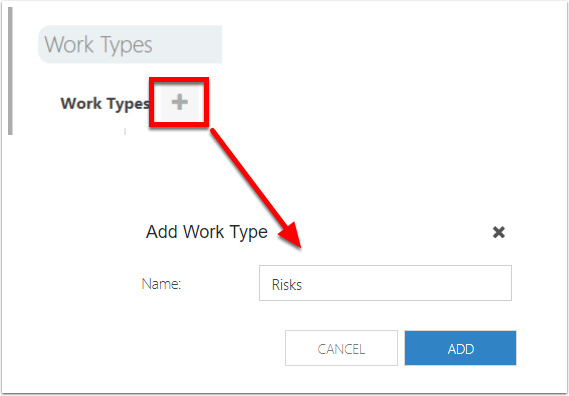
Work Types Listed
Any Work Types added automatically or manually will show on the page.
If needed, you may edit or delete a work type by clicking on the icons.
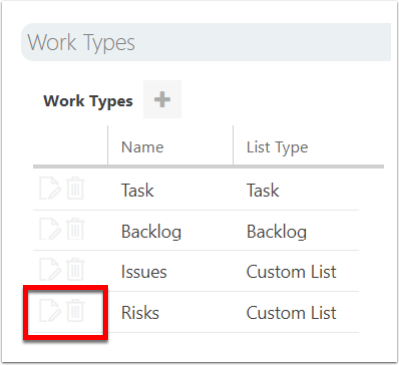
Work Type Views
To create a default work type view:
Configure your work type view by adding, removing, and reorganizing columns as desired.
In the View menu, select Save View. The Save View form will open.
Complete the Save View form.
View Name: Enter the name of your new view.
Default View: Check the check box to make the new view the default view for the work type.
Personal View: Leave the check box unchecked.
Click Save to save the new view.
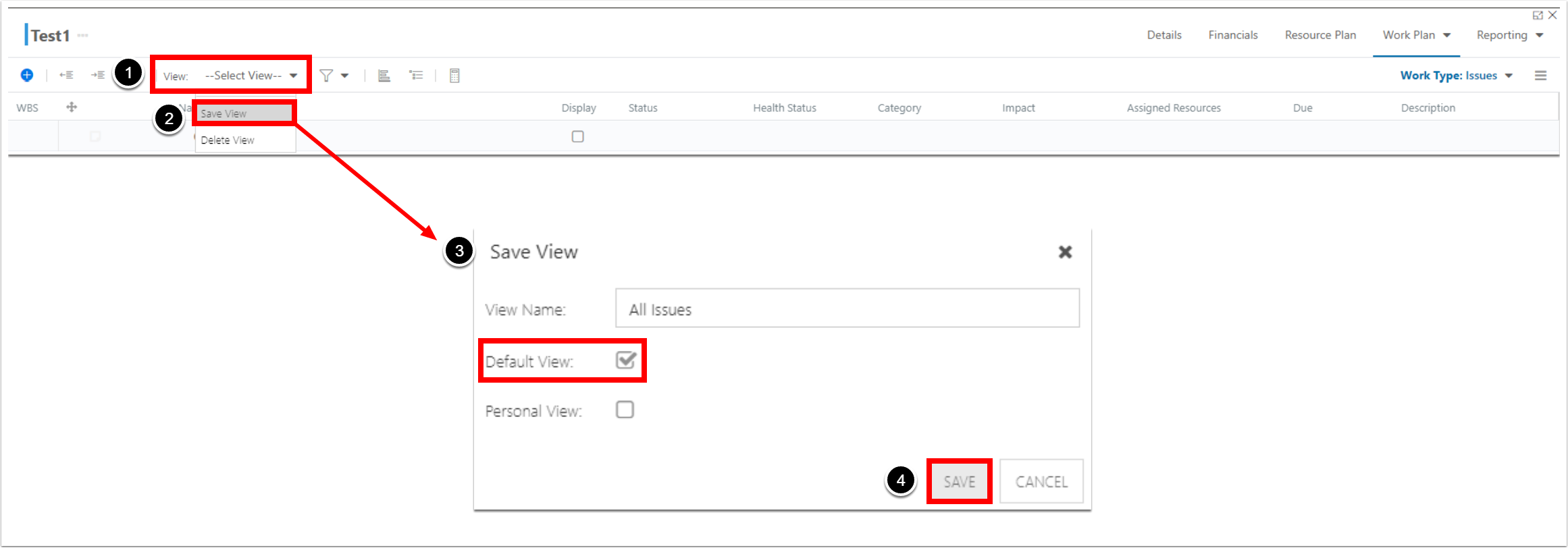
To create a personal work type view:
Configure your work type view by adding, removing, and reorganizing columns as desired.
In the View menu, select Save View. The Save View form will open.
Complete the Save View form.
View Name: Enter the name of your new view.
Default View: Leave the check box unchecked.
Personal View: Check the check box to make a new personal work type view.
Click Save to save the new view.