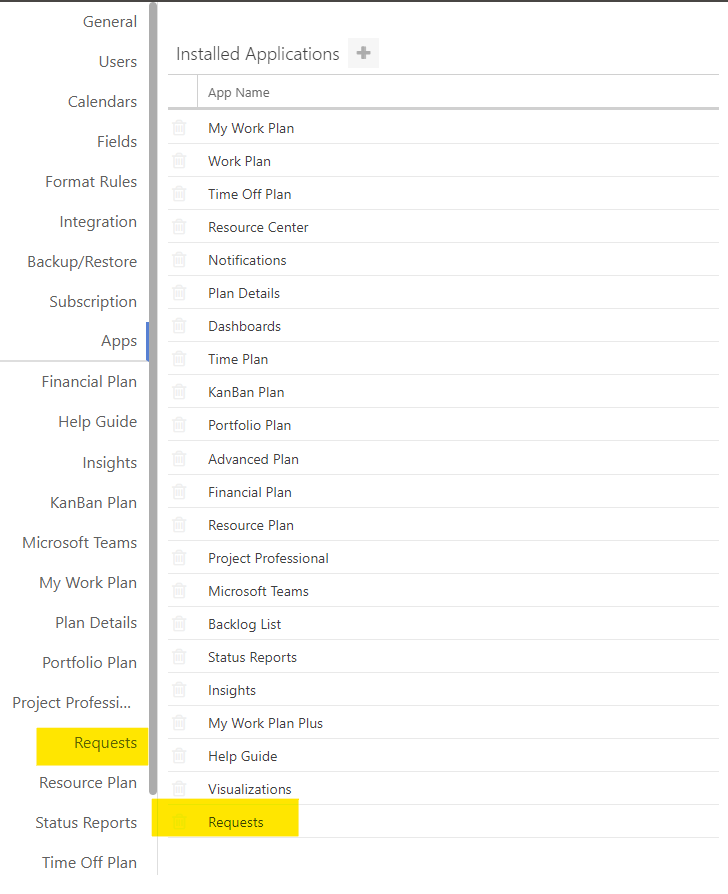Install the Requests App
This article explains how to install the Requests app into your OnePlan configuration.
Also see How do I Add Apps to OnePlan? for general guidance on how to install all apps in OnePlan.
In the config/admin pages, go to Apps. Then click Add App
 . The Add App form will open.
. The Add App form will open.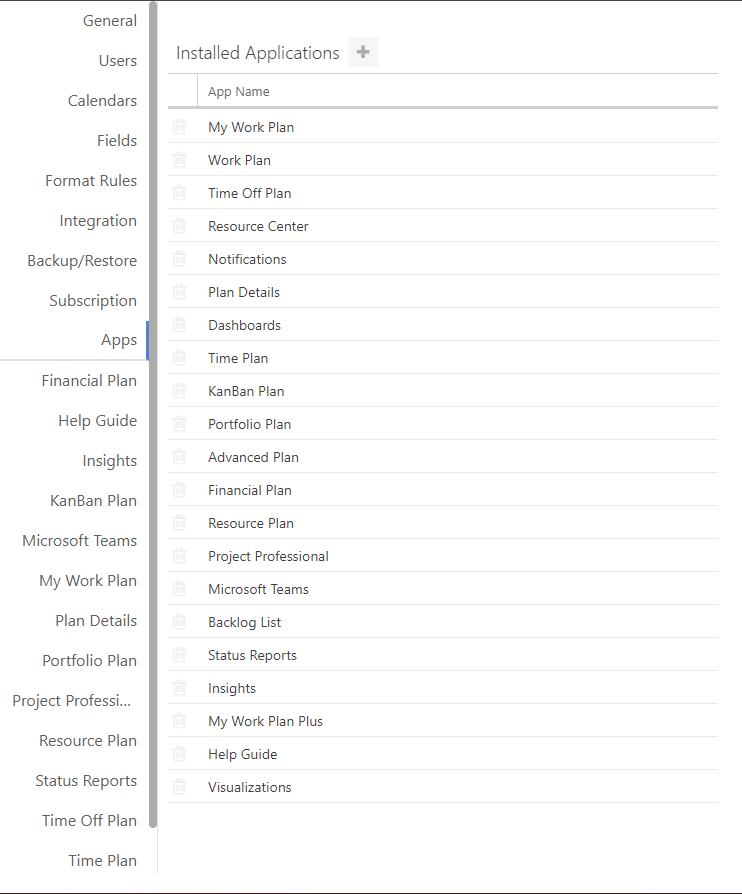
Select Requests. A confirmation popup will open. Click Install App to install the Requests app.
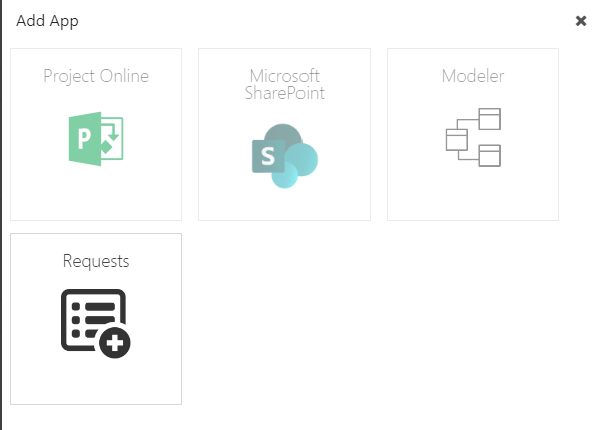
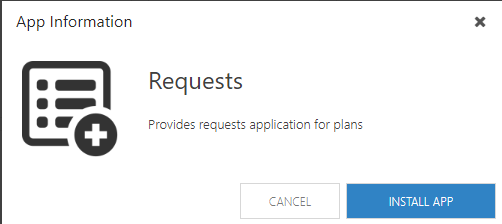
The Requests app will now be available in your OnePlan environment. The Requests configuration options will also be available in the config/admin pages. See Configure the Requests App for more information.