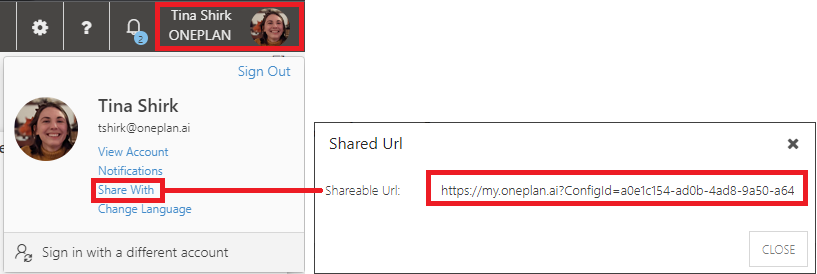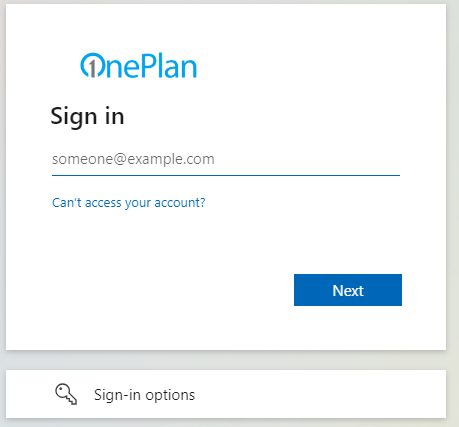Enable OnePlan Multi-Authentication
This article explains how to enable OnePlan Multi-Authentication.
With OnePlan Multi-Authentication, you can easily invite users to collaborate with you without requiring them to be added to your company's Office 365/Azure Active Directory. These users can be contractors, customers, or whoever you would like to collaborate with who is outside of your company.
Important
By default, the Authentication Type is Office365 Strict, meaning only users in your Office365 tenant can access your OnePlan environment. You will need to enable Multi-Authentication if you would like to use this feature.
Important
Do not enable Multi-Authentication if you have external users set up in your Azure Active Directory. If you enable Multi-Authentication when you have external AD users, those external users will not be able to access OnePlan.
To enable Multi-Authentication:
Go to the Admin/Config pages
 > Users > Authentication.
> Users > Authentication.
In the Authentication Type drop-down, select Multi-Authentication.
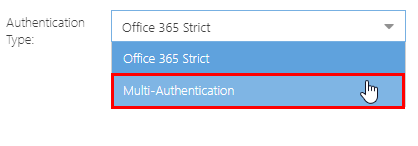
In the Allowed Authentications drop-down, select the allowed authentication methods. Options include Office365, and Forms. Both Authentications are selected by default.
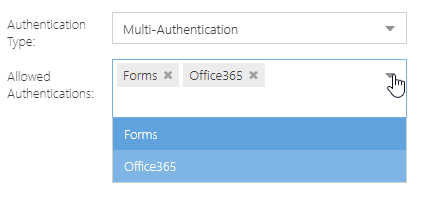
Note
Forms is a native OnePlan account that users can create and use to log into OnePlan.
Note
Likely, you will want to select both of these Authentications. However, if you are not using Office 365 as an Authentication, you can just select Forms.
With Multi-Authentication enabled, when users go to OnePlan, they will now be able to login to OnePlan by entering their OnePlan account credentials into the Email and Password fields (if you have Forms as an Allowed Authentication), or by using their Office365 credentials by clicking Sign in with Microsoft (if you have Office365 as an Allowed Authentication).
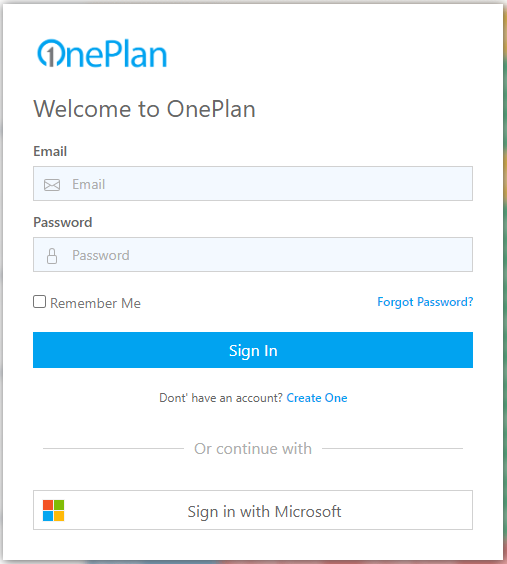
Note
The login form will display regardless of the authentication method selected (Office365 Strict or Multi-Authentication).
If you are using Office365 Strict, your users can simply click on Sign in with Microsoft to access OnePlan. Alternatively, you can send a link directly to your OnePlan environment via the Share With link. With Office365 Strict authentication, the Share With link will send users directly to the Microsoft login screen.