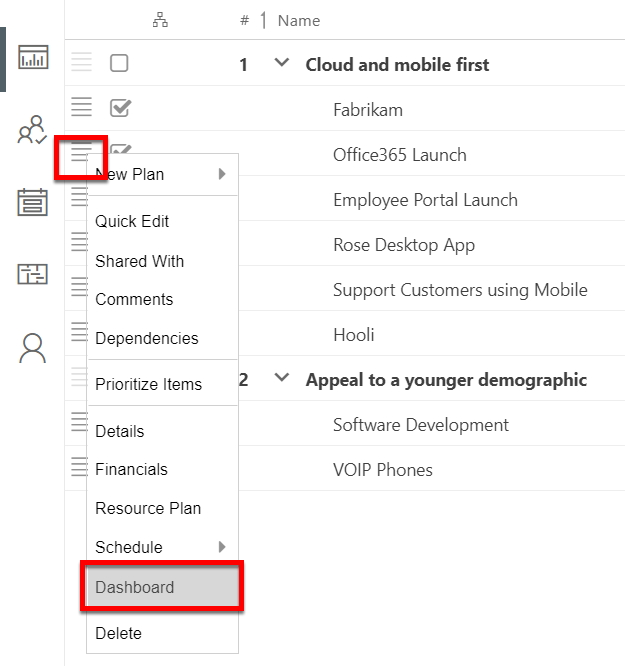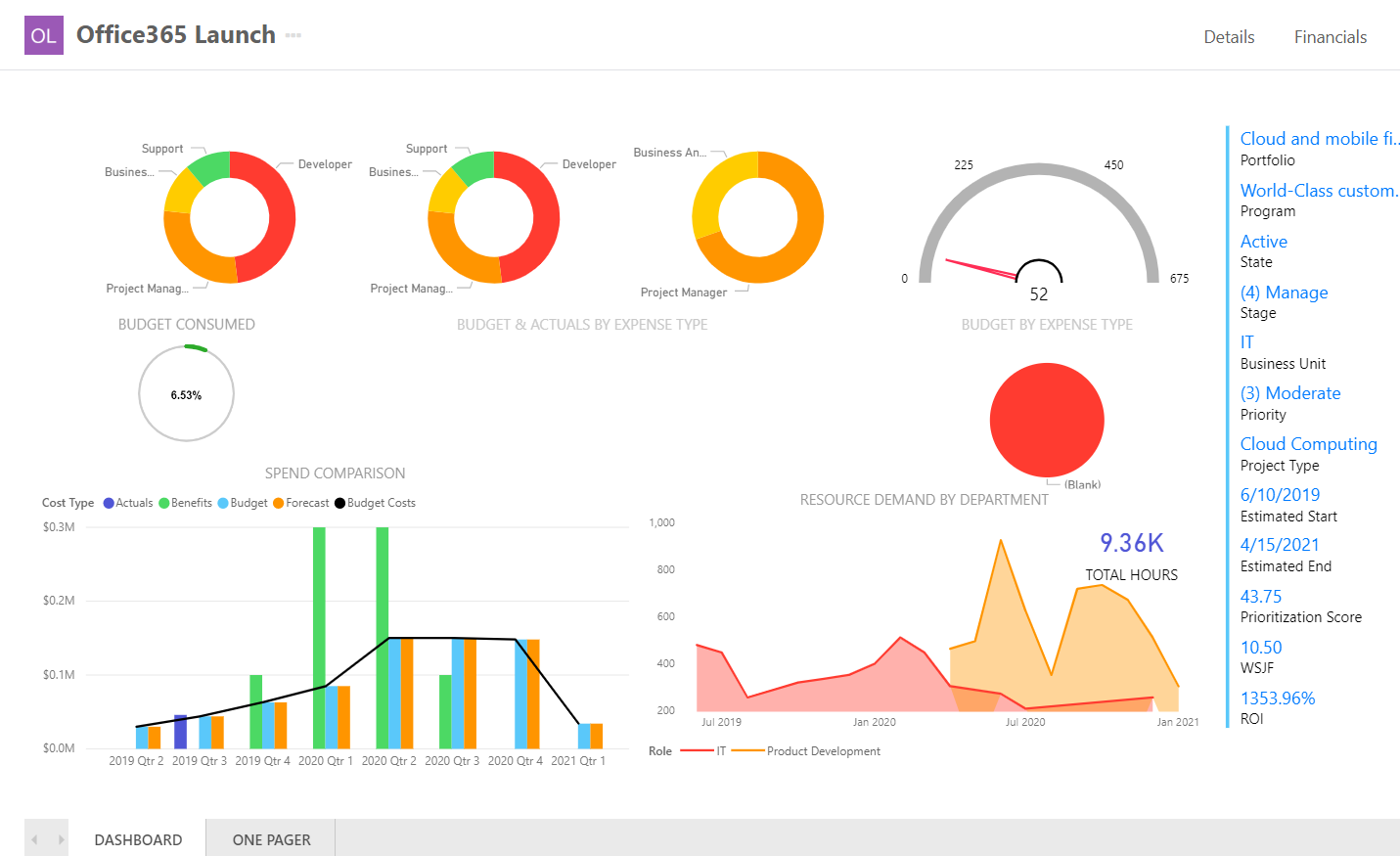How do I access Power BI dashboards/reports?
This article explains how to view the OnePlan reporting dashboard in OnePlan. You may also go into PowerBI online to access the reports as well.
If you don't see anything on the Dashboard page, your admin may need to configure the Dashboard for your OnePlan Portfolios Dashboard page and/or Plan Dashboard page.
See Set up the Reporting Dashboard for instructions to set up the OnePlan reporting dashboard.
Portfolio Dashboard
Navigate to the Portfolios module. Select Dashboard view. The report opens. You may need to authenticate for Power BI. Click Sign-In. If you don't yet have a PowerBI license, you can start a trial of PowerBI.
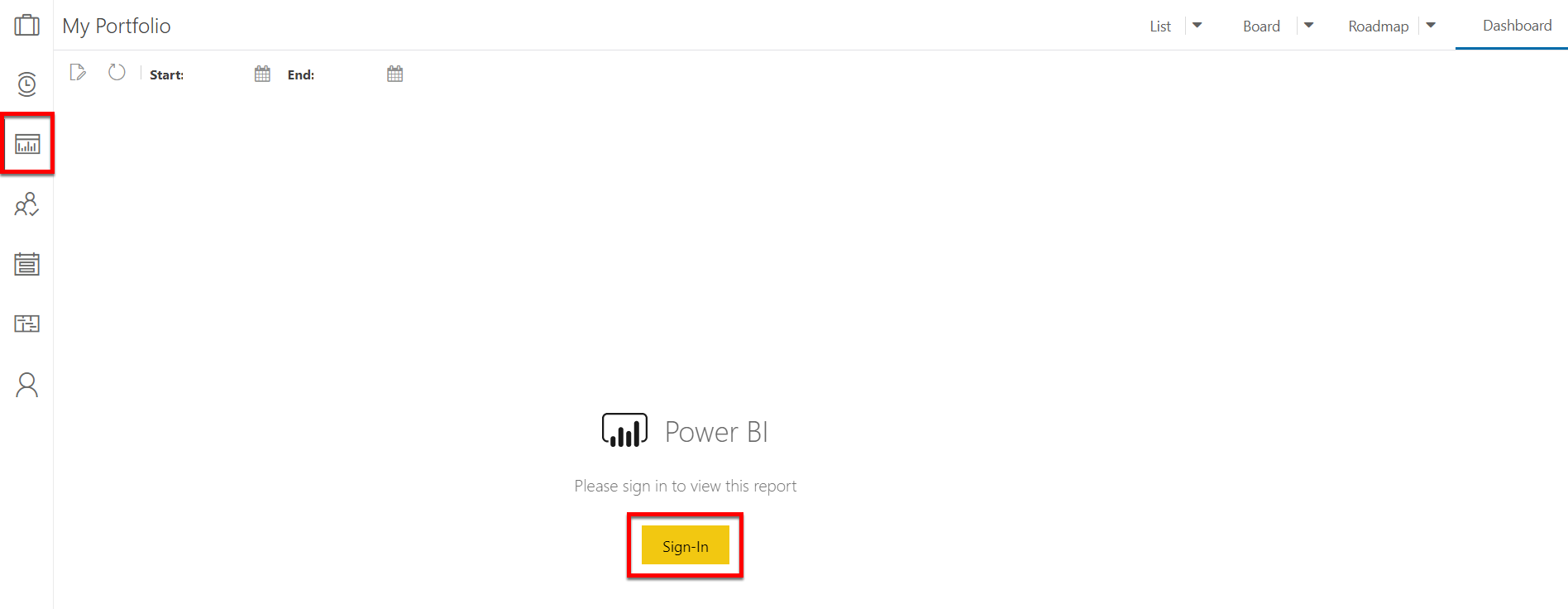
Select the various tabs to see additional reporting details. Select filters as needed. Click on visuals to further dive into the data.
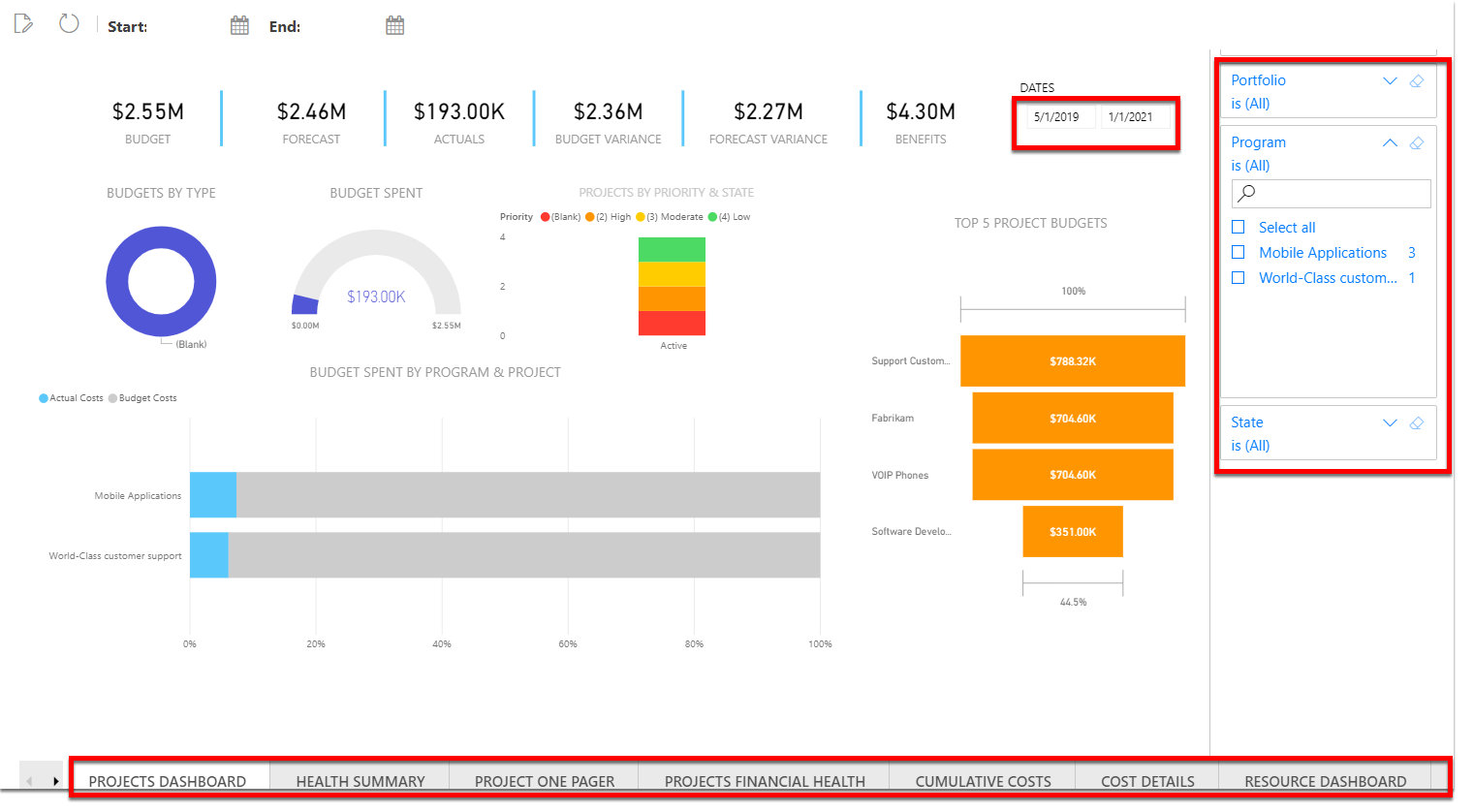
Plan Dashboard
From the Portfolios List page, open the contextual menu for a plan. Select Dashboard.