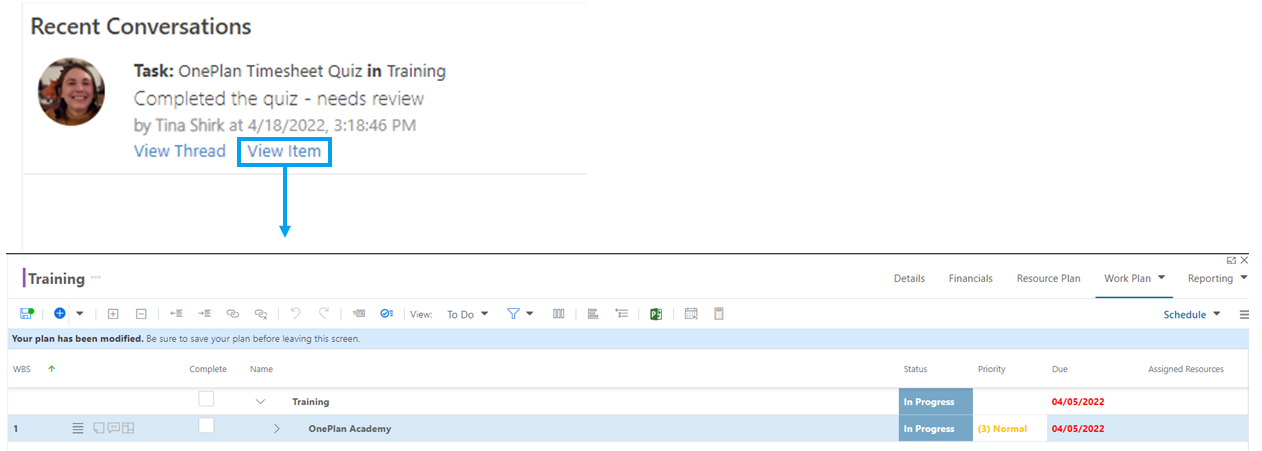Home Page Recent Conversations
This article explains how to use the Recent Conversations section of your OnePlan Home Page.
The conversation threads on your home page come from the work items that are relevant to you, so you can quickly get updates on your work.

Recent comments update on the Home Page
Comments made on your work items in the plan will automatically update in the Recent Conversations panel on the home page.
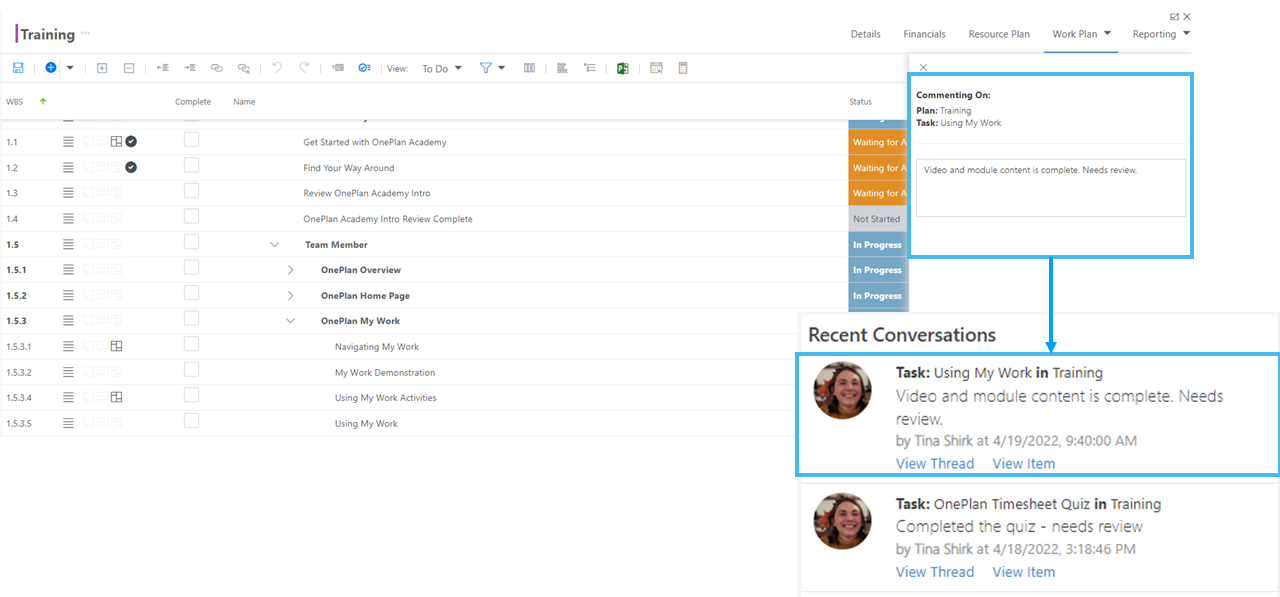
Add to the Conversation
You can quickly add to a conversation from your home page.
Click View Thread to see the entire conversation.
Then type in your comment in the field and press Enter. The new comment will appear in the conversation on your home page and in the plan itself.

Remove Comments
To remove a comment from a thread, simply click Remove. Then confirm the removal.
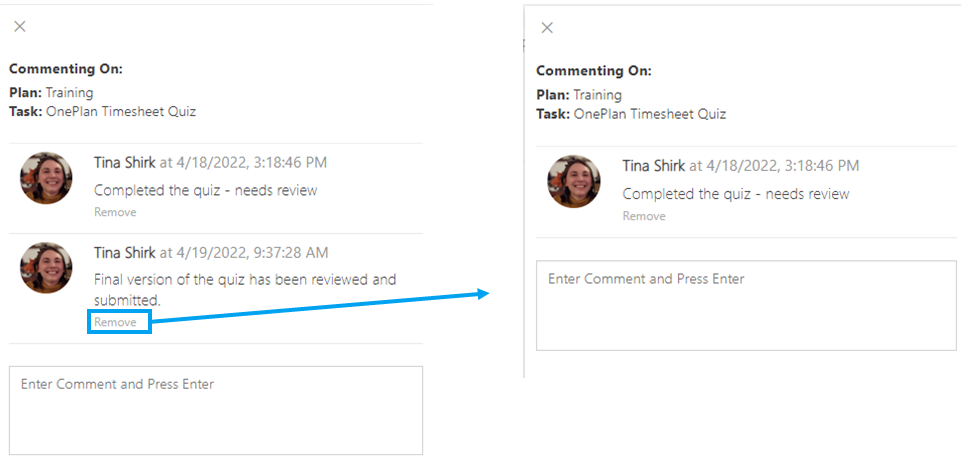
Go to the related work plan
You can jump right to a plan from a comment. Click View Item to go to the related plan.