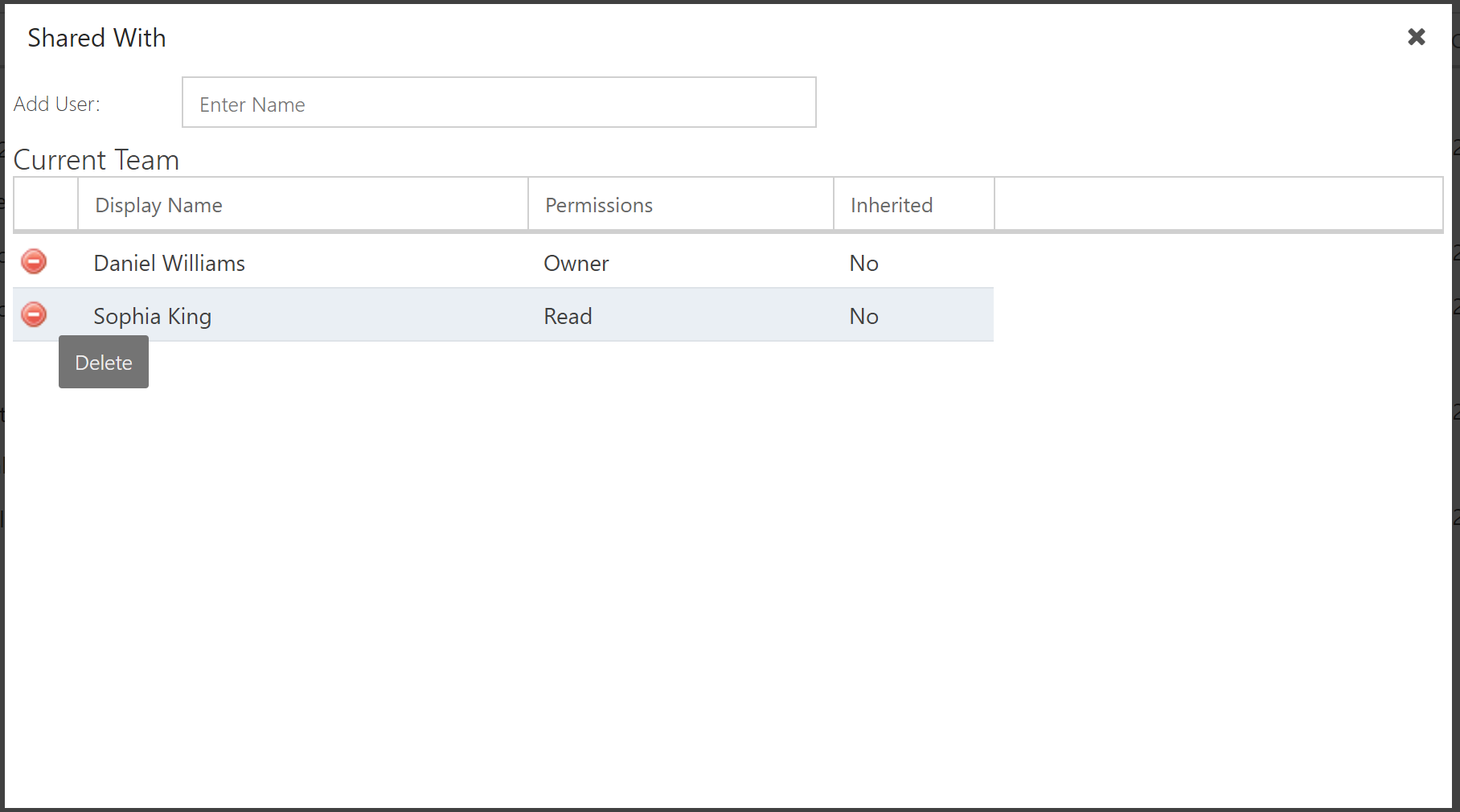Create a Modeler Folder
This article explains how to create a folder in the Modeler app to group and organize your various models.
To create a new folder:
Select New Item > Add Folder. The Add Folder form will open.
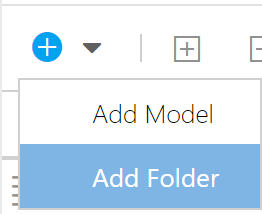
Enter a name for your new folder. Then click Add. The new folder is now available.
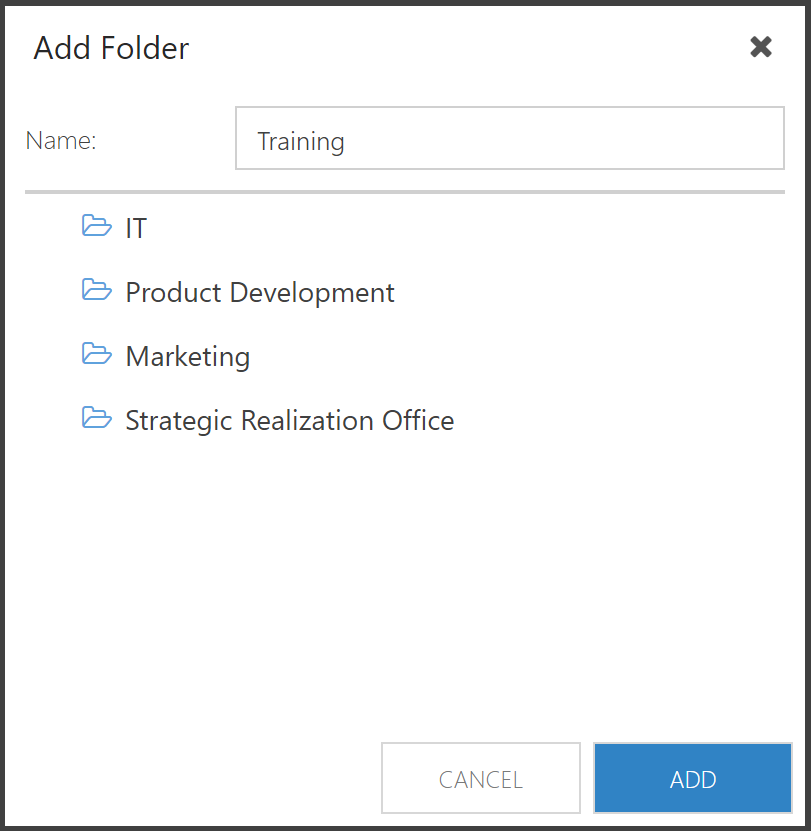
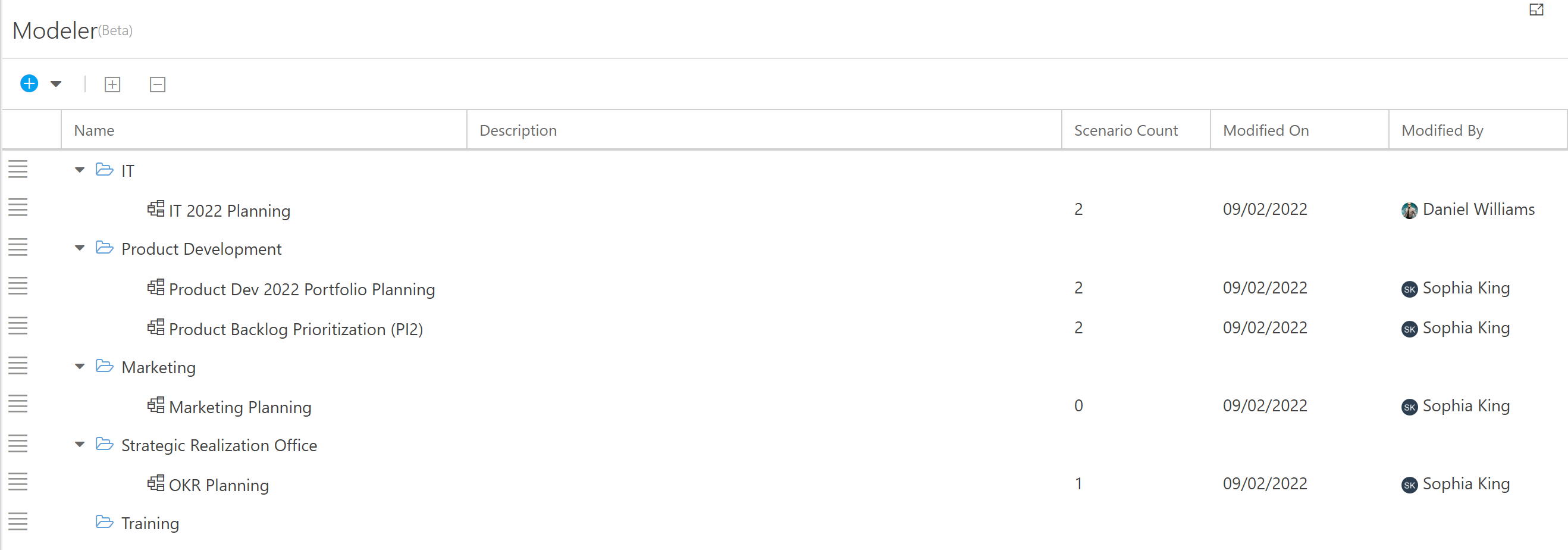
Folder Security
You can share Modeler folders with others on your team for easy collaboration. To update a folder's securtiy:
Click the hamburger menu next to the desired folder. Then select Security. The Shared With form will open.
Note
The Shared With form displays all of the people who the folder is currently shared with.
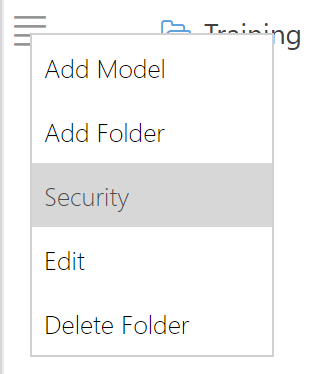
To share the folder with another user, start typing their name into the Add User field. Then select the user from the search results.
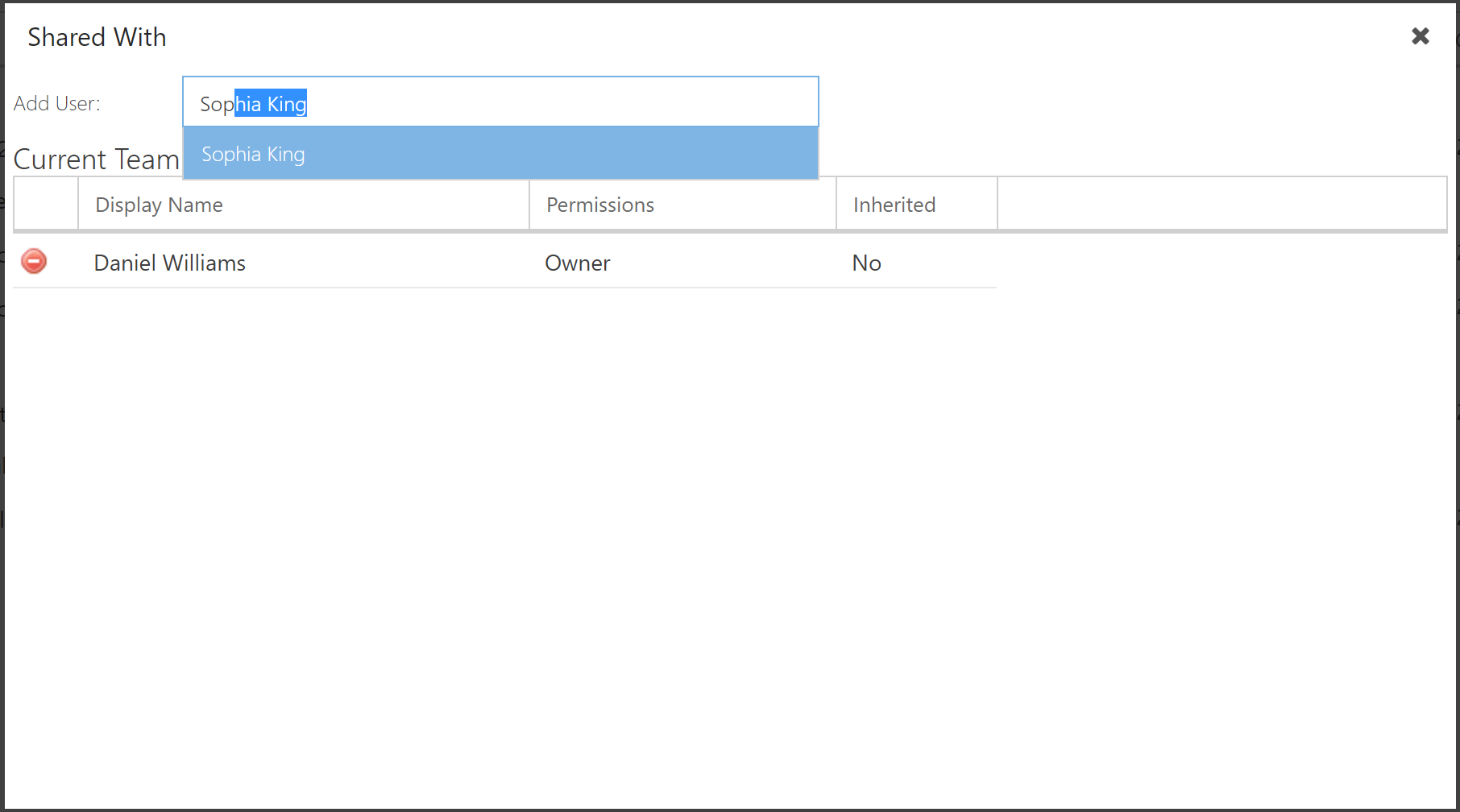
To remove a user from the folder, click the Delete icon next to their name.