Set Up Plan Type Permissions
This article explains how to set up plan type permissions.
Currently, plan type permissions in OnePlan allow admins to set permissions on the plan type level to allow select Enterprise Security Groups the ability to create plans of that specific type.
This feature enables precise control over plan creation. For example, admins can assign permissions allowing project managers to create projects only, while program managers can create projects within their program. This enhances governance, security, and collaboration.
Go to the configuration pages.
Go to the General settings area > Plan Types tab.
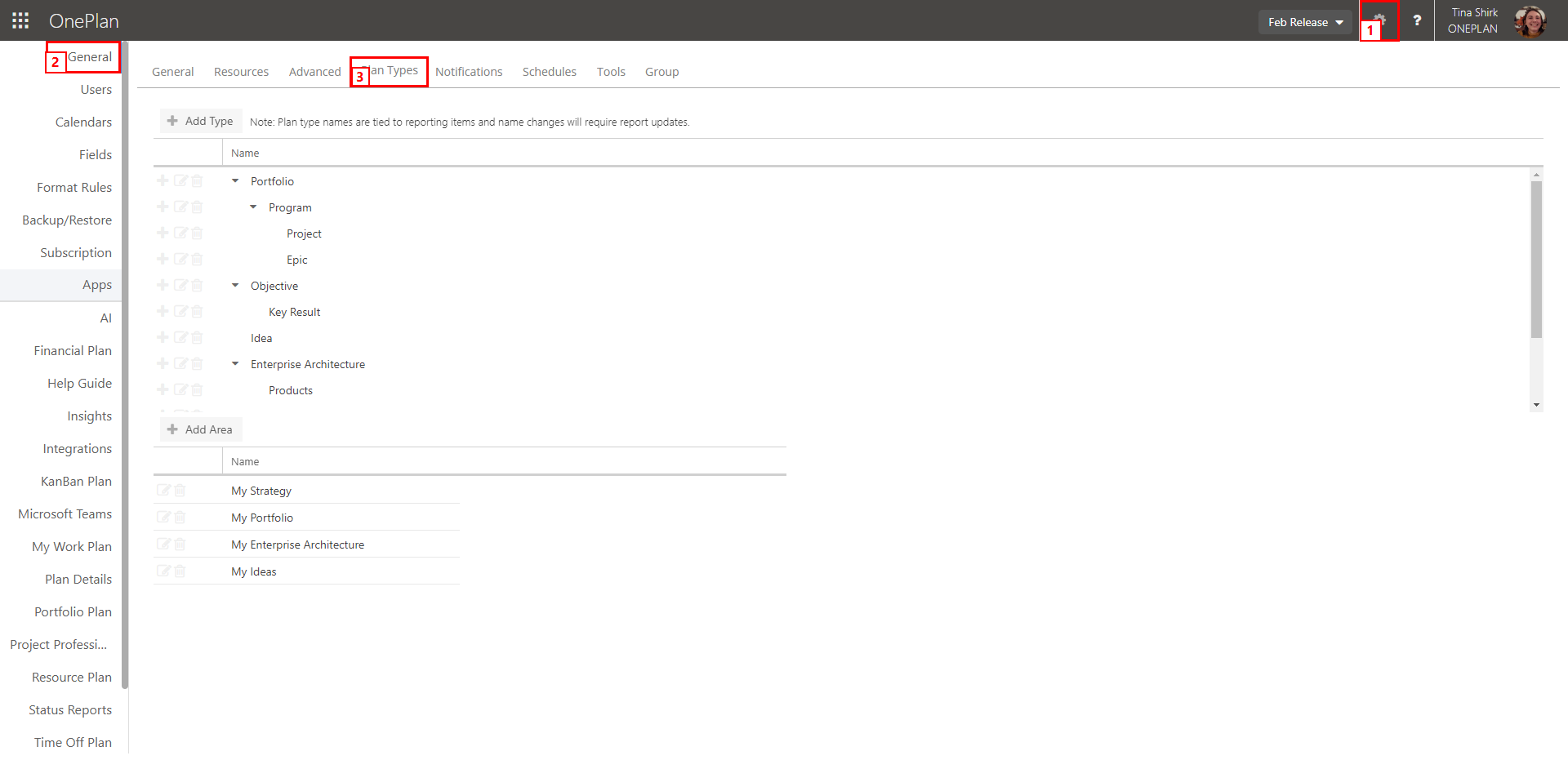
Either create a new plan type or edit an existing plan type (see Create and Update Plan Types for instructions).
In the Add/Edit Plan Type form, go to the Security Tab.
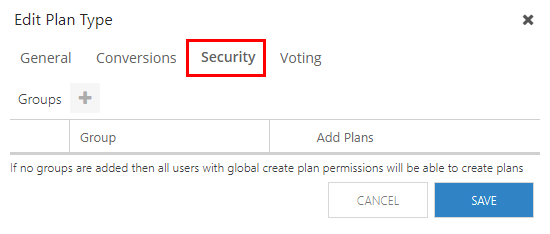
Click the Add Group button. A row will be added to the form below.
Note
If no groups are added then all users with global create plan permissions will be able to create plans.
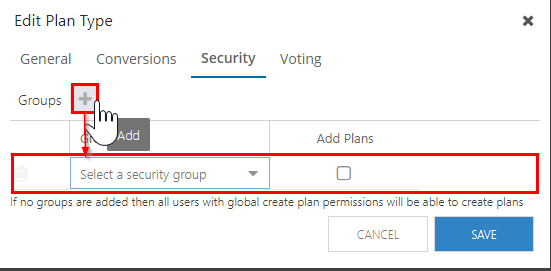
Click into the Group field for the new row, and select the desired Enterprise Security Group. Please Configure and Manage Enterprise Security Groups for more information on Enterprise Security Groups.
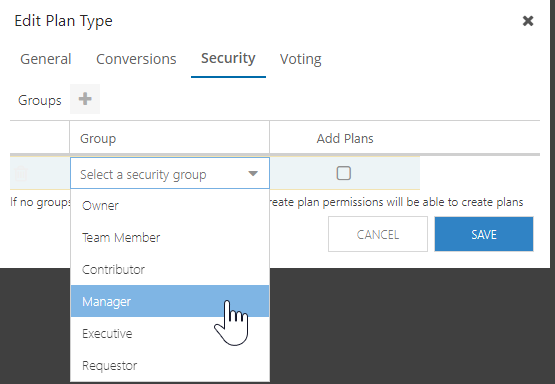
Check the Add Plans check box to enable the selected Enterprise Security Group the ability to create new plans of the current plan type.
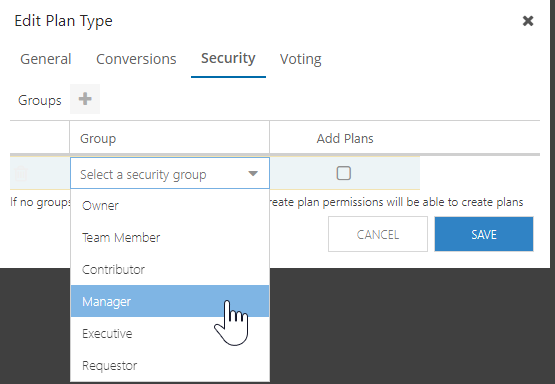
Click Save.