Use the Work Plan Timeline
This article describes how to use the timeline feature of the OnePlan work plan.
The following video provides a demonstration of the OnePlan timeline feature, including why you would use it, and how to use it.
Open the Timeline
Click the Grid Options menu.
Select Show Timeline. The plan timeline will open in the work plan grid.
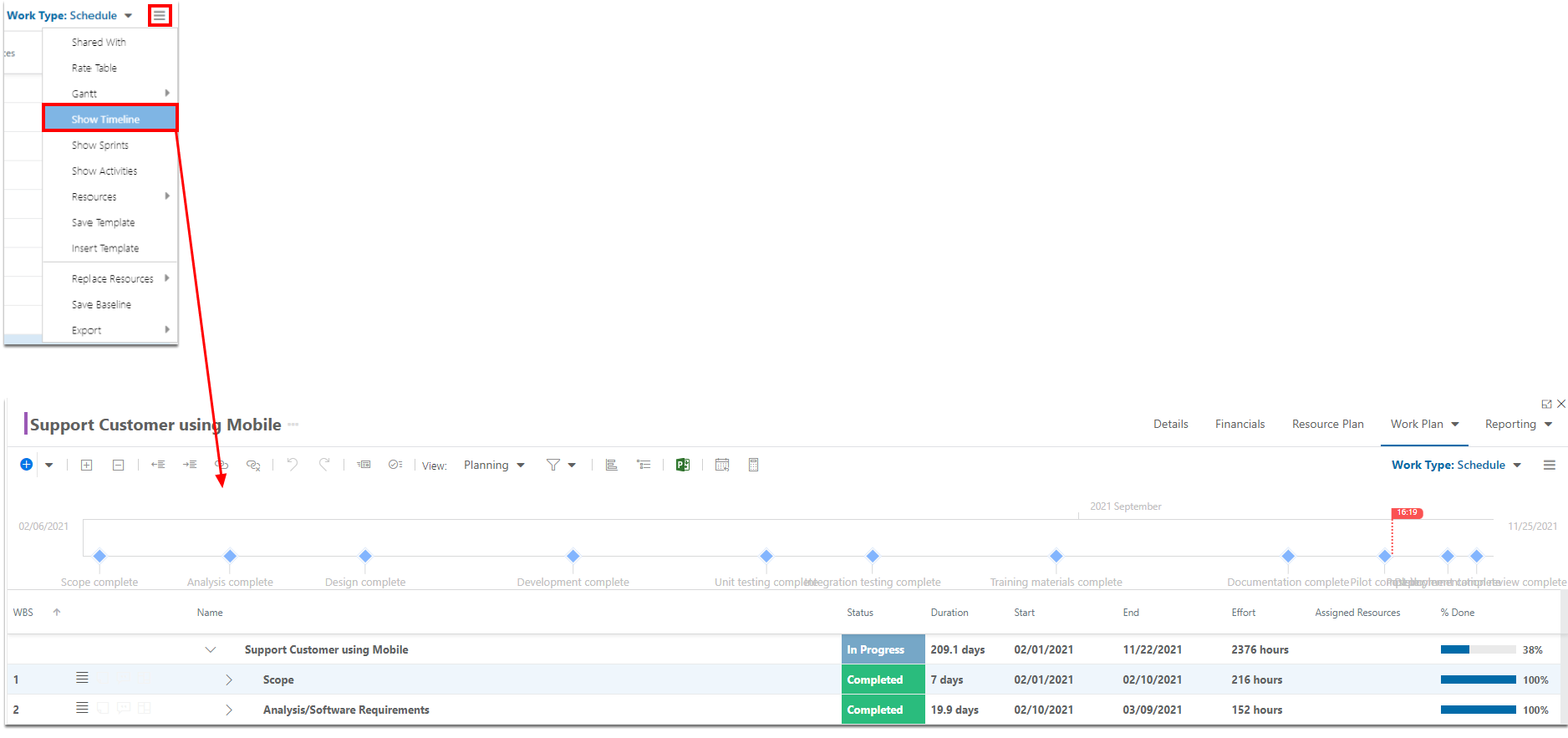
Add Items to the Timeline
Add the Show in timeline column to the work plan grid. See Add and remove columns for instructions to add a column.
In the Show in timeline column in the work plan, check the check box next to the desired tasks to add them into the timeline. You should see the timeline populate with tasks.