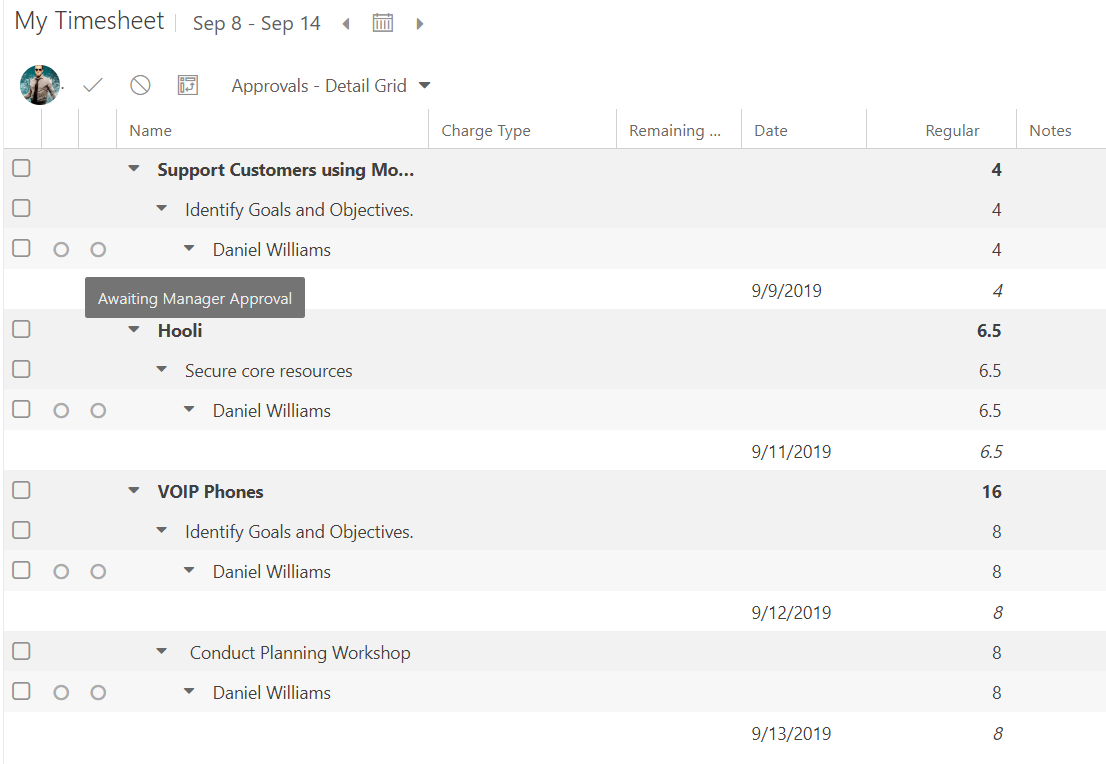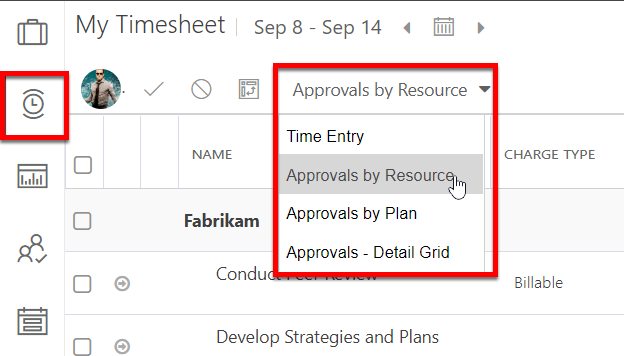Review and Approve Timesheets
This article explains how to use the Timesheets feature as a Manager, someone who is reviewing and approving time tracked on plans & tasks.
Select Items to Approve or Reject
Select one or multiple items to approve or reject. A comments window will open.
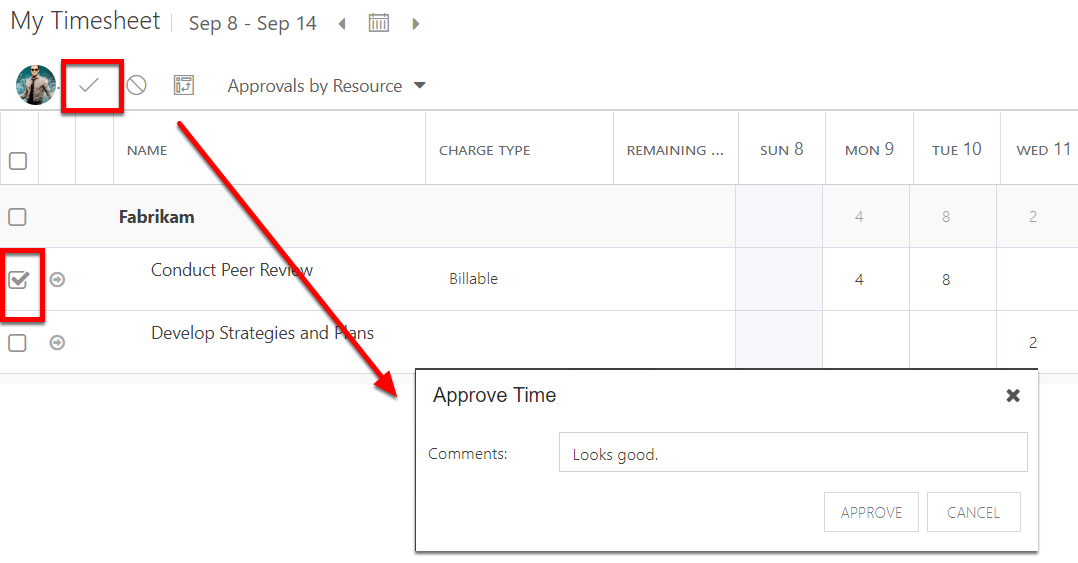
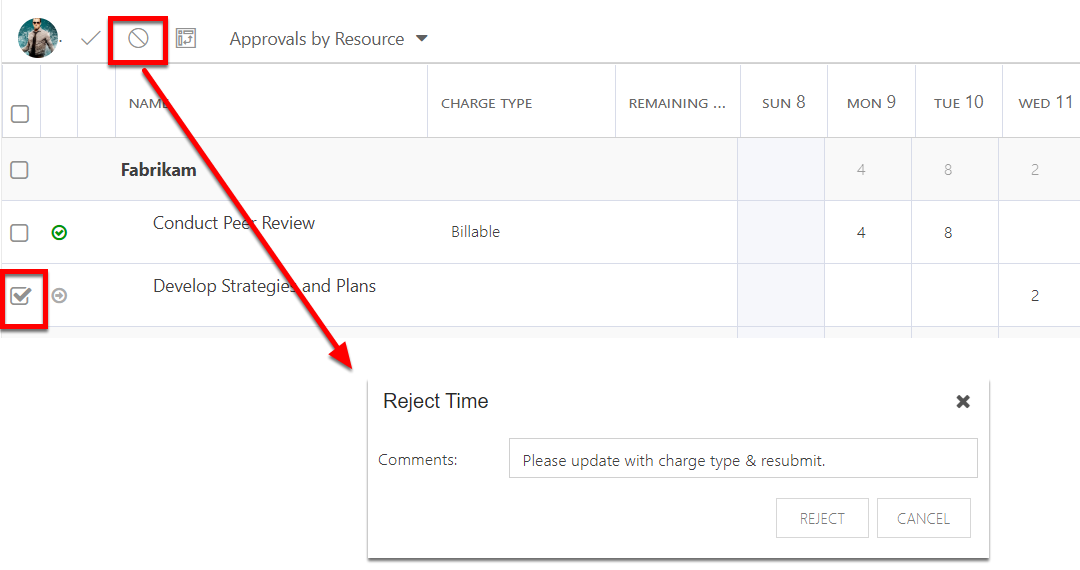
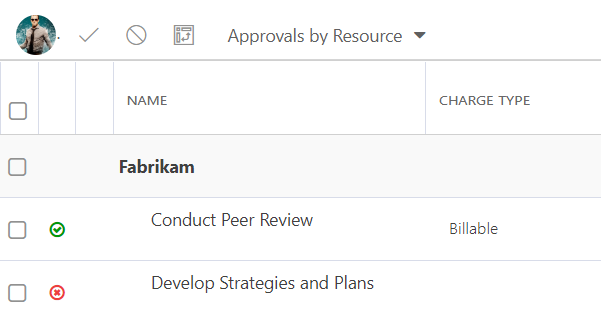
Approvals by Resource View
In the Approvals by Resource view, you will see any time submitted for users whom you are the Timesheet Manager. Only pending approvals show.
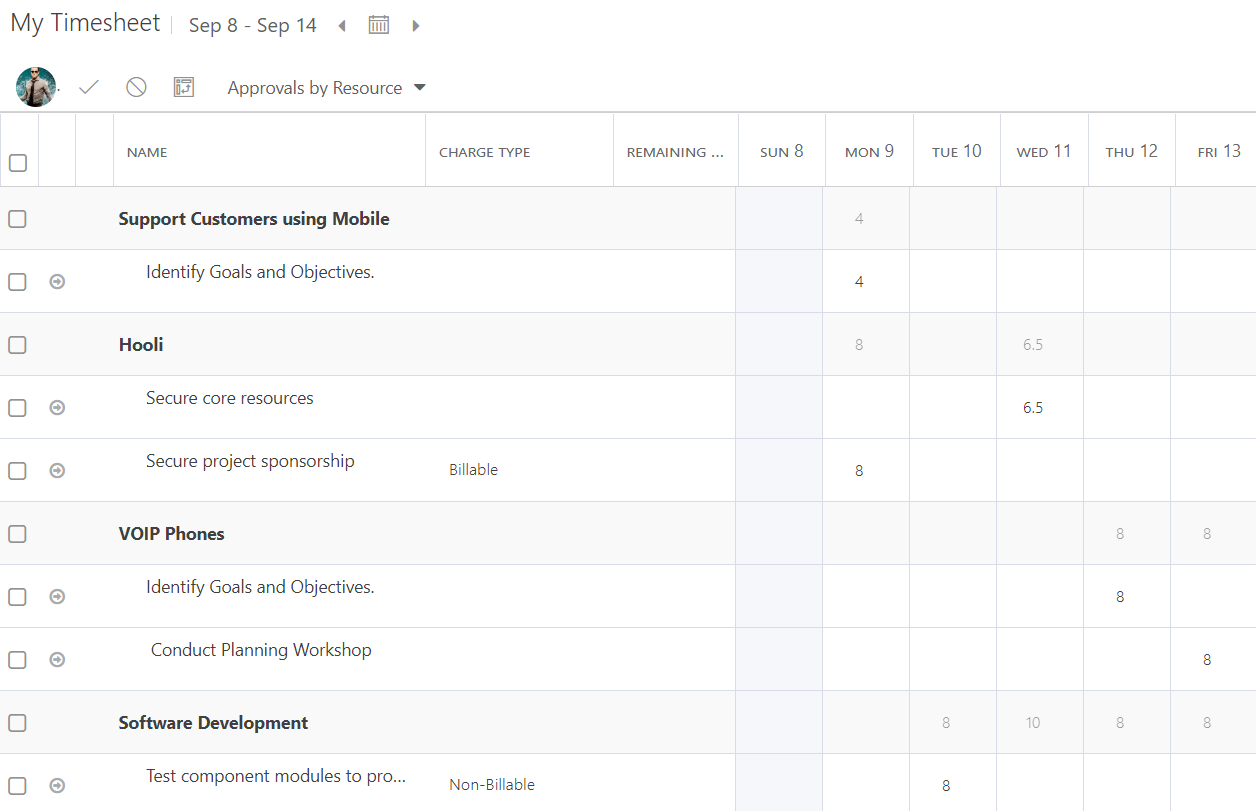
Approvals by Plan View
In the Approvals by Plan, you will see any plans for which you are a Plan Owner. Only pending approvals show.
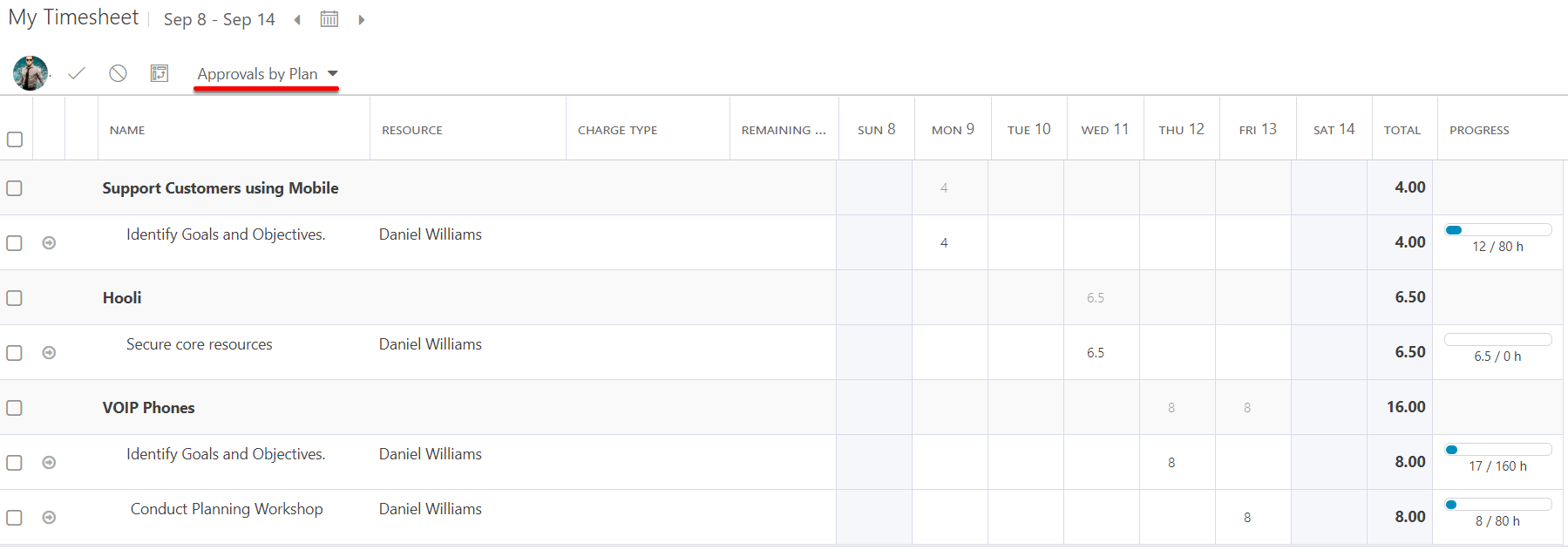
Approvals - Detail Grid View
The Approvals - Detail Grid view shows items pending approval, and includes a column for the manager approval and the planner approval.