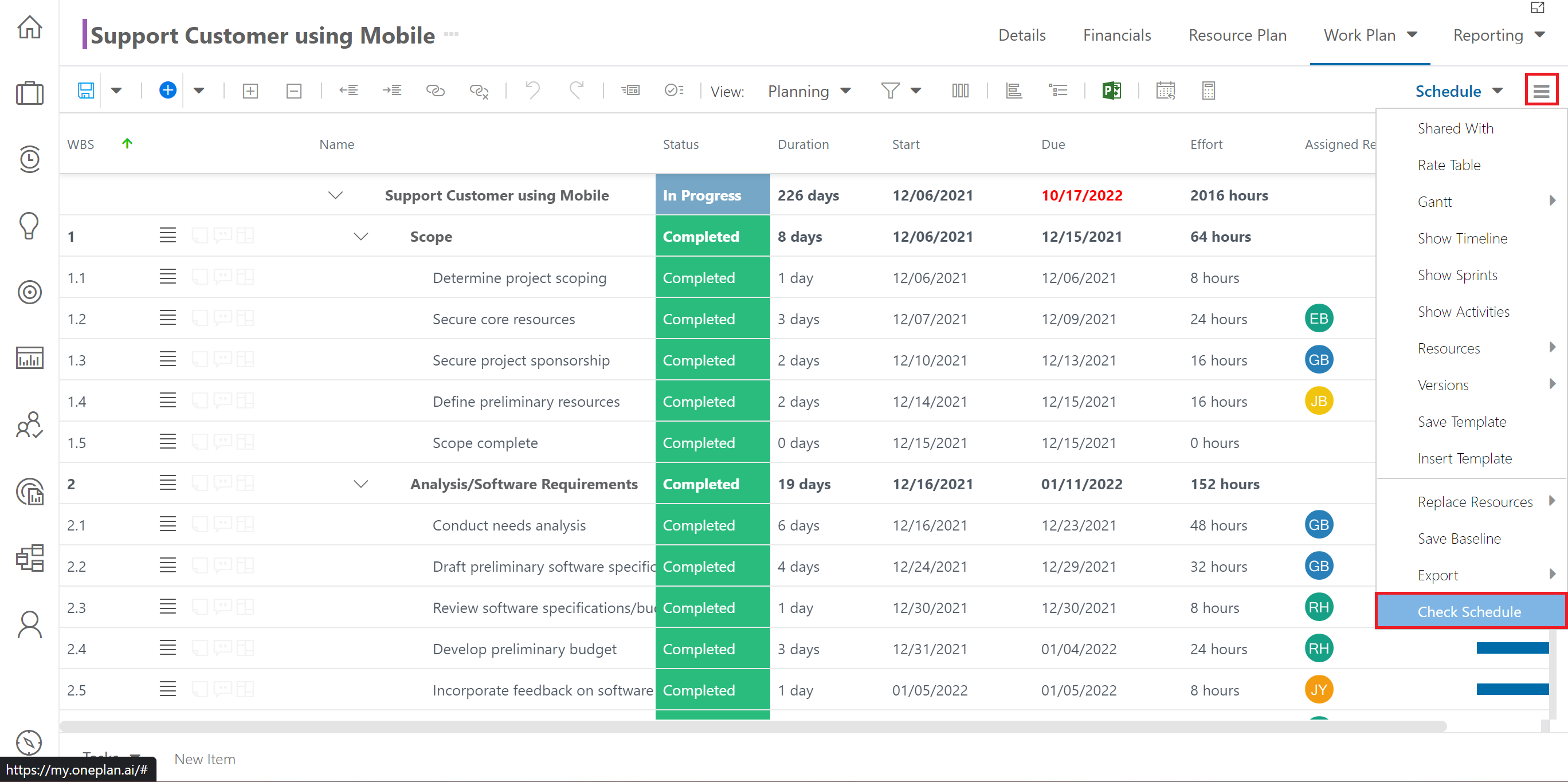Import Microsoft Project Schedule into OnePlan
This article explains how to import your Microsoft Project schedules into OnePlan.
You would want to use these steps when you are migrating from Microsoft Project to OnePlan as your main project management tool.
Follow Install the OnePlan for Project Connector to install Project Connect in Microsoft Project.
Follow Use the OnePlan for Project Connector to publish your Microsoft Project schedule into OnePlan.
Disconnect Microsoft Project from the schedule in the OnePlan Work Plan.
Click the Connected Systems icon in the Work Plan header. The Connected Systems popup will open.
Click Disconnect to disconnect Microsoft Project from the schedule.
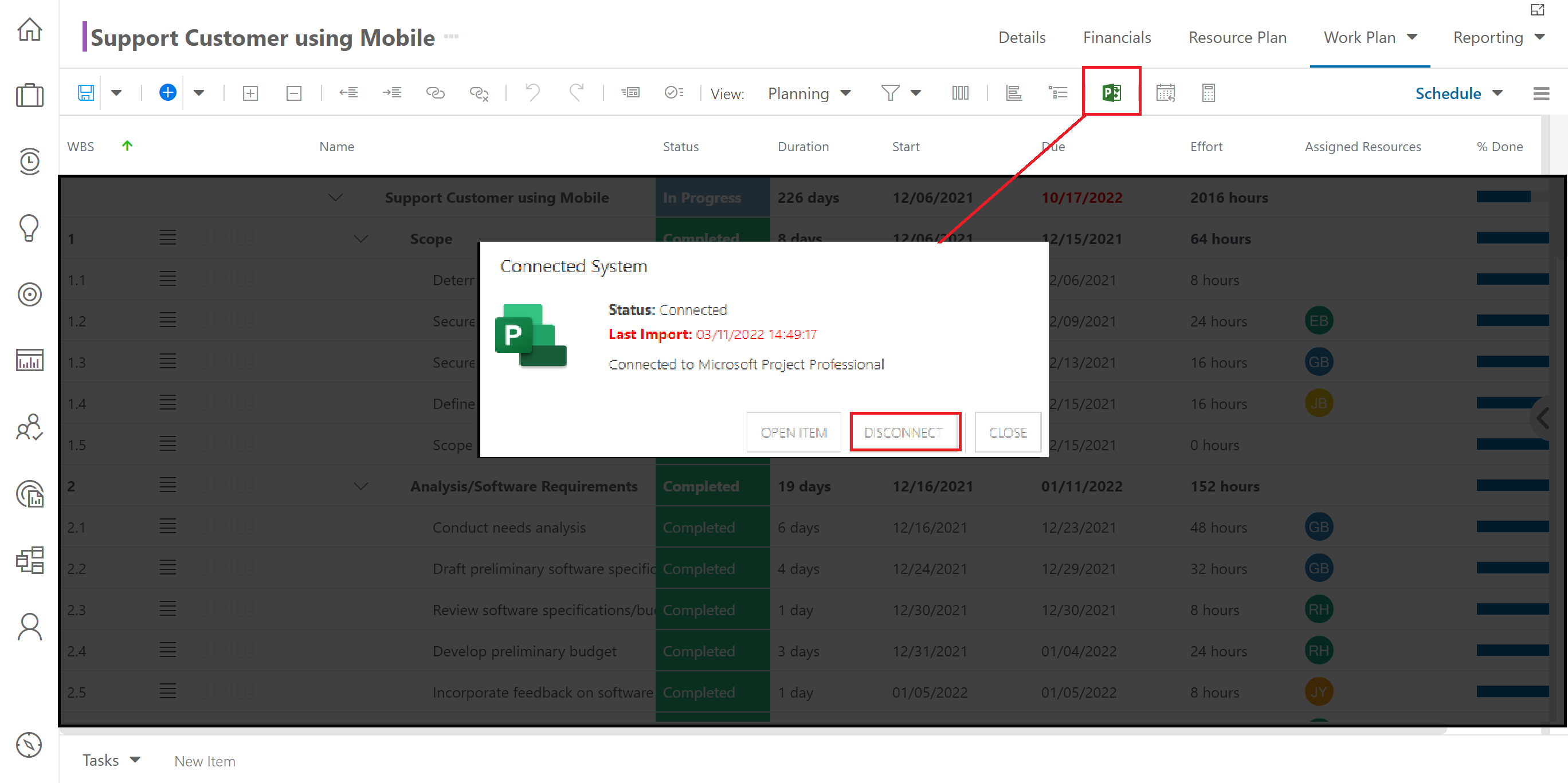
Select the grid options menu
 > Check Schedule. The schedule check will run. Once it is complete, click Ok in the Check popup that appears. Save your work plan to save any adjustments made during the check.
> Check Schedule. The schedule check will run. Once it is complete, click Ok in the Check popup that appears. Save your work plan to save any adjustments made during the check.