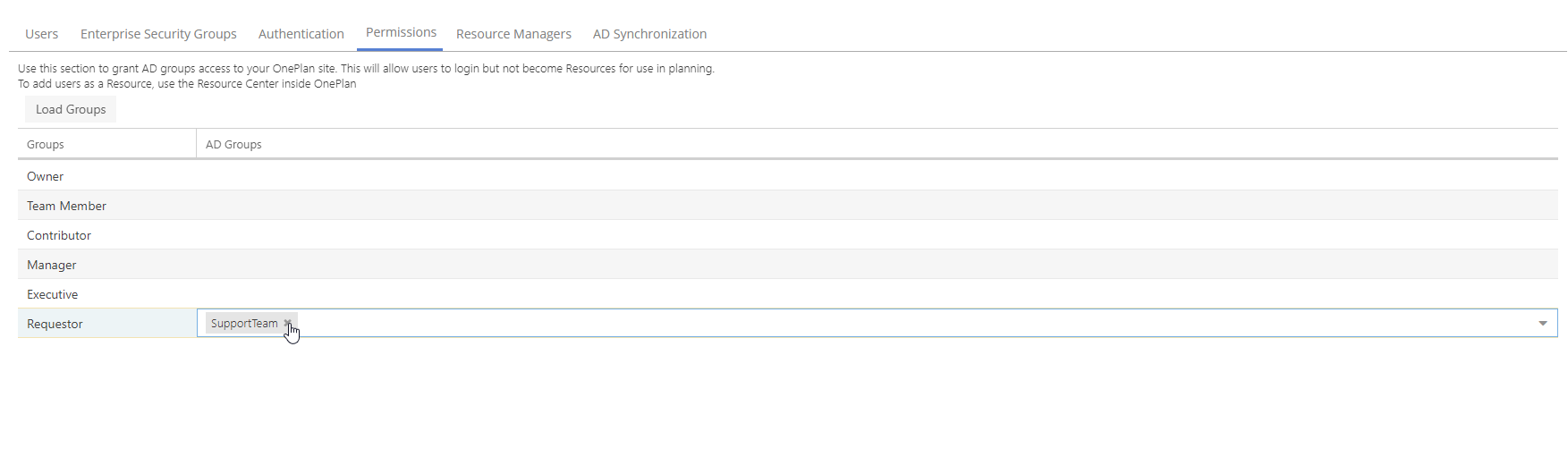Users - Permissions - Grant Users Access to OnePlan via Entra Groups
This article explains how to grant users access to your OnePlan site without making them Resources. Use the Permissions section of the Users settings to grant Entra / AD groups access to your OnePlan site. This will allow users to log in but not become Resources for use in planning.
To add users as a Resource, use the Resource Center inside OnePlan. See How Do I Add Resources to OnePlan? for instructions.
Go to the configuration pages
 , then Users > Permissions.
, then Users > Permissions.
Click Load Groups to load in the Enterprise Permission Groups for your OnePlan site. You can grant users different levels of access to your site by assigning them to the different Enterprise Security Groups configured in your OnePlan environment.
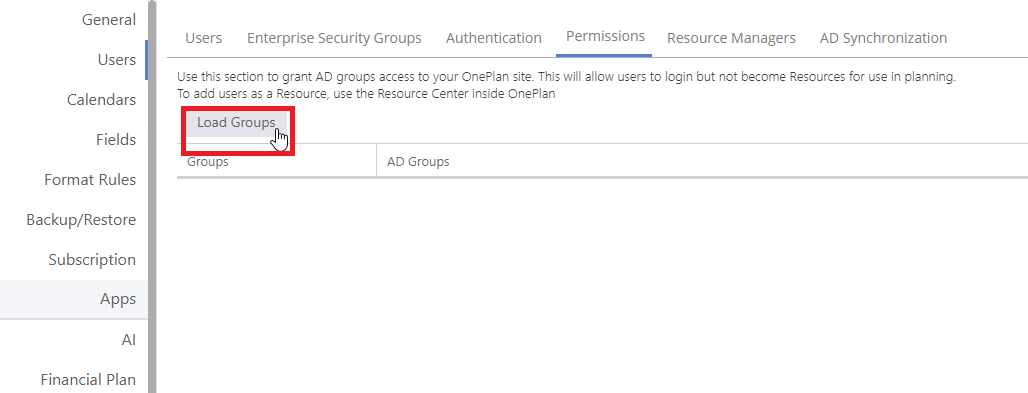
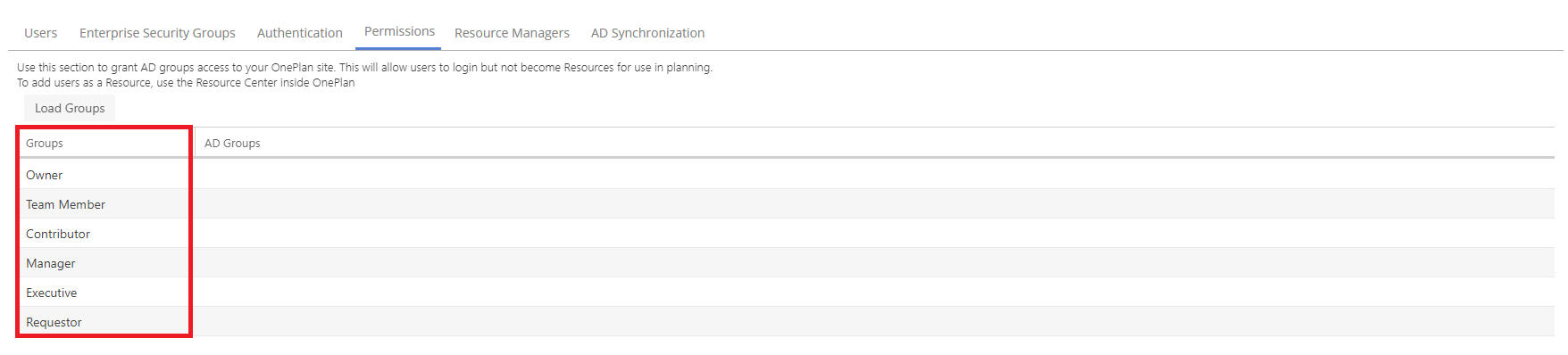
Click into the AD Group field for the desired permission group (i.e. the level of access you want to grant the users). Then select the Entra / AD group you would like to grant access. The users in the selected Entra / AD group will now be able to access OnePlan with the set permissions (in this example, Requestor permissions). These users will not be available as Resources for planning, they will just have access to your OnePlan site.
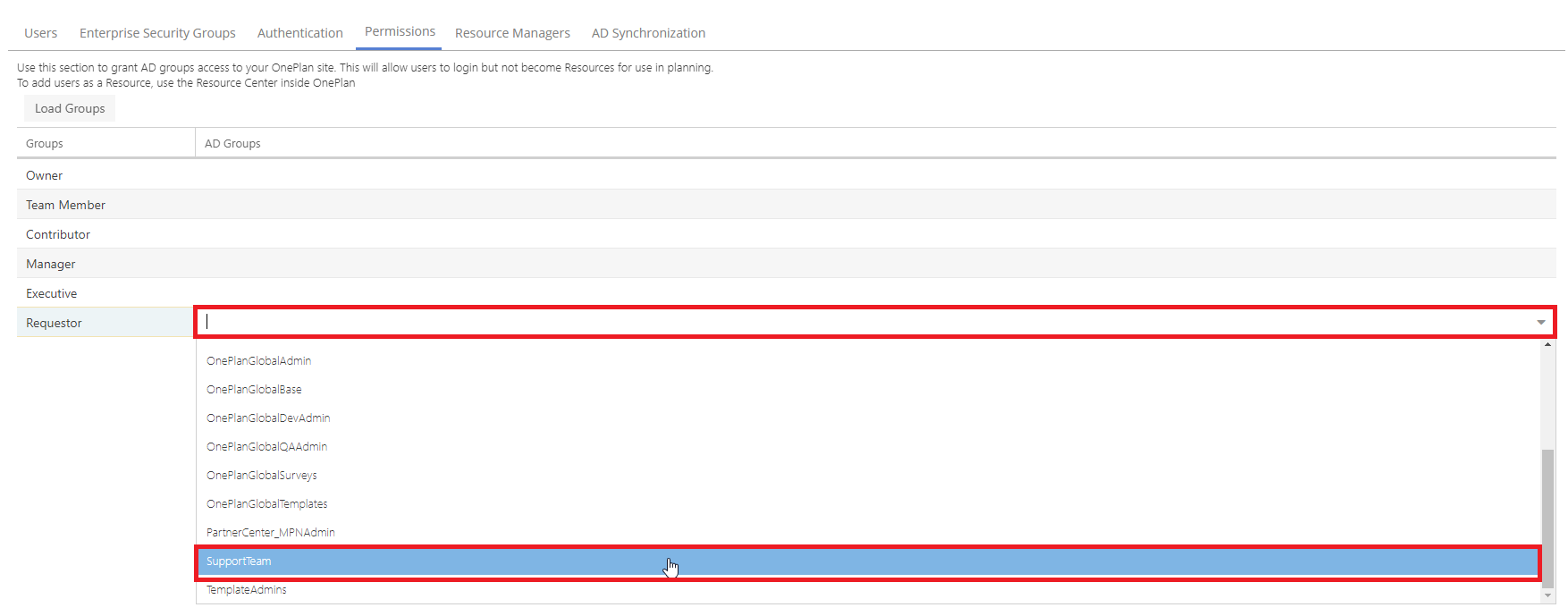
To remove Entra / AD user groups click into the AD Group field, and click the X for the Entra / AD group you would like to remove from your OnePlan site.