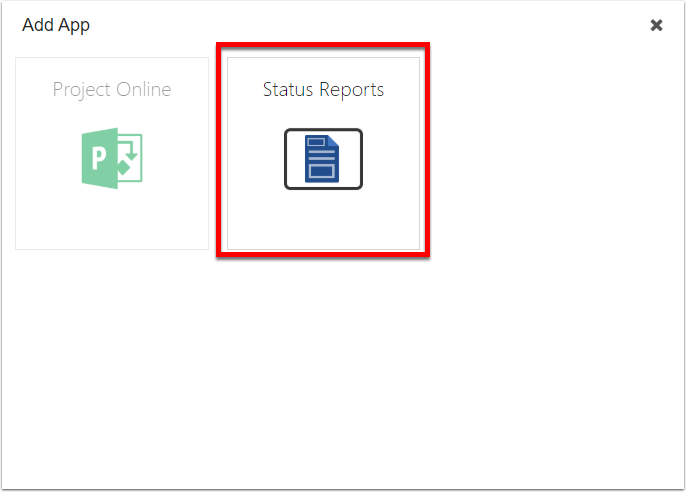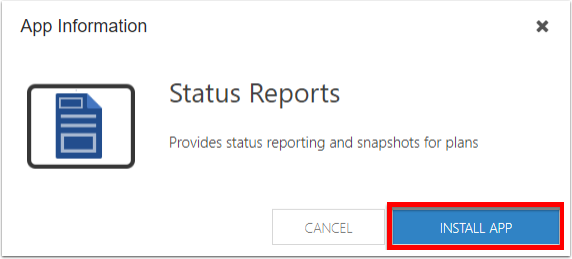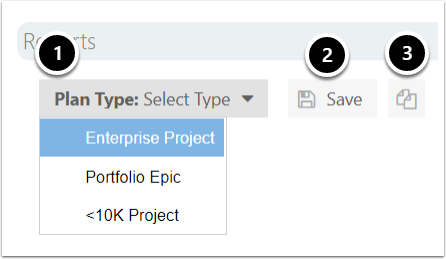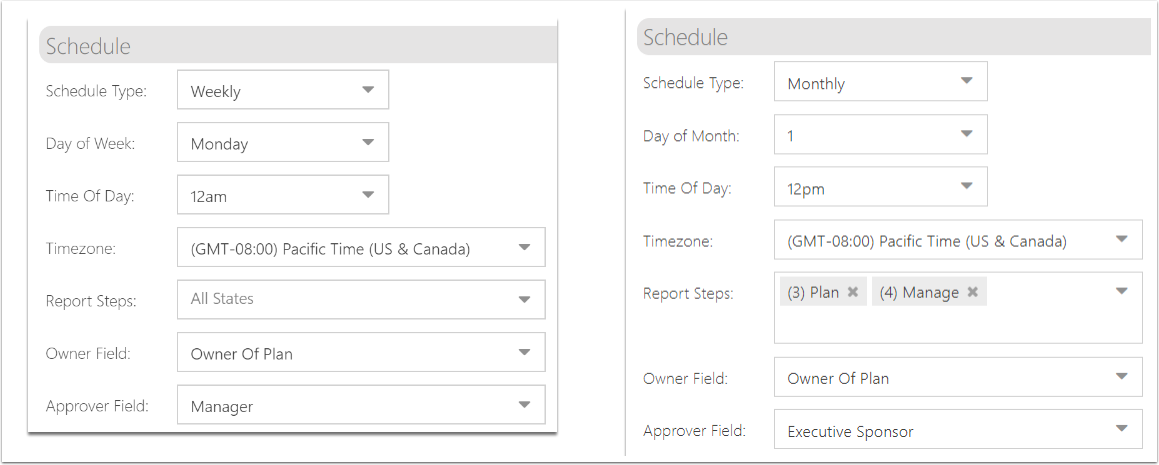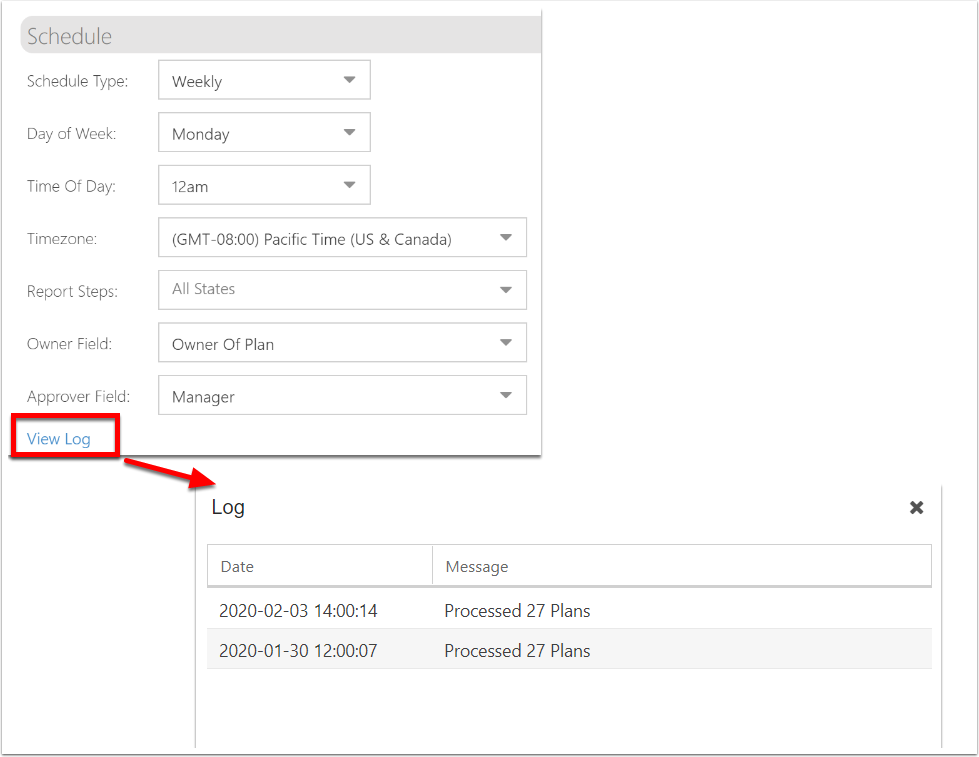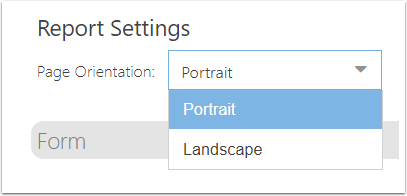Install and schedule Status Reports
This article explains how to install and configure the Status Reports in OnePlan, which allows for the creation of plan status reports that can be submitted & printed to PDF. The app also allows for saving snapshots, which will create the ability to see trends in the data.
Navigate to the Admin Pages. After the app is added, select the new Status Reports heading in the admin navigation.
Install the Status Reports App
Install the app Status Reports. If you need information how to install an app in OnePlan, refer to How do I add apps?
After the app is installed, a new settings section called Status Reports will appear in the admin navigation.
First, select a Plan Type. Then, the settings sections will appear.
Any changes that are made on the Status Report settings and/or form must be saved using the Save button.
If/as needed, you may use the Copy button to copy the status report settings from one plan type to another.
Schedule Type: Select Weekly or Monthly
Day of Week: If weekly, select day of week to run. If monthly, select day of month.
Time of Day
Timezone
Report Steps: Select which process steps to run the status reports. The process steps align to the plan type selected above.
Owner Field: Select a plan-level user field. The owner is the user who sees the report on the Status Reports page, and is the one who submits the status report.
Approver Field: Select a plan-level user field. The approver is the user who will receive an email and needs to approve or reject the status report.
Click the View Log link to view the log of report dates & number of plan reports processed.
Snapshot Fields: Select the fields you would like to snapshot during this status report period. These fields can be used in trends analysis.
Snapshot Method: Select to have the snapshot fields save on report creation or on report submission.
Page Orientation: Select portrait or landscape. This is for viewing the form and the export/print to PDF.