How do I add resources to OnePlan?
This article explains how to add resources to your OnePlan environment.
Go to the Resource Center
 .
.Click Add Resource
 . The Add Resource form will open.
. The Add Resource form will open.Complete the Add Resource form. To create a names resource, see Create a Named Resource. to create a generic user, see Create a Generic Resource.
Click Save to create the resource.
Create a Named Resource
Any additional fields that are configured as resource-level fields on the Fields page will show on the new and edit resource forms.
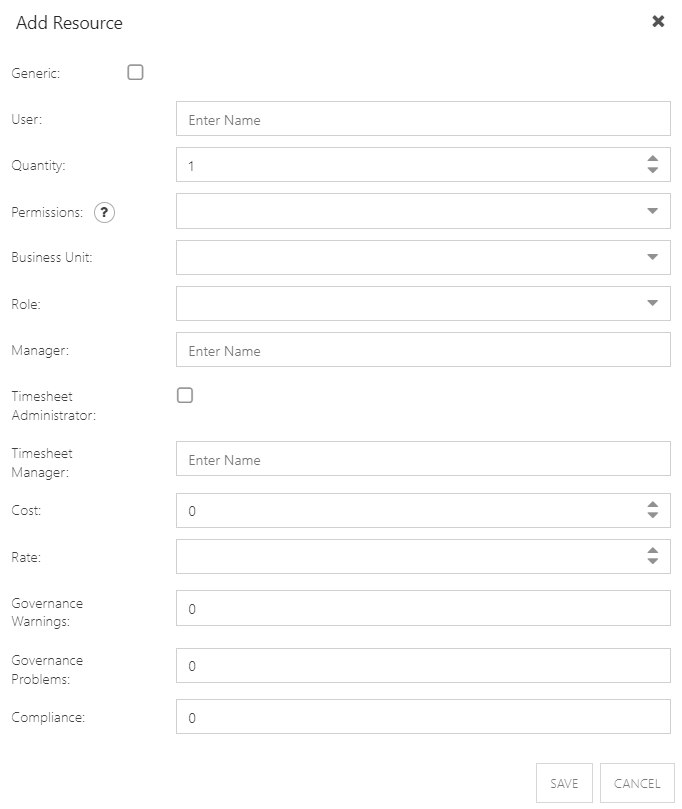
Generic: Leave the check box unchecked if the resource is a named user.
User (Name): Begin typing the name of the user. The available names will authenticate based on user accounts in your Office365 tenant. Select the user name.
Quantity: 1 signifies 1 FTE, or one full time resource. Full time is all working hours based on the Calendar settings. 0.5 would signify a part time resource who is available 1/2 time. This affects the resource's capacity.
Permissions: Select the appropriate permissions level. If you need a reminder, hover over the (?) button to see the permission level information.
None: Does not have access to OnePlan
Team Member: Can view and edit plans or tasks assigned to them
Contributor: Can create, view, and edit their own plans
Executive: Can view all plans (and content for those plans)
Manager: Can view and edit all plans (and content for those plans)
Owner: Can view and edit all plans (and content for those plans); can modify OnePlan configuration (Admin)
Business Unit: Select the business unit. Available business unit choices are configured on the Fields page, in the section for resource-level fields.
Role: Select primary role. Available role choices are configured on the Fields page, in the section for resource-level fields.
Manager: Begin typing the name of the manager for this user. Select the desired name.
Timesheet Administrator: (This field only shows when the Timesheet App has been added). Select this check box if this user is a timesheet administrator.
Timesheet Manager: (This field only shows when the Timesheet App has been added). Begin typing the name of the timesheet manager for this user. Select the desired name.
Cost: Enter the cost for this user. Cost is what us costs to have the resource on a project.
Rate: Enter the rate for this user, if different than the rate associated to this user's role (configured on the Cost Categories page). Rate is the amount that you bill out for the resource.
Governance Warnings, Governance Problems, Compliance: These fields are not editable. They are related to Insights, and display the number of governance warnings and problems, and a calculated compliance score. Skip.
Create a Generic Resource
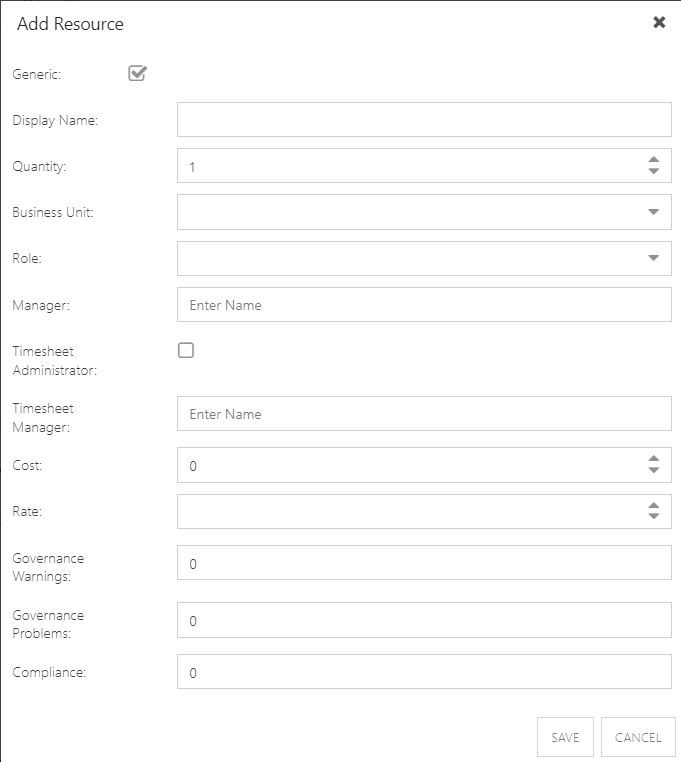
Generic: Select the check box if the resource is generic.
Display Name: Enter the generic resource name. Typically, this is something like a role name or something similar.
Quantity: 1 signifies 1 FTE, or one full time resource. Full time is all working hours based on the Calendar settings. 0.5 would signify a part time resource who is available 1/2 time. This affects the resource's capacity.
Business Unit: Select a business unit from the dropdown. Available business unit choices are configured on the Fields page, in the section for resource-level fields.
Role: Select a primary role from the dropdown. Available role choices are configured on the Fields page, in the section for resource-level fields.
Cost: Enter the cost for this user. Cost is what us costs to have the resource on a project.
Rate: Enter the rate for this generic resource, if different than the rate associated to this generic resource's role (configured on Cost Categories page, see How do I manage Cost Categories?) . Rate is the amount that you bill out for the resource.
Manager, Timesheet Administrator, Timesheet Manager, Governance Warnings, Governance Problems, Compliance: These fields are not applicable for generic resources. Skip.