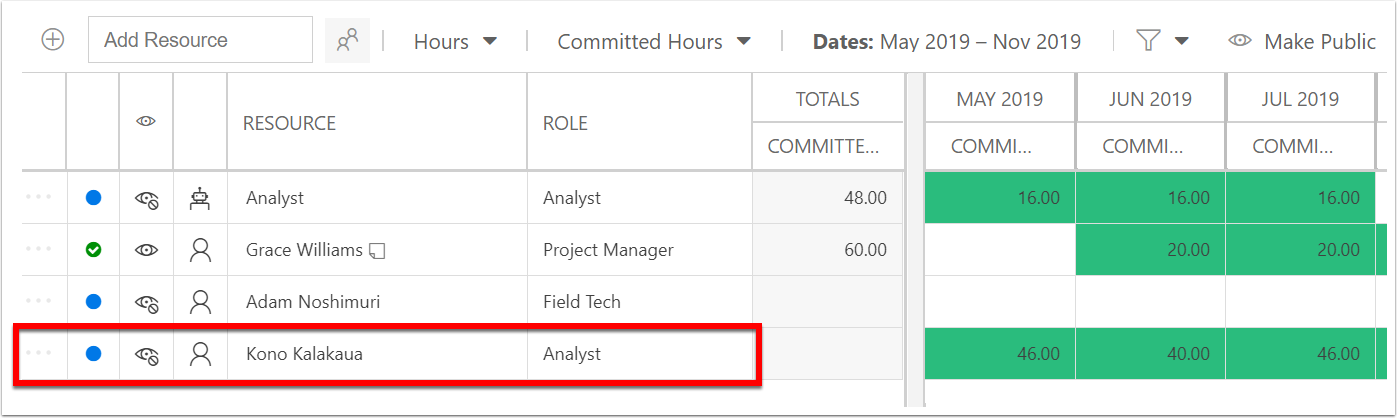Replace a Resource with the Candidates List
Multiple reasons may require the plan's resources to be replaced by other resources. Two common reasons include:
Initially, a plan may have generic placeholders, such as by role, for who is needed, and then later a specific named person will be assigned to that plan.
One person who was allocated to a plan may be overbooked, so another person with availability may be replaced to do the work instead.
To replace a resource:
Open the Candidates List. Find and select the desired replacement resource (whether a named resource or generic), or team. See Find Resources with the Candidates List.
Select the resource or team to be replaced in the resource plan.
Click Replace Resource.
In the popup, Click Replace.
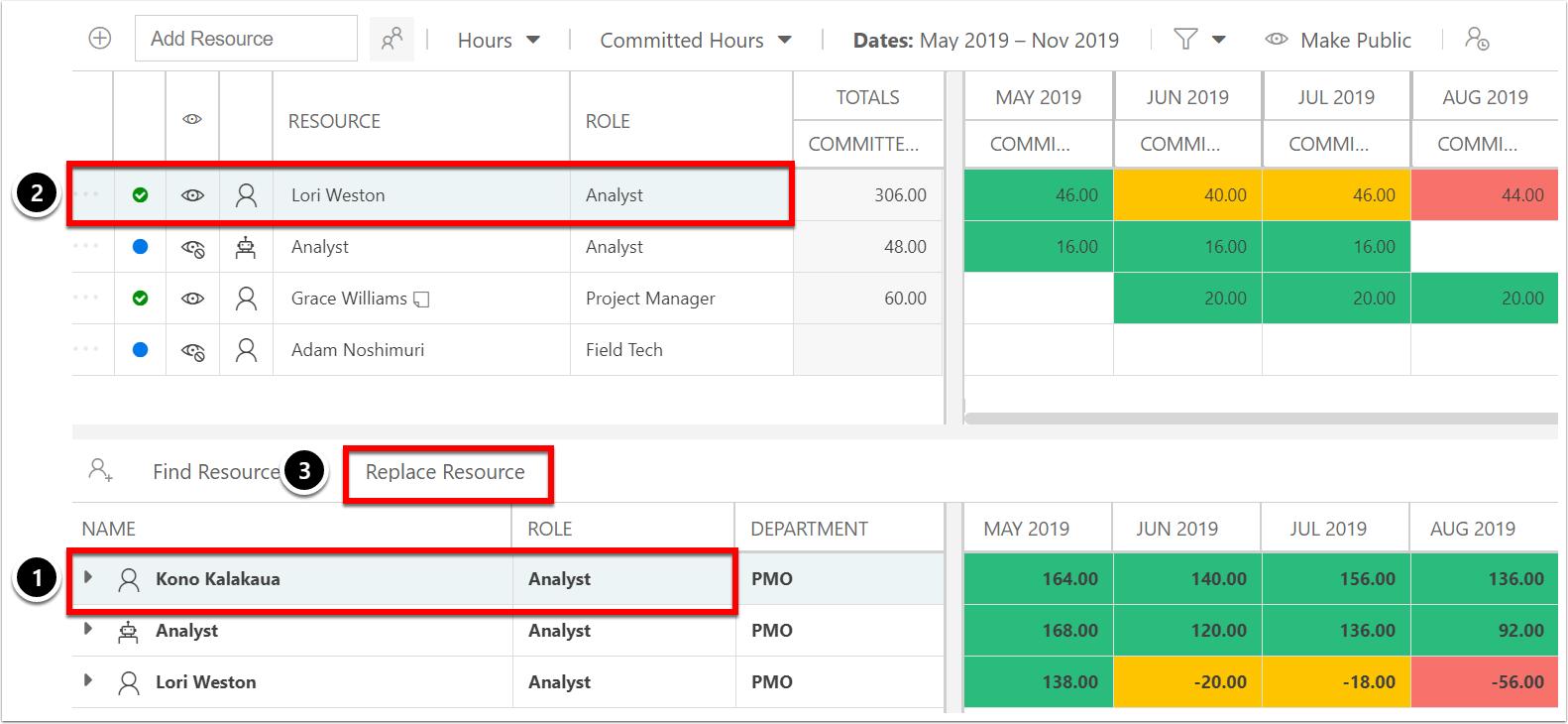
The resource will be swapped with the new replacement in the resource plan above. The allocation will stay the same. The status will return to proposed and the row will return to private (if public/private entries are turned on).