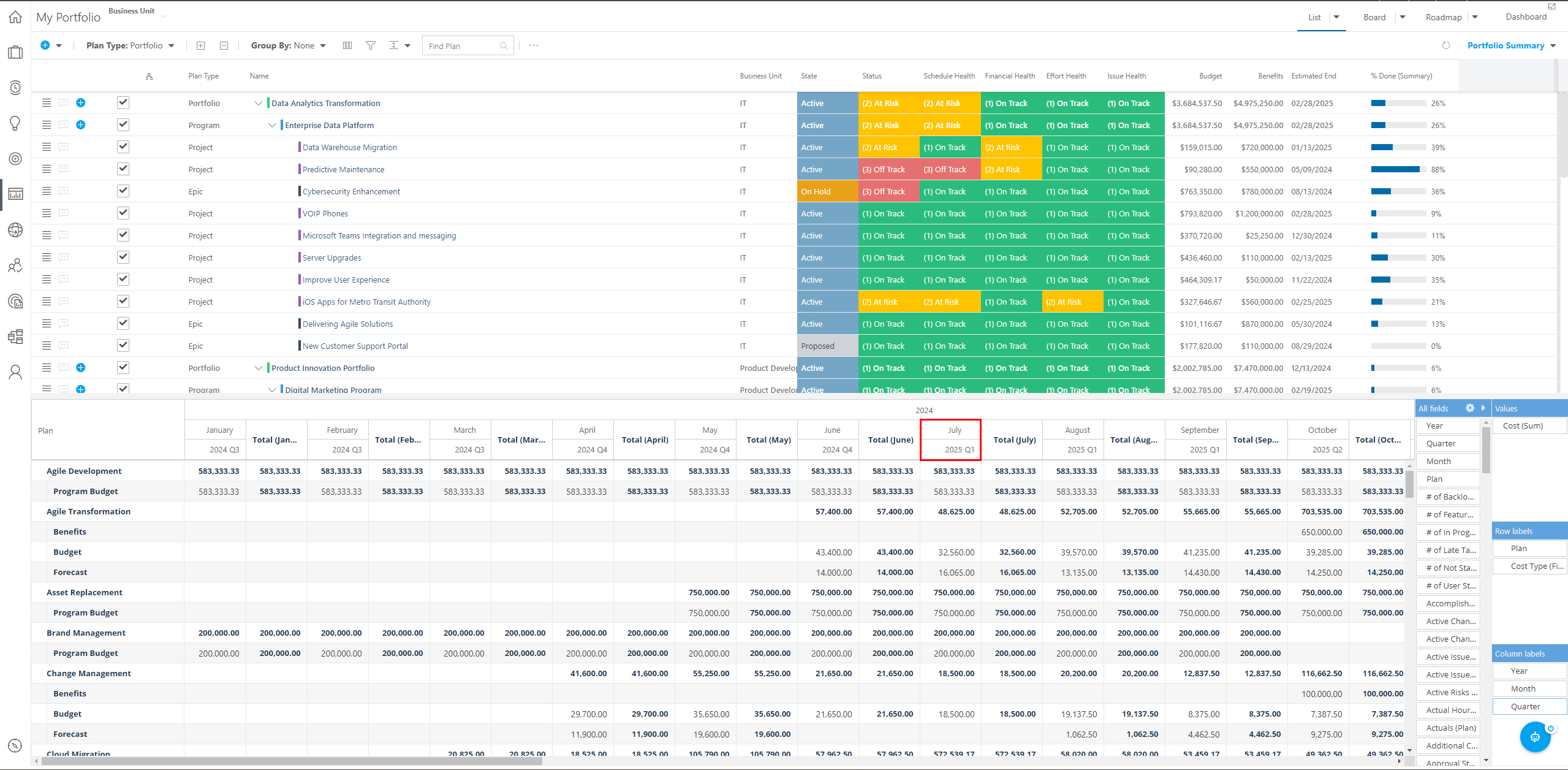Configure the Portfolio Date Settings
This article explains what the Portfolio Date settings do and how to manage these settings.
Access the Portfolio Plan Date Settings
Go to the Configuration area by clicking on the Settings gear  . Then select Portfolio Plan from the left navigation, and click on the Dates tab.
. Then select Portfolio Plan from the left navigation, and click on the Dates tab.
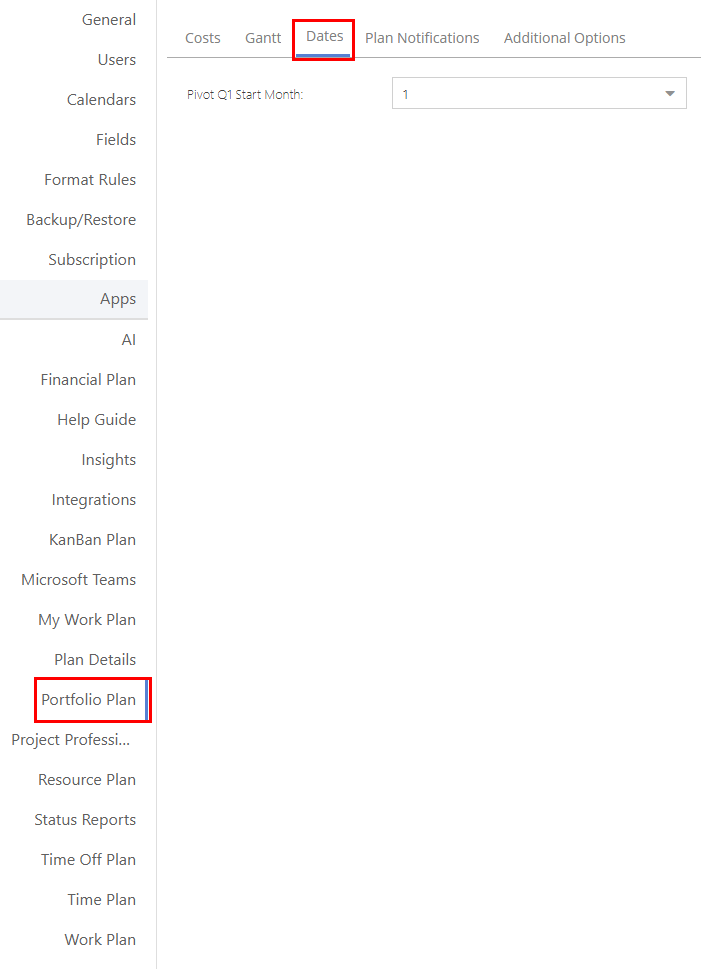
Manage the Dates Settings
There is only one field in the Dates settings area: Pivot Q1 Start Month. This setting allows you to select the start month for Q1 in the Portfolio Pivot table. This is applicable if your "year" begins at a different time than January 1, for example.
To update the start month, click into the Pivot Q1 Start Month. field, then select from the following options:
1 = Q1 starts in January
4 = Q1 starts in April
7 = Q1 starts in July
10 = Q1 starts in October
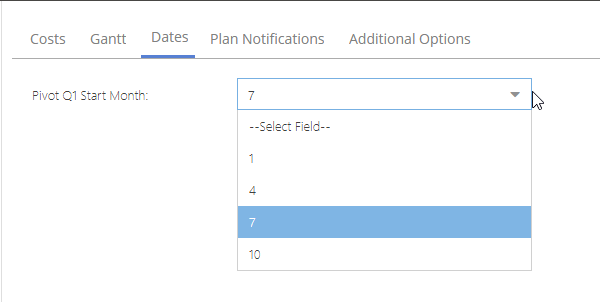
In this example, I selected 7, meaning Quarter 1 in my Portfolio Pivot table begins in July. When I go to the front end, open up the Portfolio Pivot, and view it in Quarters, you can see that Q1 starts in July.