Create a New Plan
This article explains how to create a new plan. A "plan" is a general term that may be used for something to be managed and/or analyzed. Such as projects, epics, portfolios, programs, initiatives, etc.
You can create a new plan in multiple locations in OnePlan including the Home Page and the My Portfolio area. Users need to have Contributor, Manager, or Owner permissions to create new plans.
Video Length - 1:57
Create a Plan from the Home Page
In the Plans panel, click New Item. Then select the plan type you would like to create. The Add New [Plan Type] form will open.
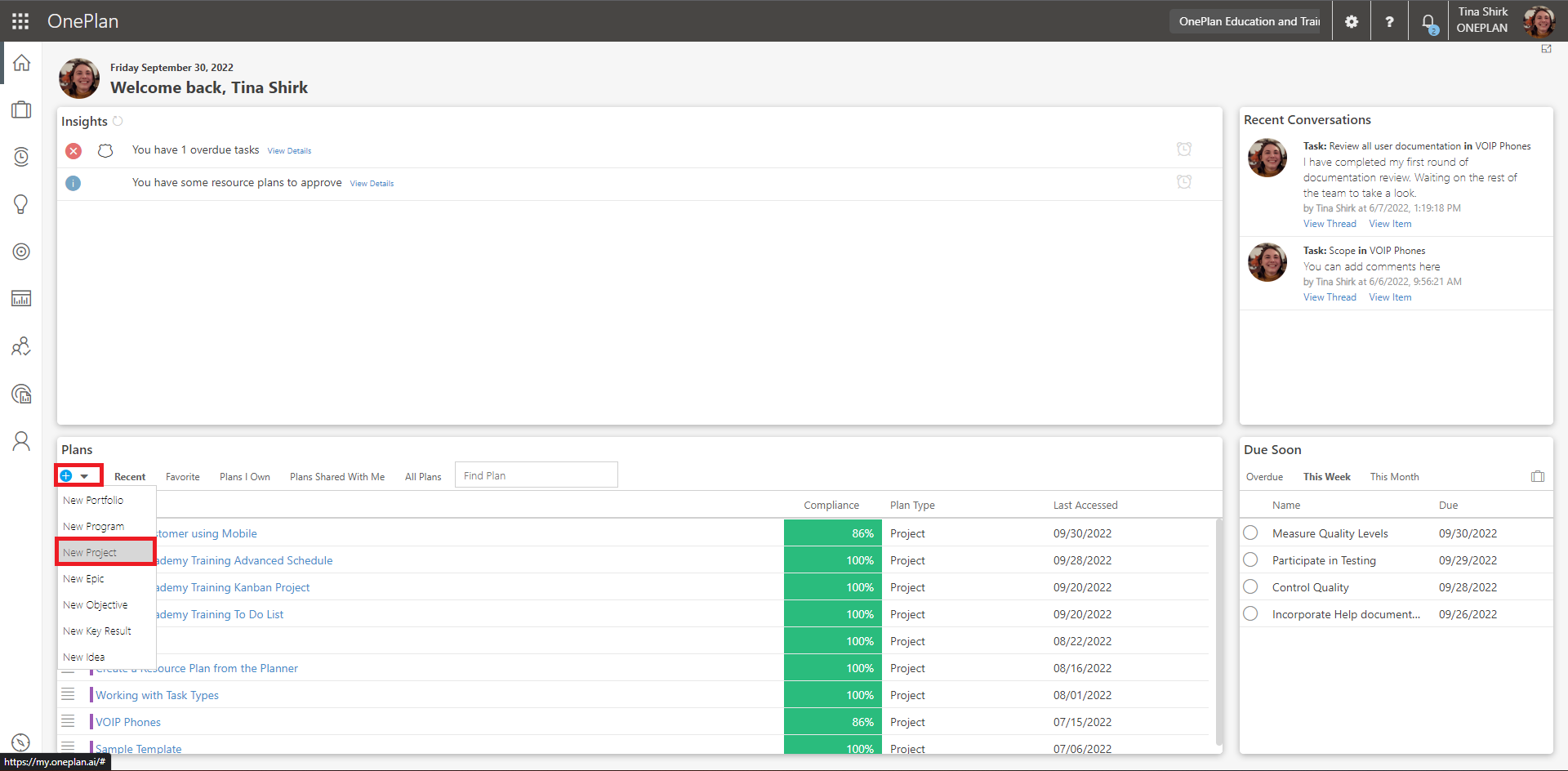
Complete the Add New [Plan Type] form. Depending on the plan type chosen and your environment’s plan type hierarchy, you may need to specify the plan hierarchy above the new plan. Then enter the name of the new plan.
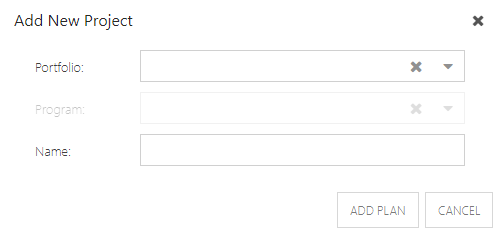
Click Add Plan. The new plan will be added to your environment.
Create a Plan from the My Portfolio Area
There are two ways to create a plan in the My Portfolio area:
From the My Portfolio Header
Select the Plan Type that you would like to create from the Plan Type drop down. The plan type(s) selected dictate which plan types you can create.
Click New Item. Then select the plan type you would like to create. The Add New [Plan Type] form will open.
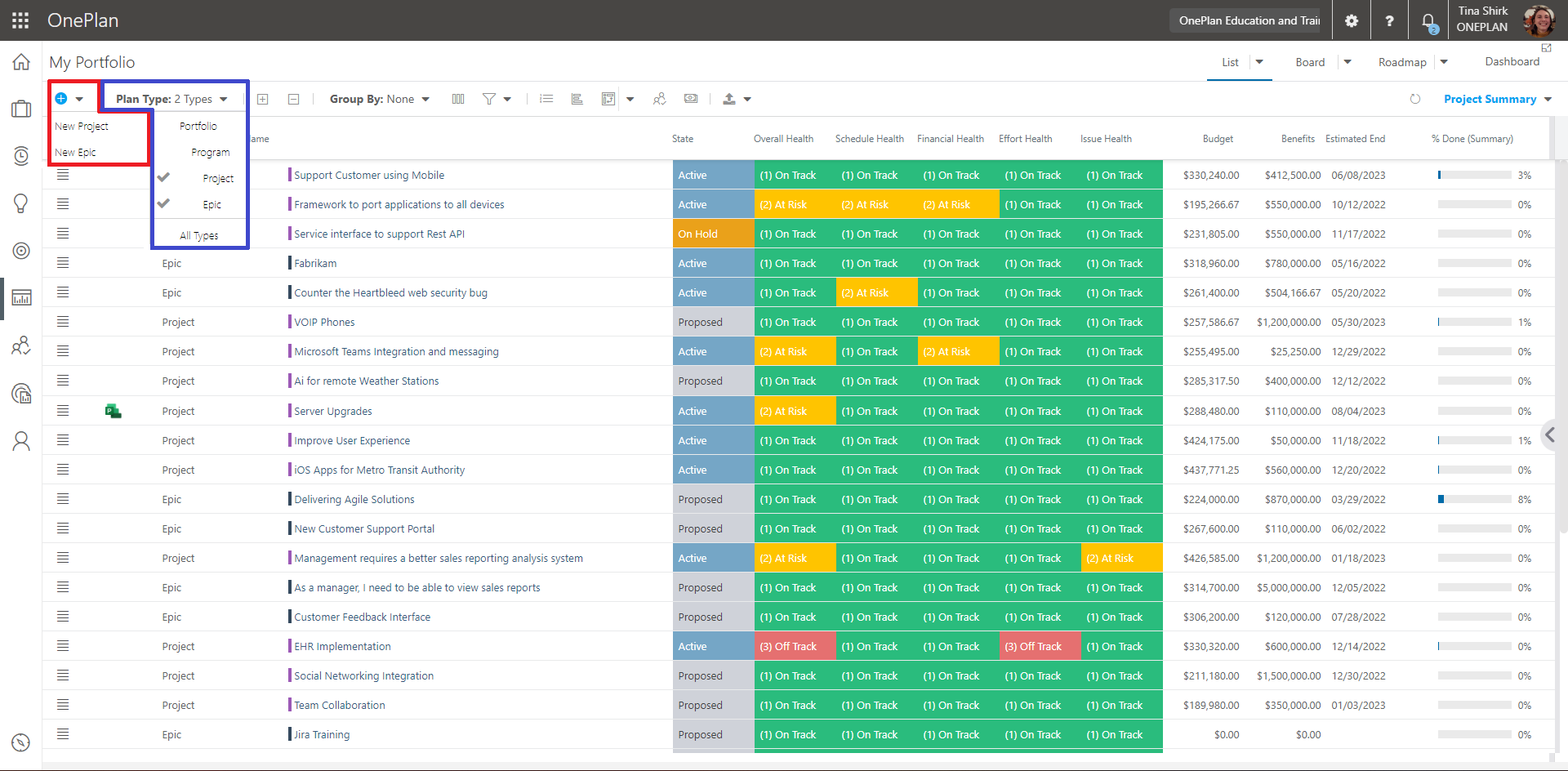
Complete the Add New [Plan Type] form. Depending on the plan type chosen and your environment’s plan type hierarchy, you may need to you may need to specify the plan hierarchy above the new plan.. Then enter the name of the new plan.
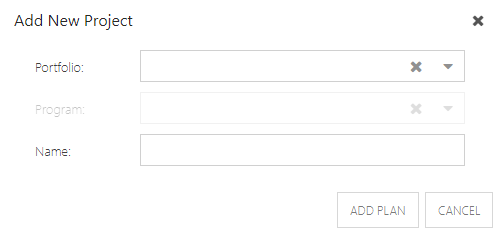
Click Add Plan. The new plan will be added to your environment.
From the My Portfolio List
You can create child plans within the list view in My Portfolio. To do this, click Add Item next to the plan you would like to create a child plan for. The Add New [Plan Type] form will open. Enter the name of the new plan.
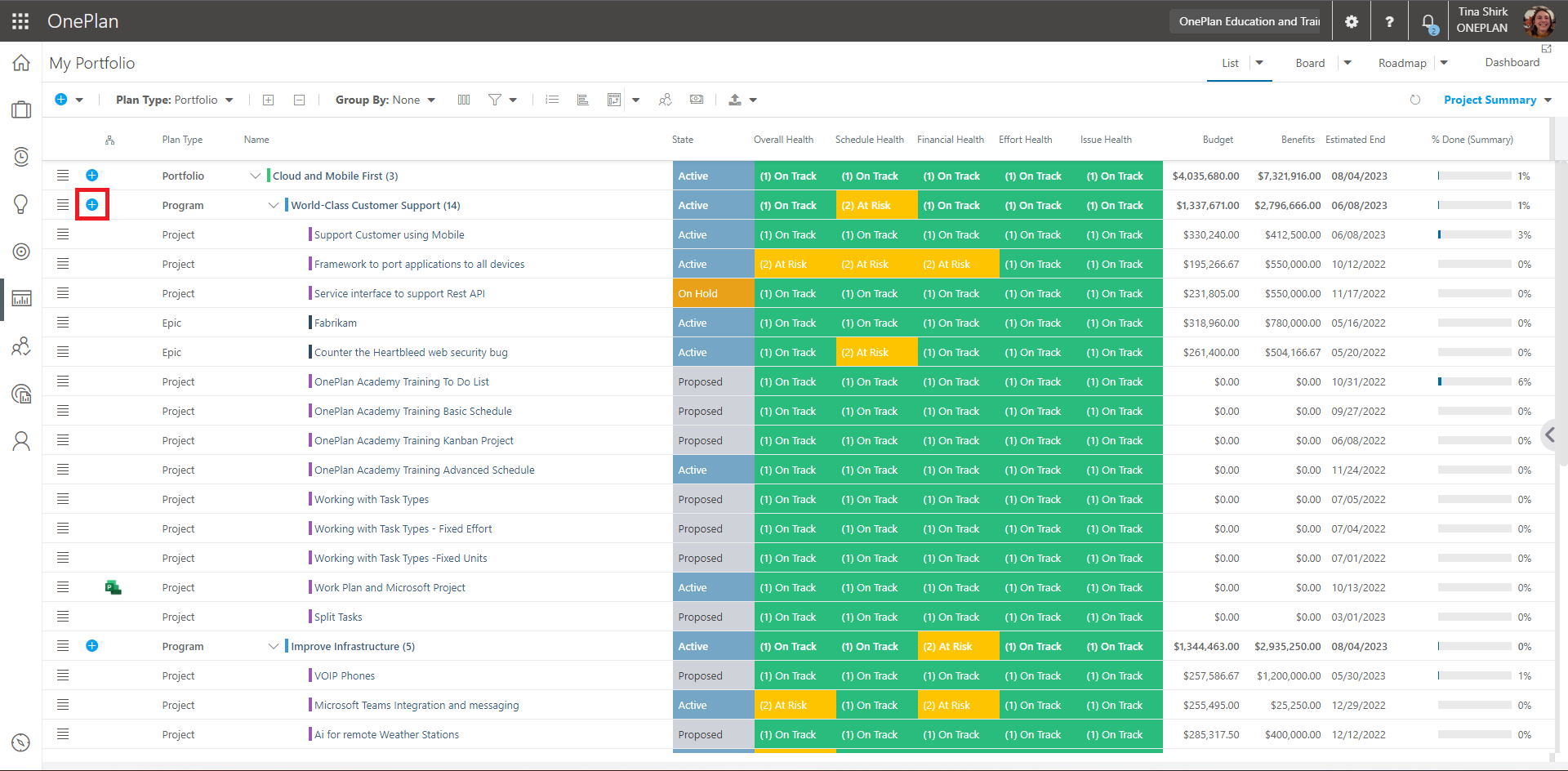
Click Add Plan. The new plan will be added as a child of that initial plan.
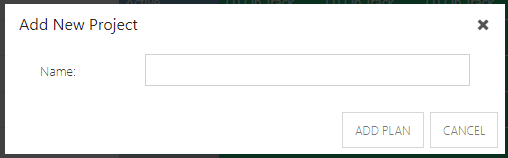
Plan Details
After you have created the new plan, complete the plan's details. Your form may have different fields and different stages, based on your organization's use case and configuration. The page is editable and you may always return to the Details page throughout the life of the plan. When you make a change, it is saved automatically.