Audit a Plan
This article explains OnePlan's Plan Auditing feature.
Note
The Audit feature is available for Enterprise customers. Please contact OnePlan sales for more information.
The Plan Auditing feature allows you to capture user interaction with plans including when a user adds, updates, or deletes work items, who a user shares a plan with, and much more. Plan auditing captures information from the Plan Details, the Resource Plan, the Financial Plan, the Share With, and the Work Plan.
Access a Plan Audit Log
Go to a plan and open it.
Click the ellipsis (...) next to the plan name, and select Audit from the drop down. The Audit form will open.
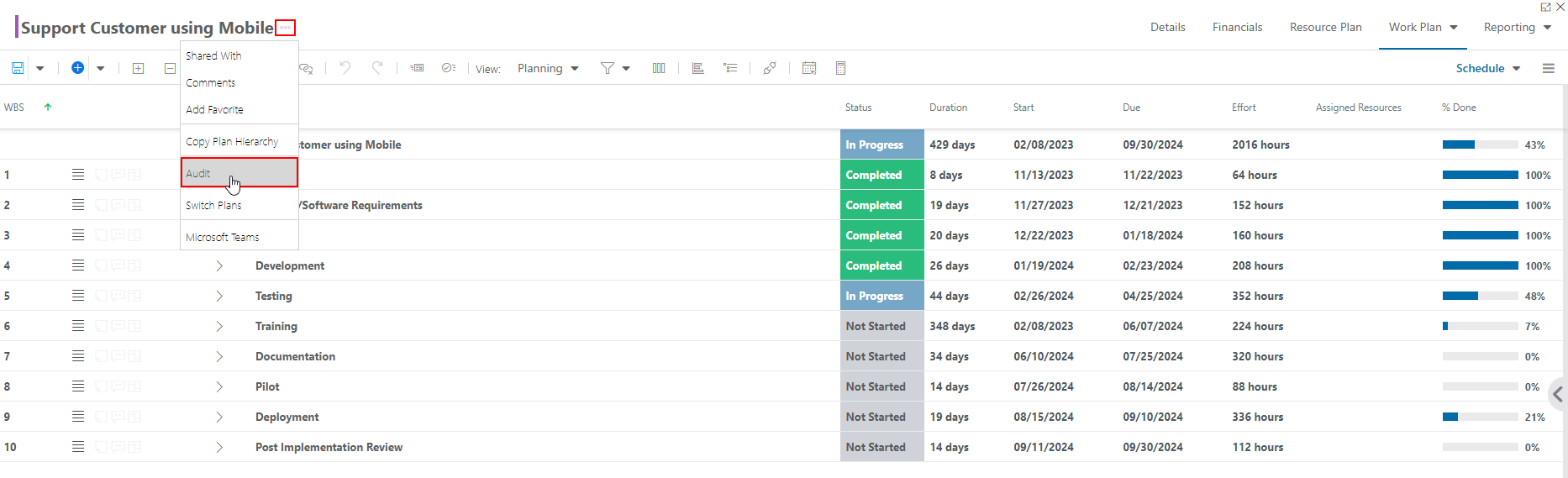
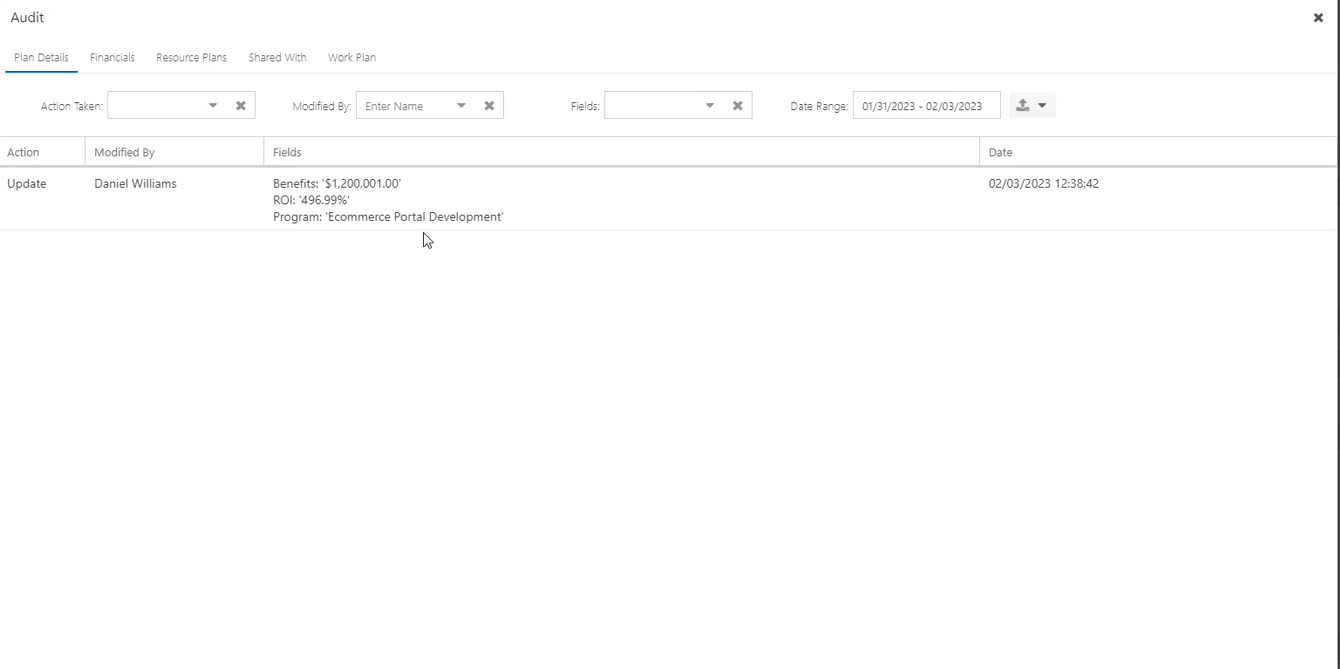
To access the various audit logs from the selected plan, use the tabs at the top of the Audit form. Options include:
Plan Details. Here you can view audit information for any changes made to the plan's Plan Details form.
Financials. Here you can view audit information for any changes made to the plan's Financial Plan.
Resource Plans. Here you can view audit information for any changes made to the plan's Resource Plans.
Share With. Here you can view audit information for any changes made to the plan's Share With list (who the plan is shared with).
Work Plan. Here you can view audit information for any changes made to the plan's Work Plan.

Audit Filters
You can apply filters to audit specific plan information. The filters available are across the top of the Audit form. The filters available change based on the audit log tab you are in.
Plan Details filters
Action Taken: Select the user actions you would like to review. Options include Add and Update.
Modified By: Select a user from the drop down to view the data modified by that user.
Fields: Select a plan field to view audit information for the selected field.
Date Range: Select a date range to view audit data from the selected date(s).

Financials filters
Action Taken: Select the user actions you would like to review. Options include Add, Update, and Delete.
Modified By: Select a user from the drop down to view the data modified by that user.
Fields: Select a financial plan field to view audit information for the selected field.
Entry Date: Select an entry date or entry date range to view financial data entered on the selected date(s).
Date Range: Select a date range to view audit data from the selected date(s).

Resource Plans filters
Action Taken: Select the user actions you would like to review. Options include Add, Update, Delete, Approve, and Reject.
Modified By: Select a user from the drop down to view the data modified by that user.
Resource: Search for and select a resource to view audit information for the selected user.
Fields: Select a resource plan field to view audit information for the selected field.
Entry Date: Select an entry date or entry date range to view resource data entered on the selected date(s).
Date Range: Select a date range to view audit data from the selected date(s).

Share With filters
Action Taken: Select the user actions you would like to review. Options include Add, Update, and Delete.
Modified By: Select a user from the drop down to view the data modified by that user.
Resource: Select a resource from the drop down to view the audit information for the selected resource.
Date Range: Select a date range to view audit data from the selected date(s).

Work Plan filters
Action Taken: Select the user actions you would like to review. Options include Add, Update, and Delete.
Item: Select a work item from the drop down to filter for that item's audit data.
Modified By: Select a user from the drop down to view the data modified by that user.
Fields: Select a work plan field to view audit information for the selected field.
Date Range: Select a date range to view audit data from the selected date(s).

Export the Plan Audit Log
You can export the Plan Audit Log into an Excel spreadsheet.
Simply click the Export icon, select Excel xlsx, and an Excel file will download to your machine.

Note
When exporting the audit logs, audit log rows created by system jobs will show as modified by "System".