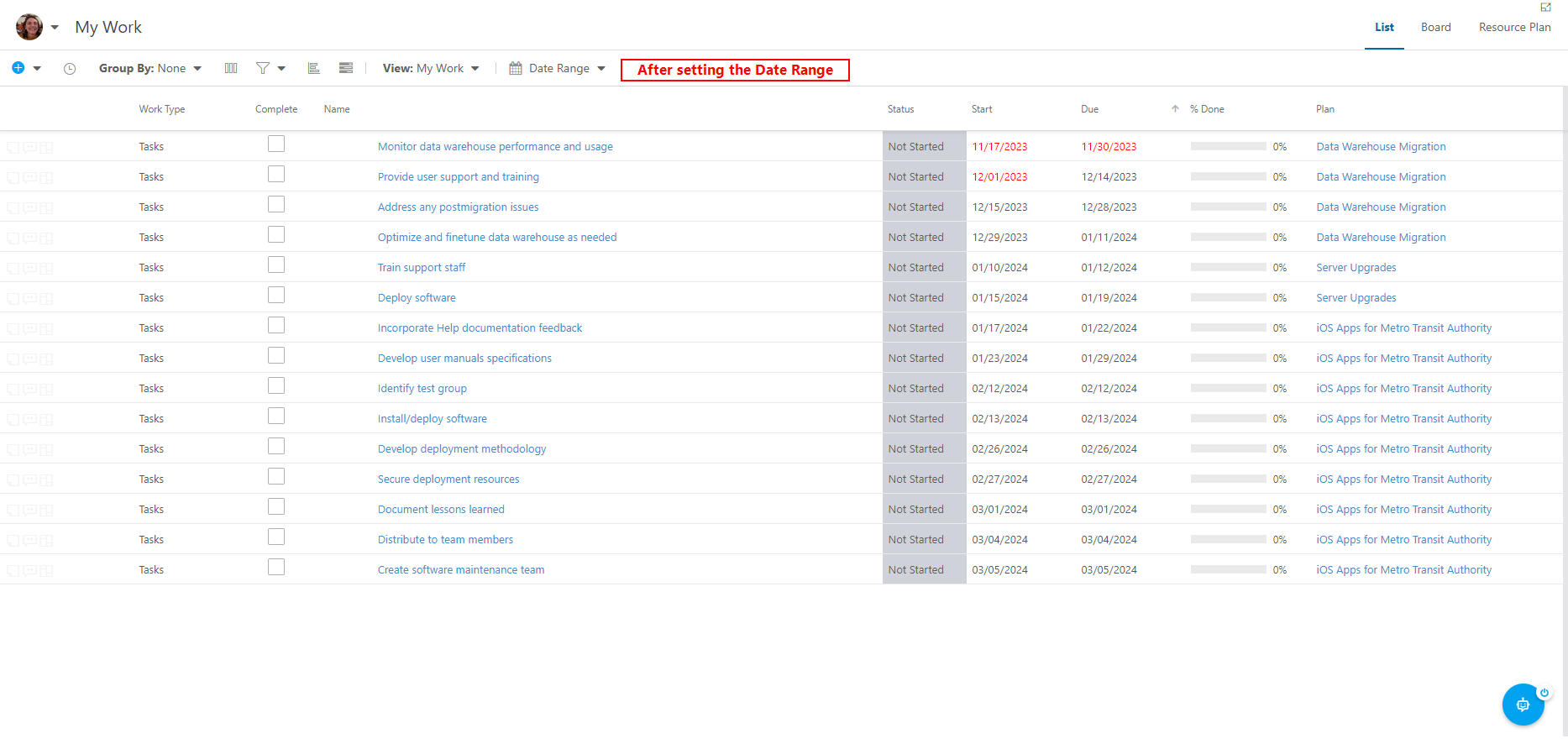Select the Date Period in My Work
This article explains how to set the date period of work displayed in My Work.
You can choose the date period of work you want to see (up to 180 days in the future). To set the date period:
Click the Date Period menu in the My Work heater.
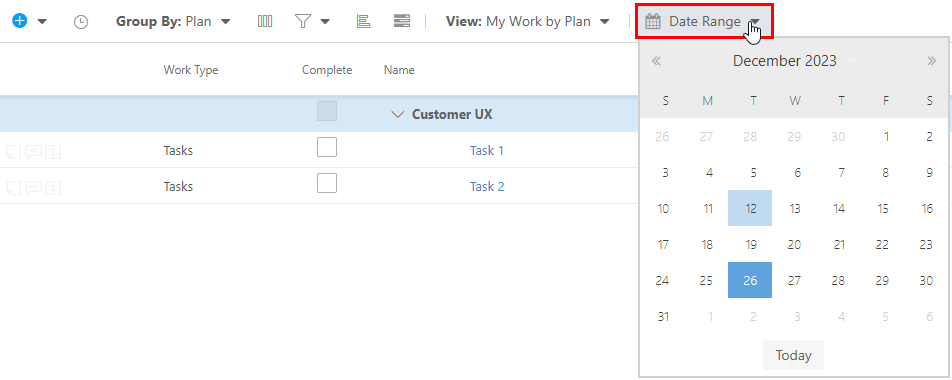
Using the calendar interface, select a date you would like to see work items in the future. Think of this as selecting the end date to a date range. The date range begins with your oldest overdue task and will end with the date you select in the future.
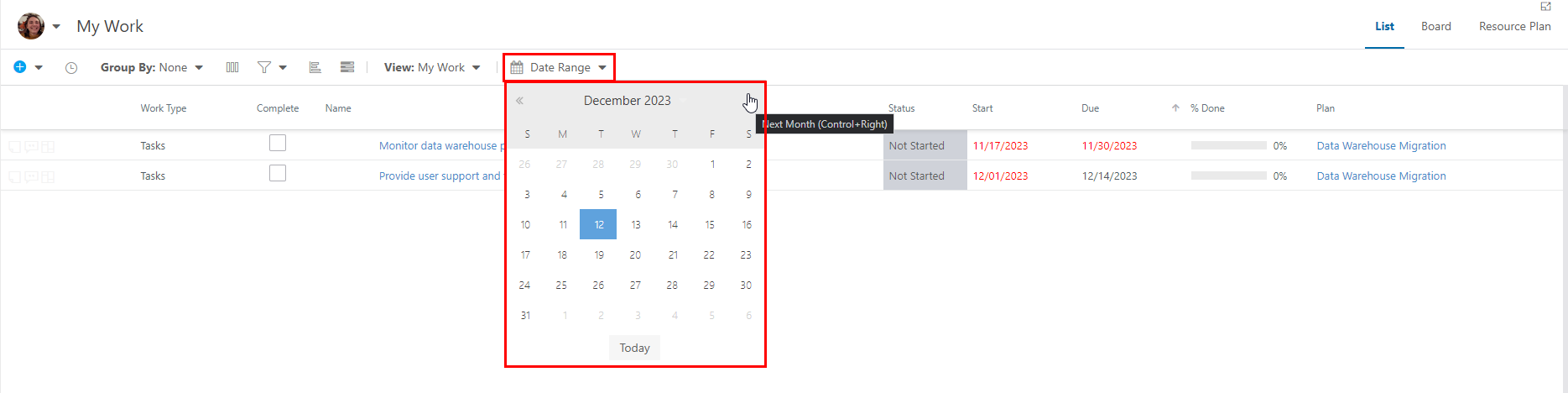
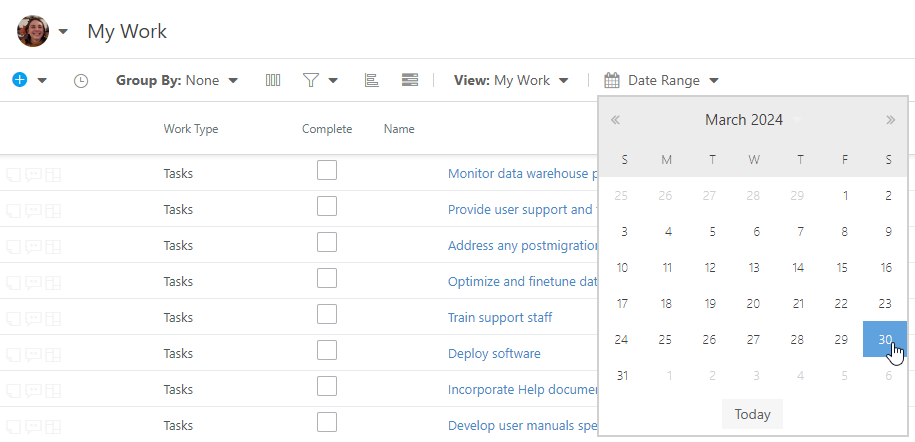
In this example, I selected March 30, 2024, as the end date for the date range of work items displayed in my work. You can see that there are work items listed in my work with due dates between