Create and Manage Timesheet Fields
This article explains how to create and manage timesheet-level fields for OnePlan. This requires the app 'Time Plan' is installed.
Go to the Admin pages, select Time Plan in the navigation.
Add Field
Expand the Fields topics heading.
To create a new custom timesheet field:
Click the Add Field icon (+). The Add Field form will open.
Complete the Add Field form.
Field Name: Enter the name of the new field.
Field Type: Select the type of field from the dropdown. Options include Text, Date, Number, Currency, YesNo, Choice, User.
Location: Select where the new field will be displayed. Options include Timesheet Row or Timesheet Entry. See Timesheet Row FIeld or Timesheet Entry Field
Copy From: If applicable, select a task-level field to copy the value to the timesheet row. The user can then make a change to the value in the timesheet.
Required: Check the check box if users must enter a value for every timesheet entry.
Billable Grouping: Check the check box if the new field will be used for the Total section at the top of the timesheet entry page, and for the utilization graph. For more about the billable settings: How do I manage the timesheet billable settings?
Click ADD to create a new field.
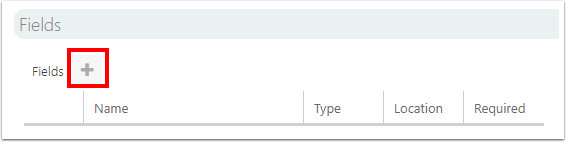
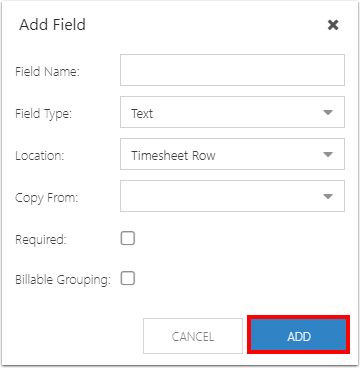
You can edit a timesheet field, but the field type and location options are not editable after you've initially created the field.
Timesheet Row Field
A Timesheet Row field shows on the left side, as a column. The value is entered once per timesheet row.
If needed, an item can be added to a timesheet twice. For example, if a user is tracking time on a task for the assigned number of hours as billable, but then goes over, they can add the same task a second time and the hours for the second row can be tracked as non-billable.
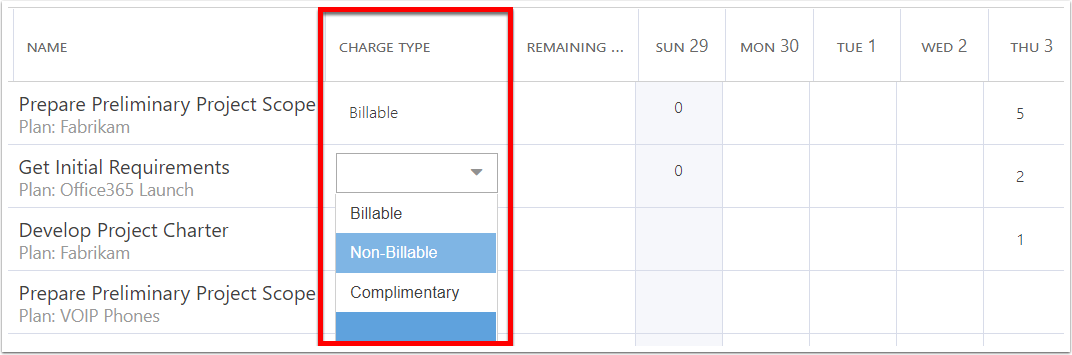
Timesheet Entry Field
A Timesheet Entry field shows the field value for each timesheet entry, so values could be different for each day/entry.
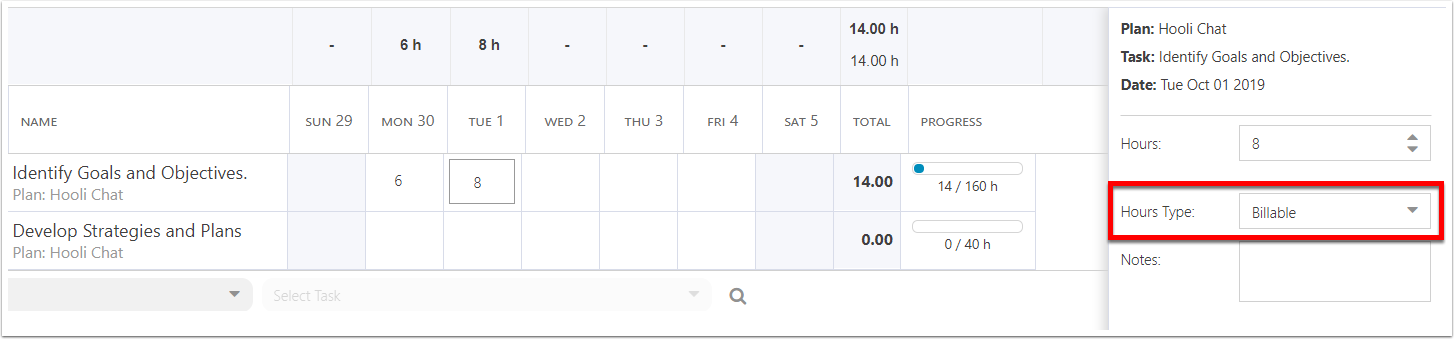
It is advisable to use a single field & type for billable/chargeable. This article shows two examples - as a timesheet row field and timesheet entry field. You should choose one method or the other so as not to be confusing or cause data discrepancies.