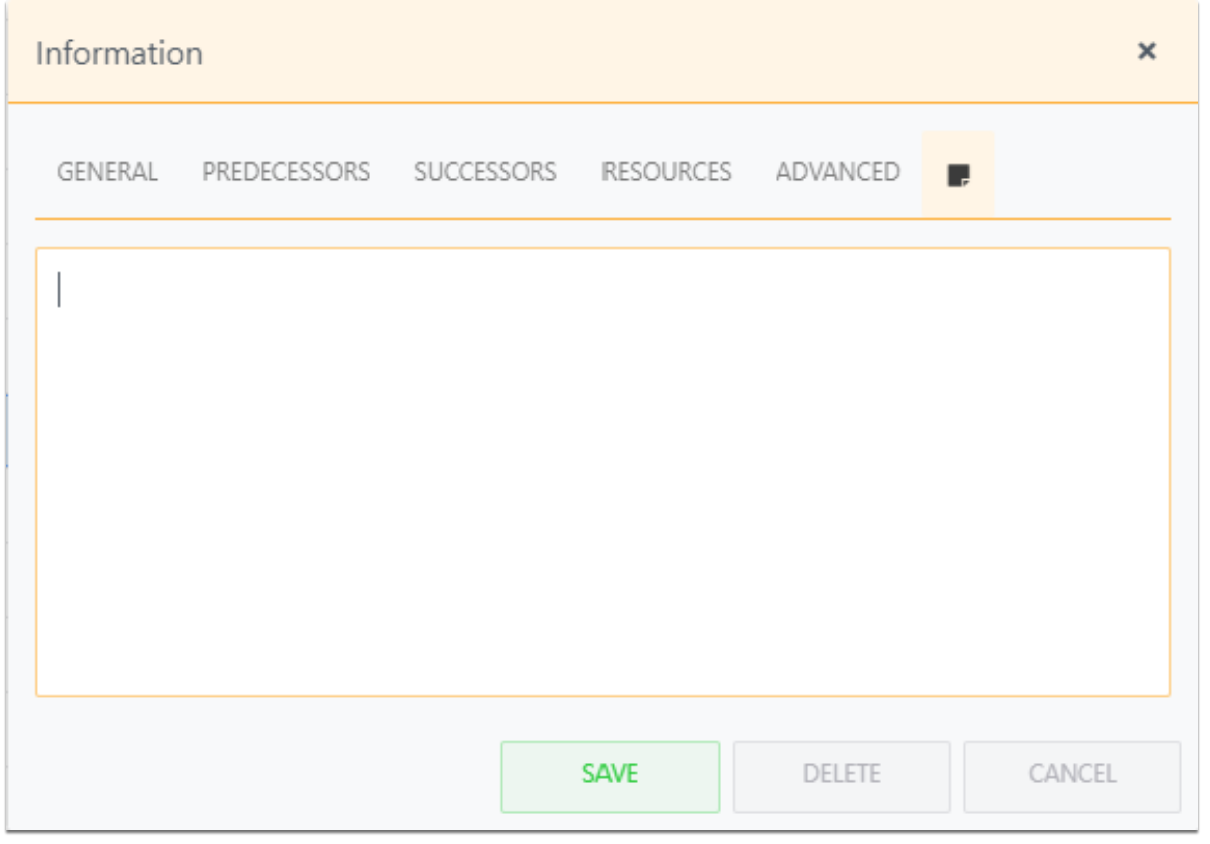View and edit work items from the Work Plan Grid
This article explains how to view and edit work items from the Work Plan Grid.
Work item contextual menu
Right click a work item to open the item contextual menu.
Quick Edit
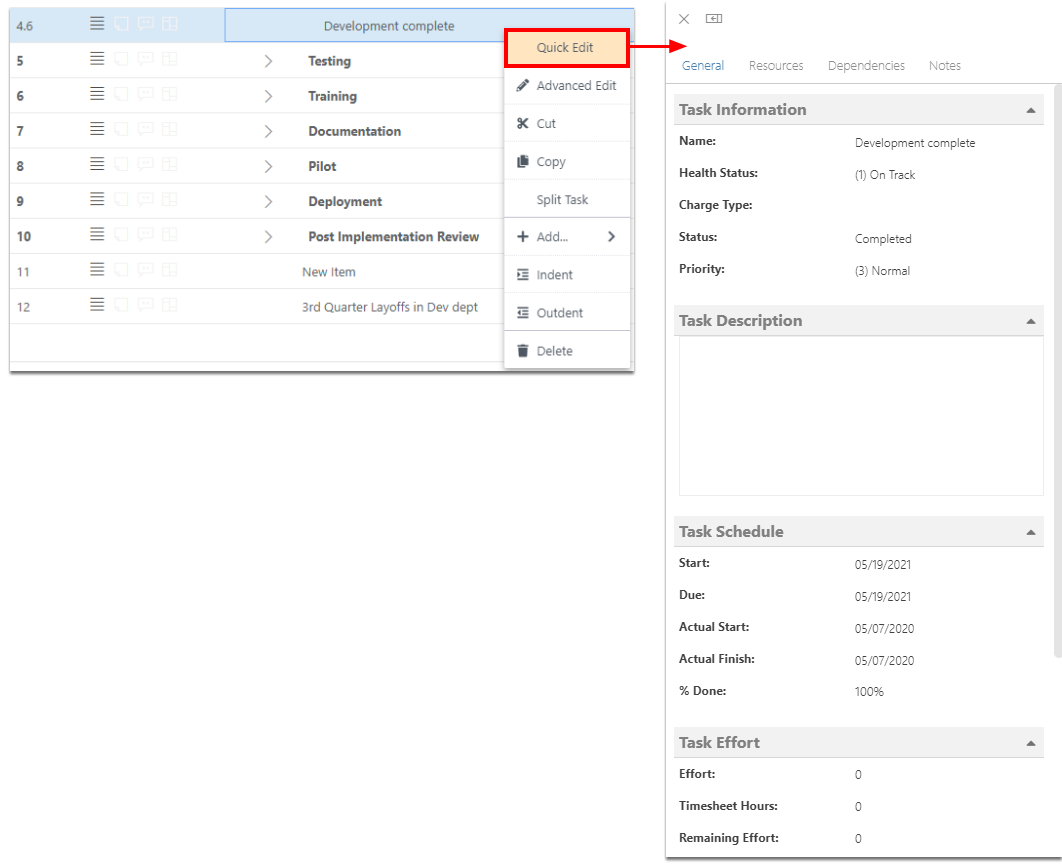
General tab
The General tab shows general item information like:
Item Information
Item Description
Item Schedule
Item Effort
Item Financials
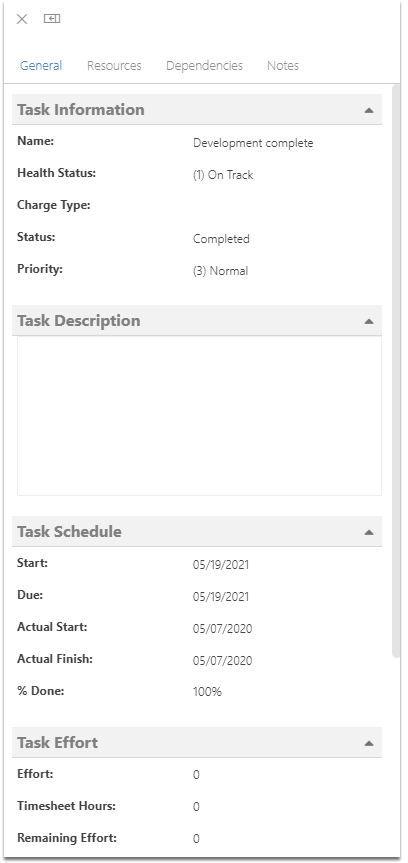
Resources tab
See all item resources. Click Add new to add a resource. Click Remove to remove a resource.
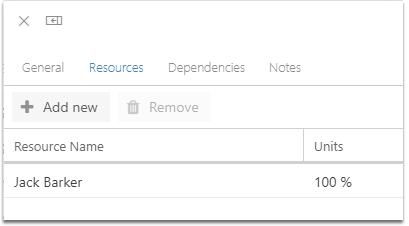
Dependencies tab
See all item dependencies. Click the Add (+) icon to add a dependency, or the Remove icon to remove dependencies.
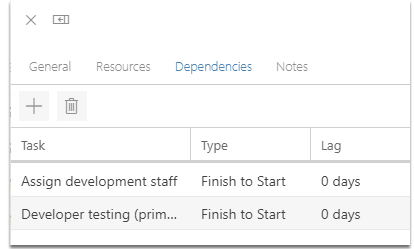
Notes tab
Add and edit notes on the item as needed.
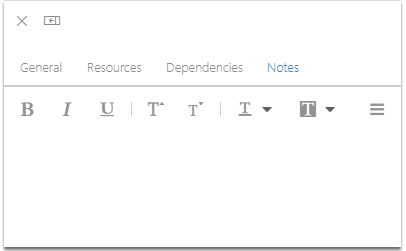
Advanced Edit
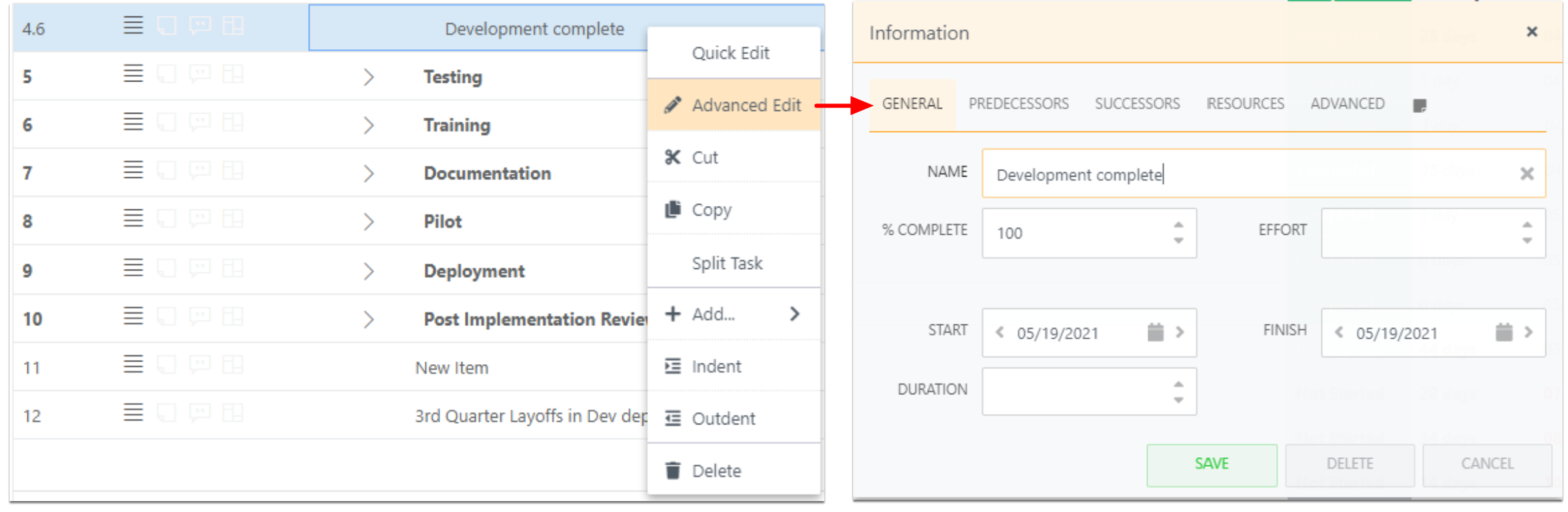
General tab
Your fields may differ per your environment's configuration.
Name
Percent Complete
Duration
Start and Finish Dates
Effort
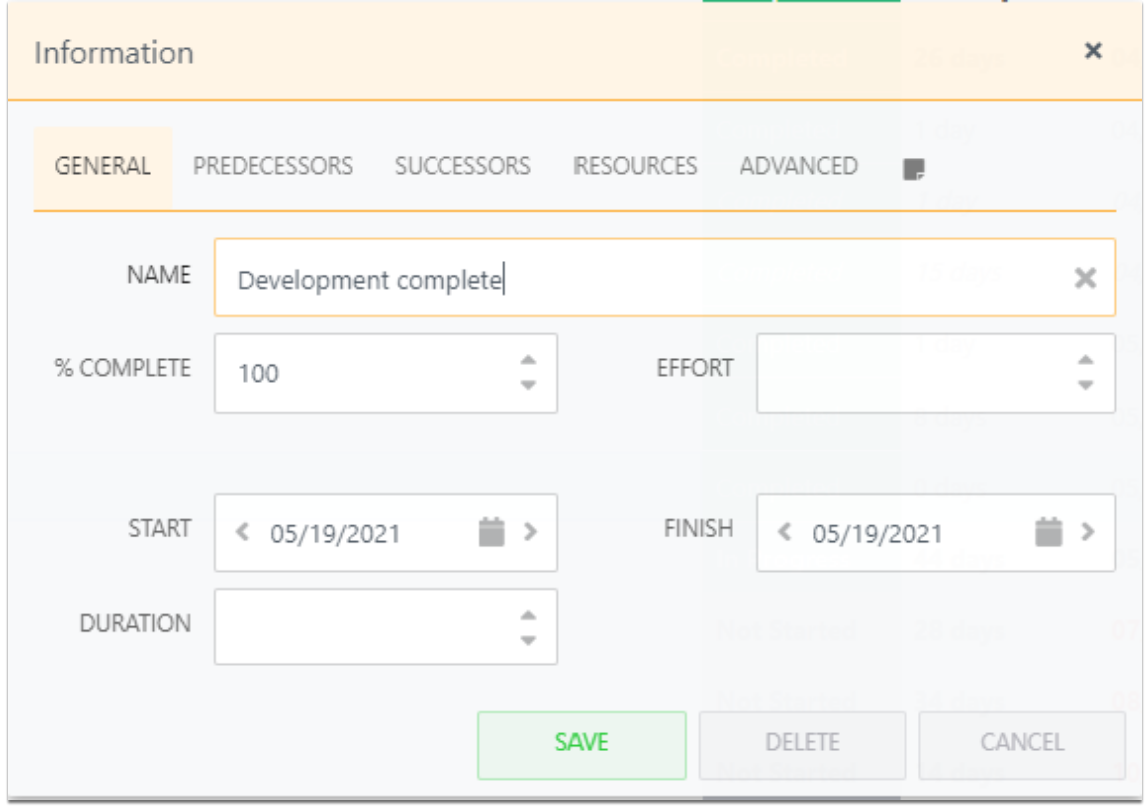
Predecessors tab
Here you see any existing predecessor relationships, for which this item is the predecessor/dependent task. To add a new link, click the Add new button. To remove a relationship, click the Remove button.
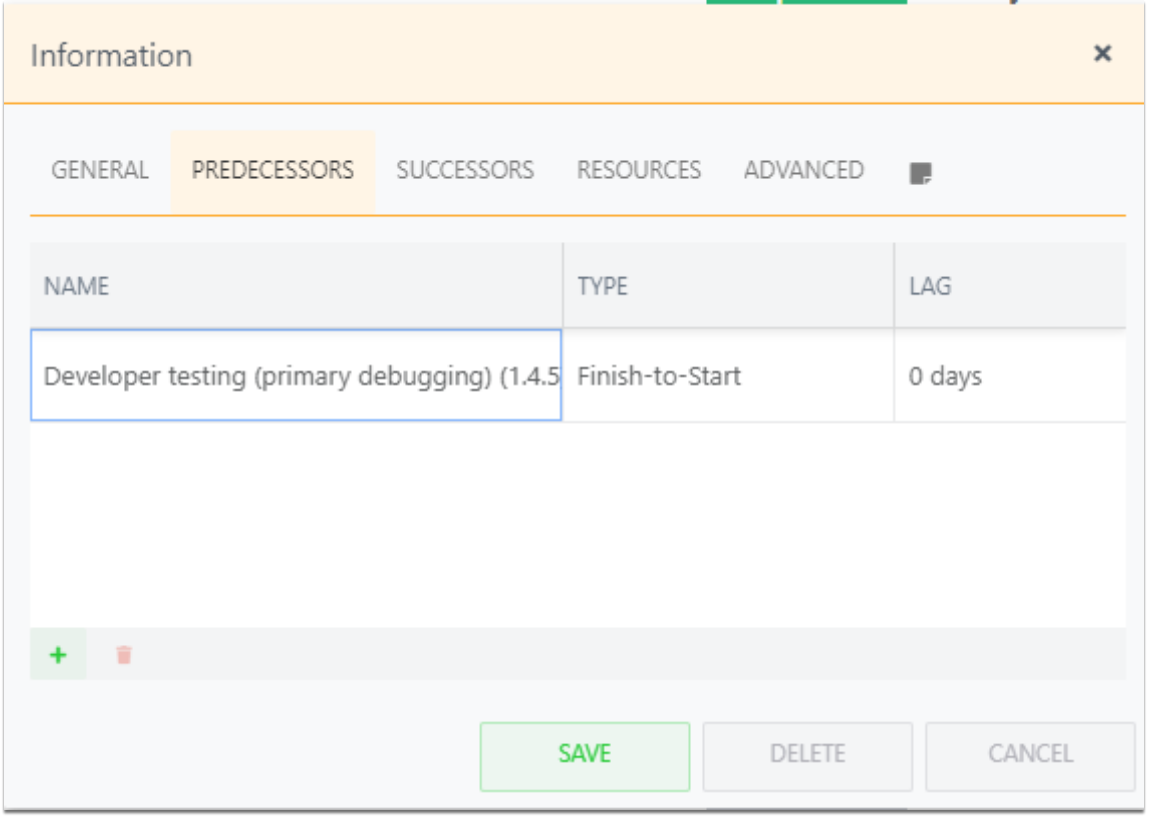
Successors tab
Here you see any existing successor relationships, for which this item is the successor task. To add a new link, click the Add new button. To remove a relationship, click the Remove button.
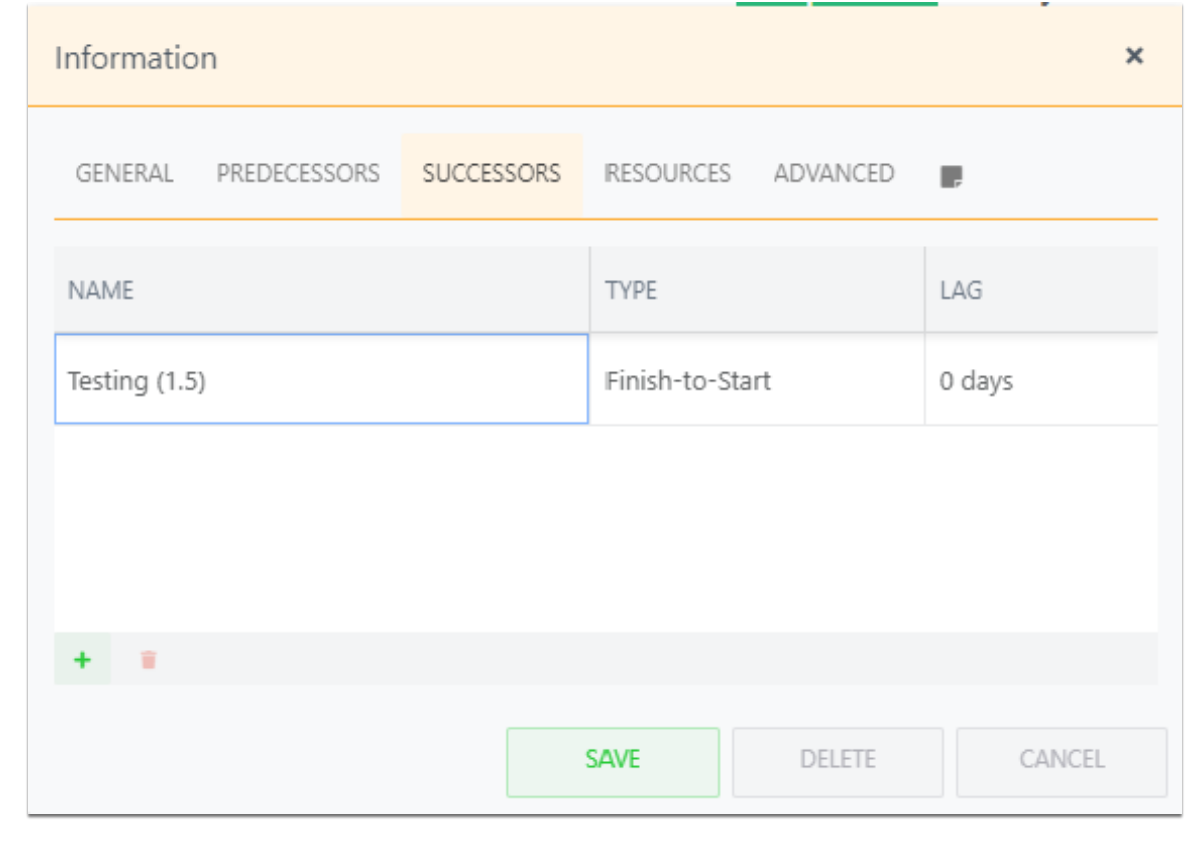
Resources tab
Here you see the assigned resource(s). You may change the resource assigned and you may update % units. Click next to the resource name or the % units to activate the drop down menus.
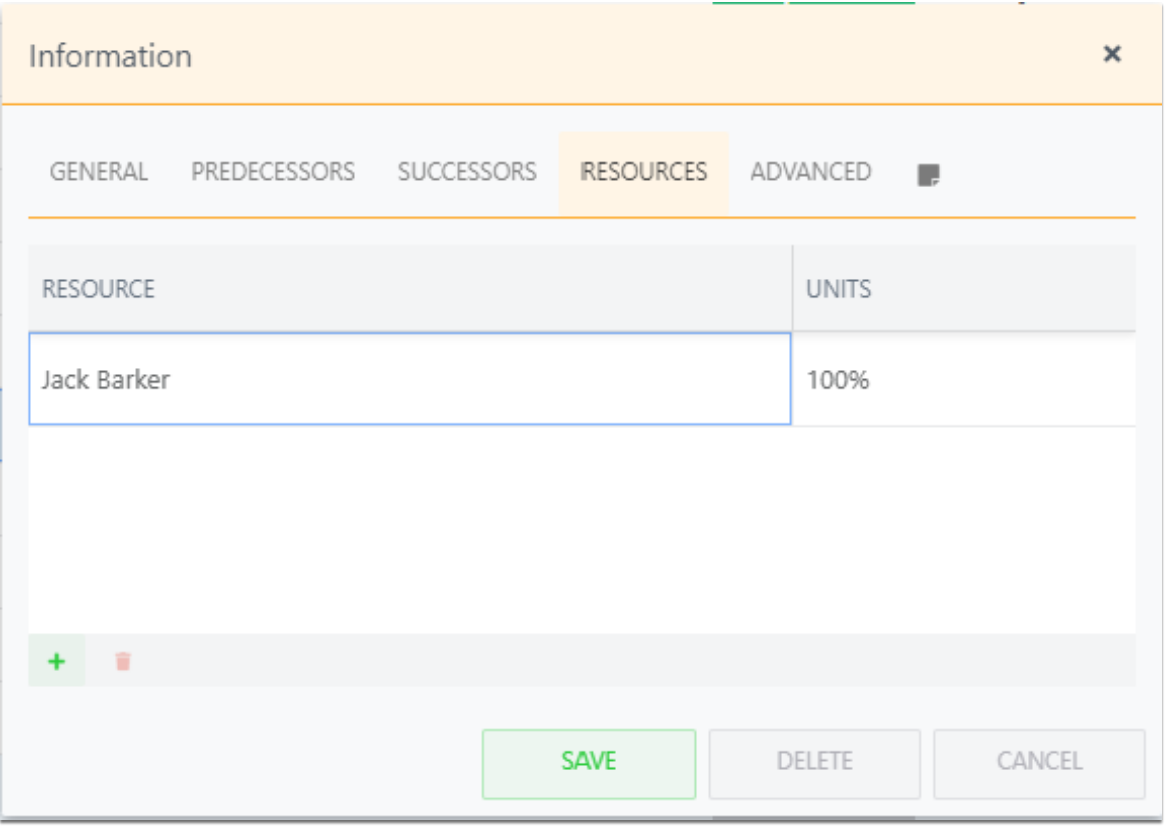
Advanced tab
View or edit the following fields as needed. Your fields may differ per your environment's configuration.
Calendar
Manually Scheduled: checkbox
Scheduling Mode
WBS Code
Constraint Type
Constraint Date
Status
Complete
Work Type
Iteration
Estimated Cost
Estimated Revenue
Etc.
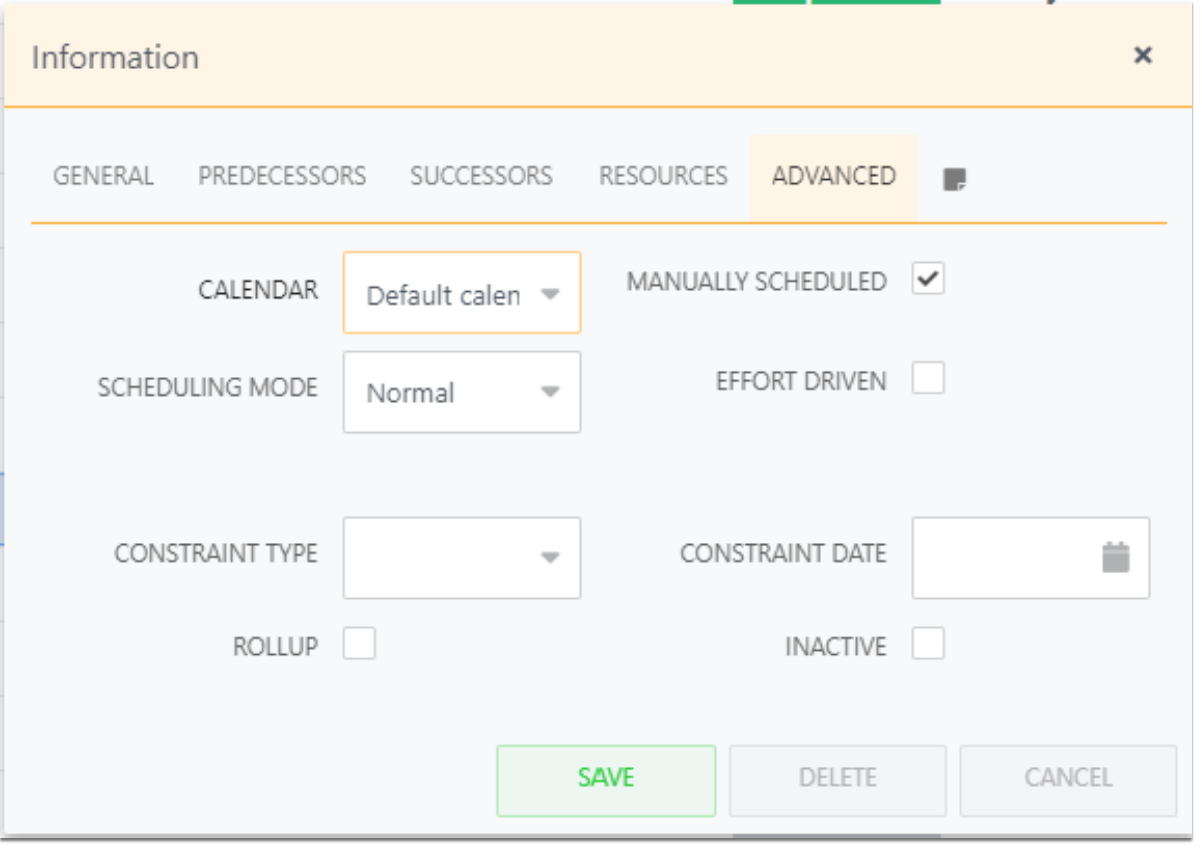
Notes Tab
Add and edit notes on the task as needed.