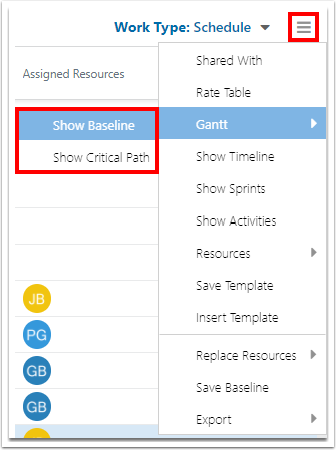Use the Work Plan Gantt
This article explains how to show the Gantt chart for your plan schedule of tasks. You must first select Show Gantt. Then, you may also select Show Baseline and/or Show Critical Path.
Note
The Gantt control requires start and due/finish dates for tasks in order to properly display the Gantt.
Video Length - 1:15
Show Gantt
Click the Gnatt icon in the Work Plan Grid header to show the Gnatt.
When the Gantt is shown, three additional icons show on your header. Click the icons to Zoom In, Zoom Out, Scroll To (which will shift the dates to the selected task), or Zoom Fit.
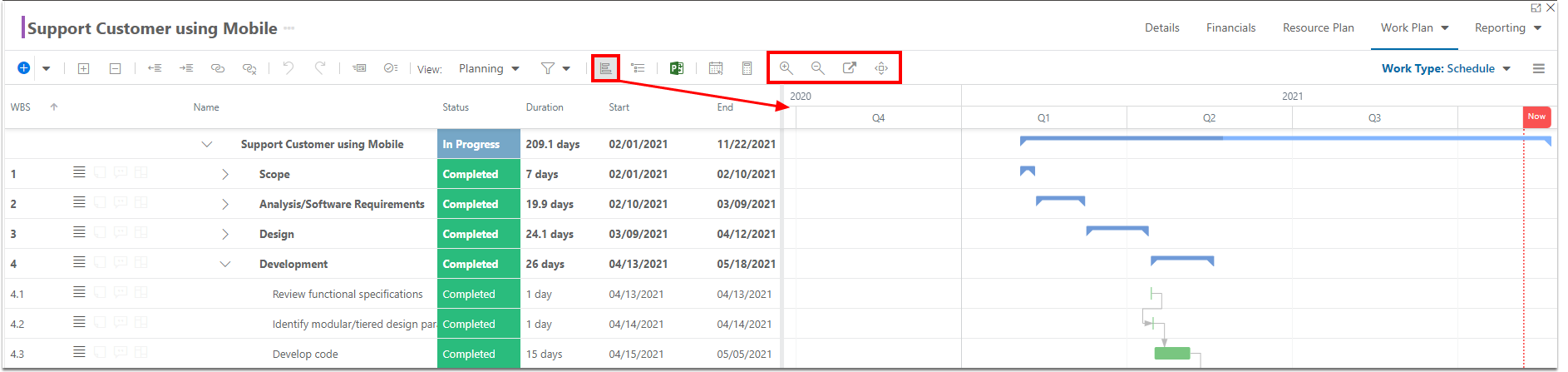
Show Baseline or Critical Path
Click the Options menu. Go to Gantt > Show Baseline to show the baseline in the Gantt chart. Go to Gantt > Show Critical Path to show the critical path in the Gantt chart.