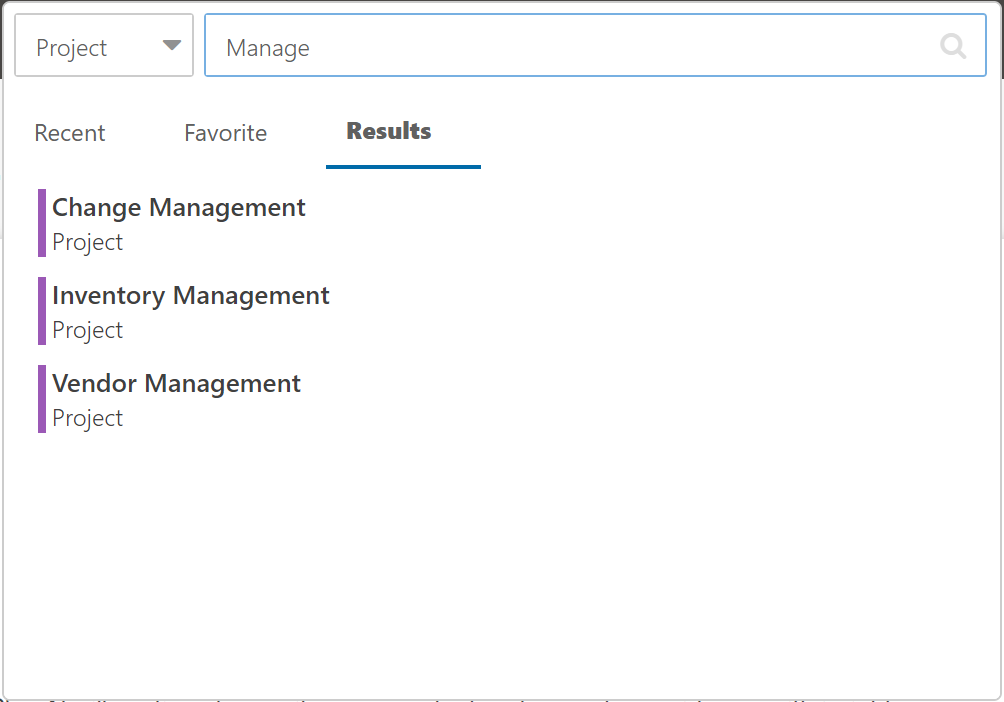Search for Plans with the Global Search Bar
This article explains how to use the Global Search Bar to easily locate and navigate to your plans from any screen within OnePlan.
The Global Search Bar is located in the top ribbon of OnePlan, and can be accessed from any page in the application.
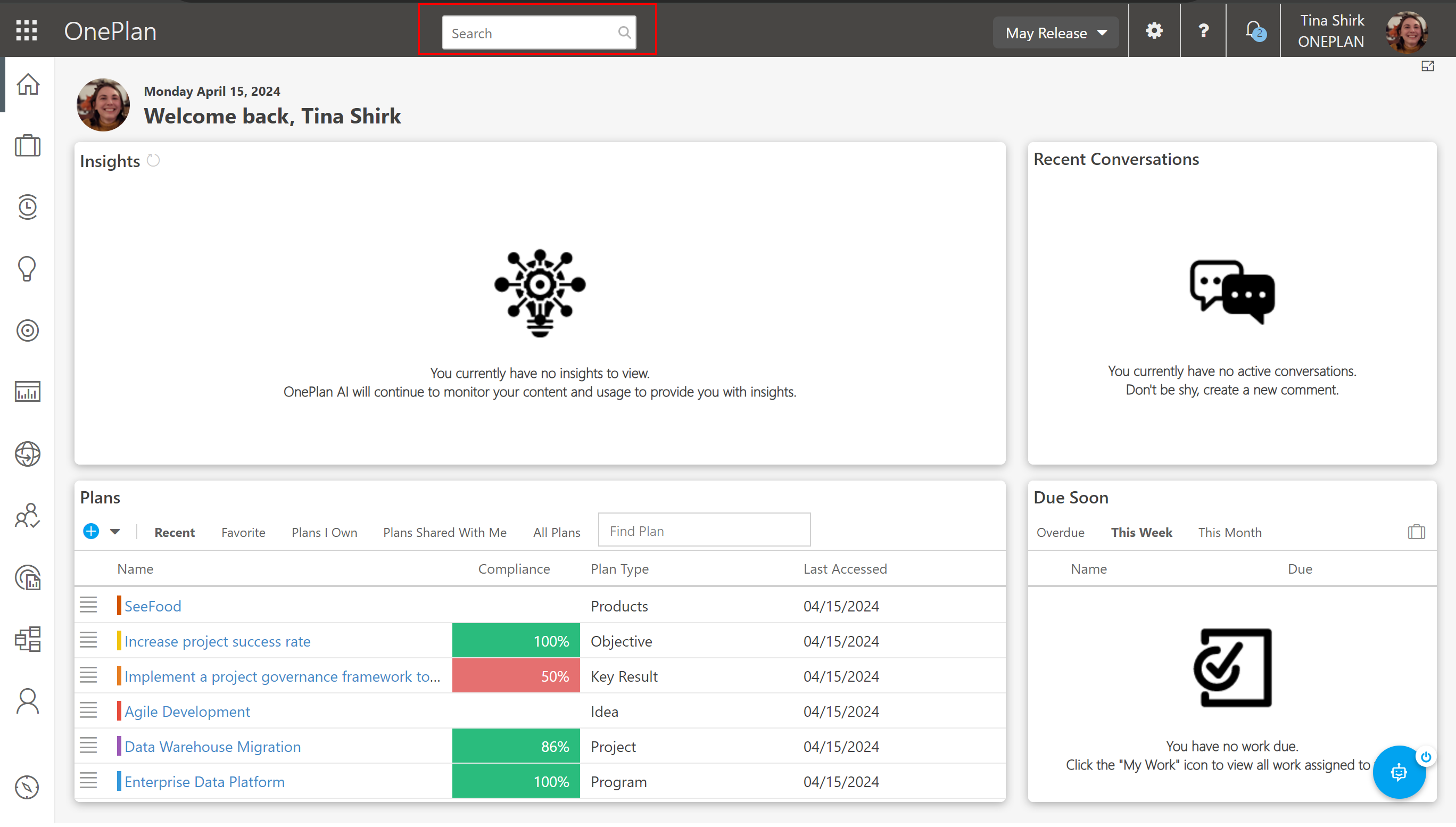
When you click into the Search bar, the search interface will open up. In this interface, you will find:
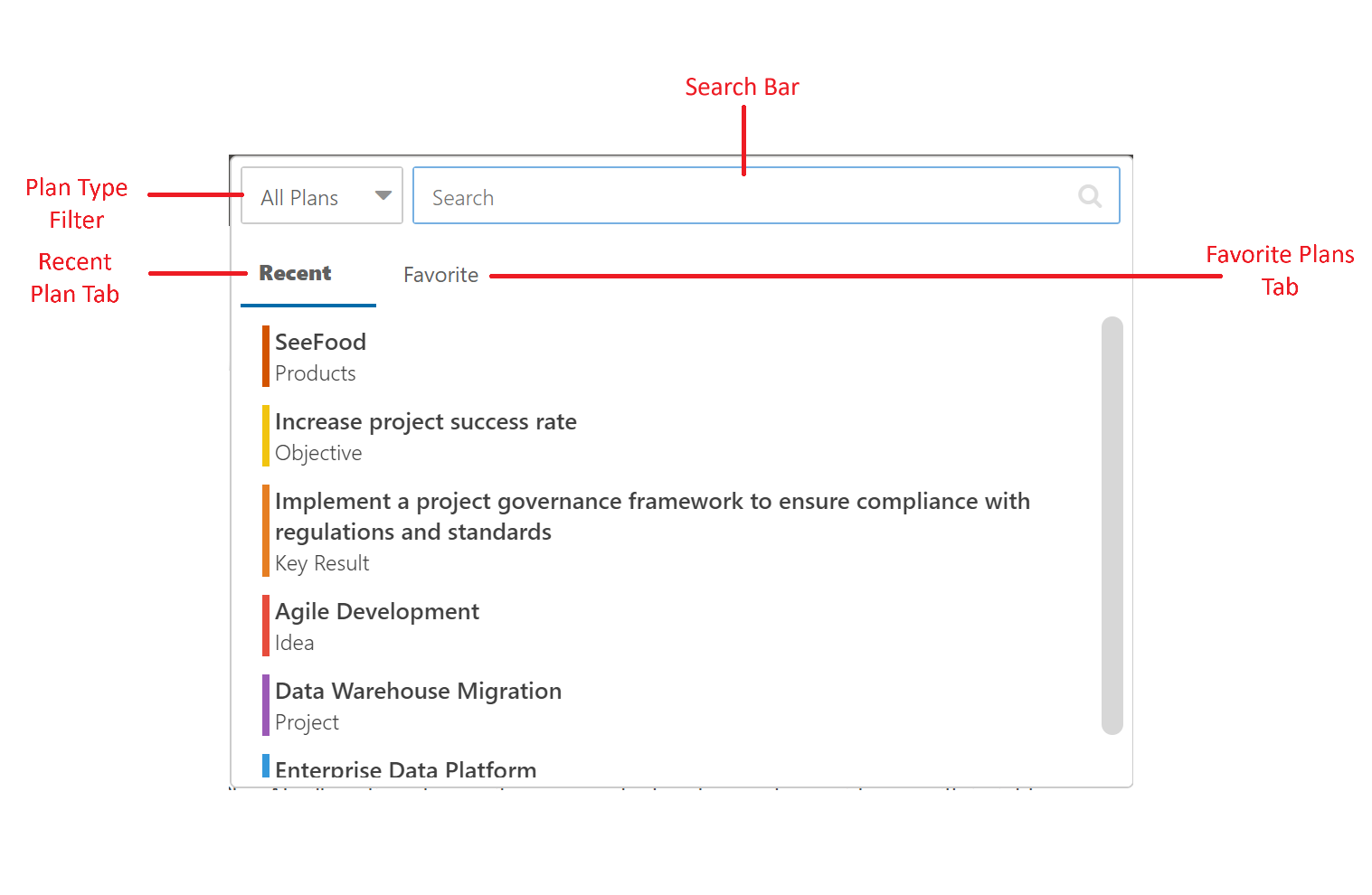
The Plan Type filter: You can narrow your search to specific plan types, such as projects, Ideas, etc. by selecting the desired plan type from the Plan Type filter, and then entering the plan name into the search bar.
The Search bar: Enter the name of the plan you would like to access into the search bar. Then press enter on your keyboard to launch the search.
The Recent Plans tab: Plans that you have recently accessed will be listed under the Recent tab.
The Favorite Plans tab: Plans that you have marked as a favorite will be listed under the Favorites tab.
Hover over a plan name to open the contextual menu. From this menu, you can access all modules within the plan, such as the Work Plan, Financial Plan, Resource Plan, Plan Details, and Reports. You can also add comments to the plan, mark it as a favorite, share the plan, reorganize the plan, and manage the plan's dependencies.
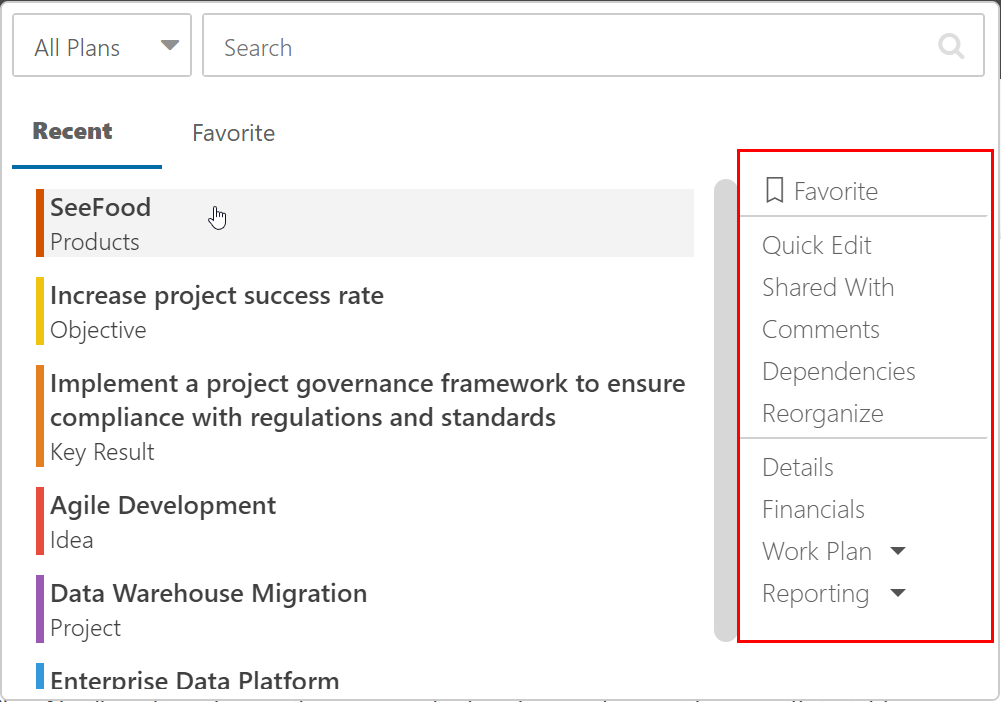
By default, the Search interface displays your recently accessed plans. Click on the Favorite tab to access any plans that you have marked as a favorite.
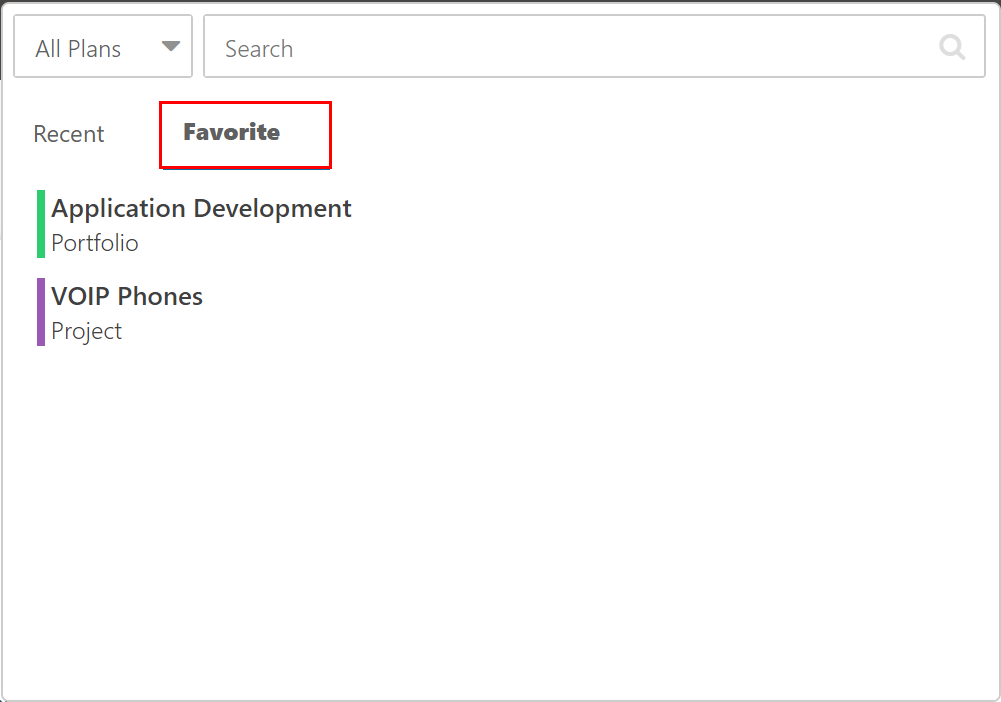
To search for a plan in your OnePlan group, enter the part, or all, of the plan name into the Search bar, and press enter on your keyboard. A Results tab will appear with a list of all of the plans in your environment that match the search query.
In this example, I searched for plans with the word "manage" in their name.
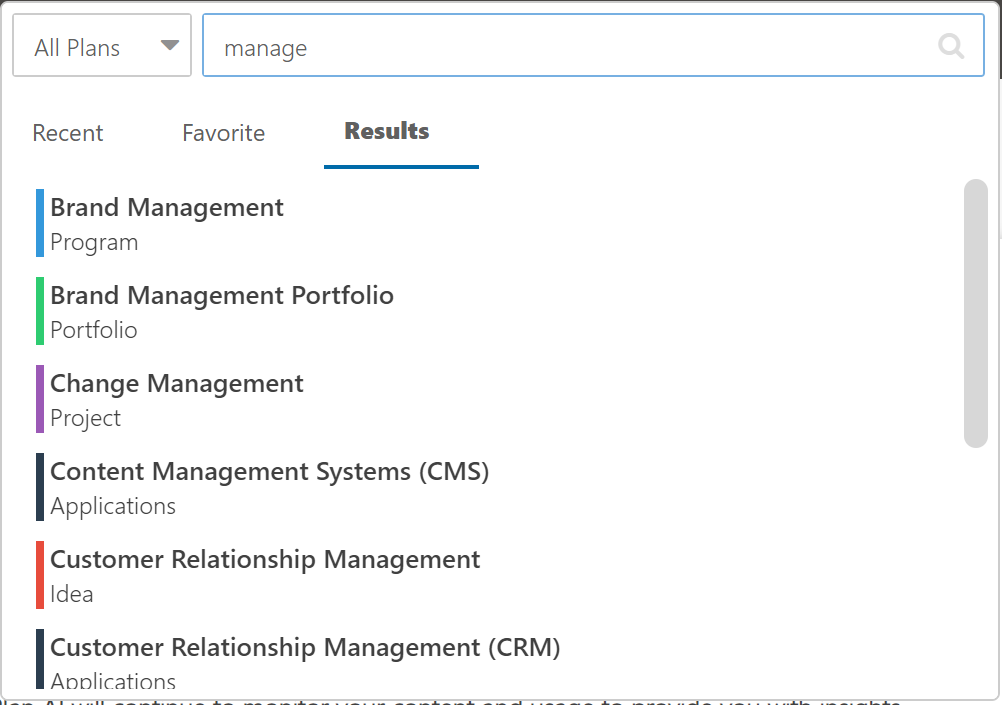
You can narrow down the search by using the Plan Type filter. Click on the filter and select the desired plan type. You can only select one plan type at a time. Then enter the name of the plan into the search bar and press enter on your keyboard. The Results tab will contain plans that match the search query and selected plan type.
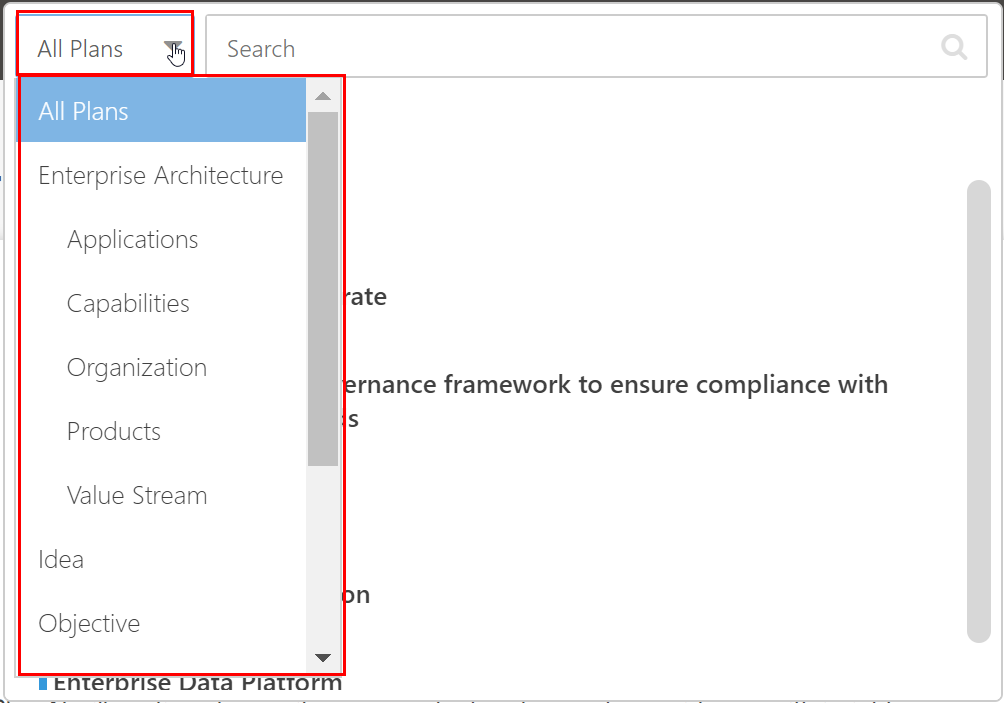
In this example, I searched for Projects with the word "manage" in the title.