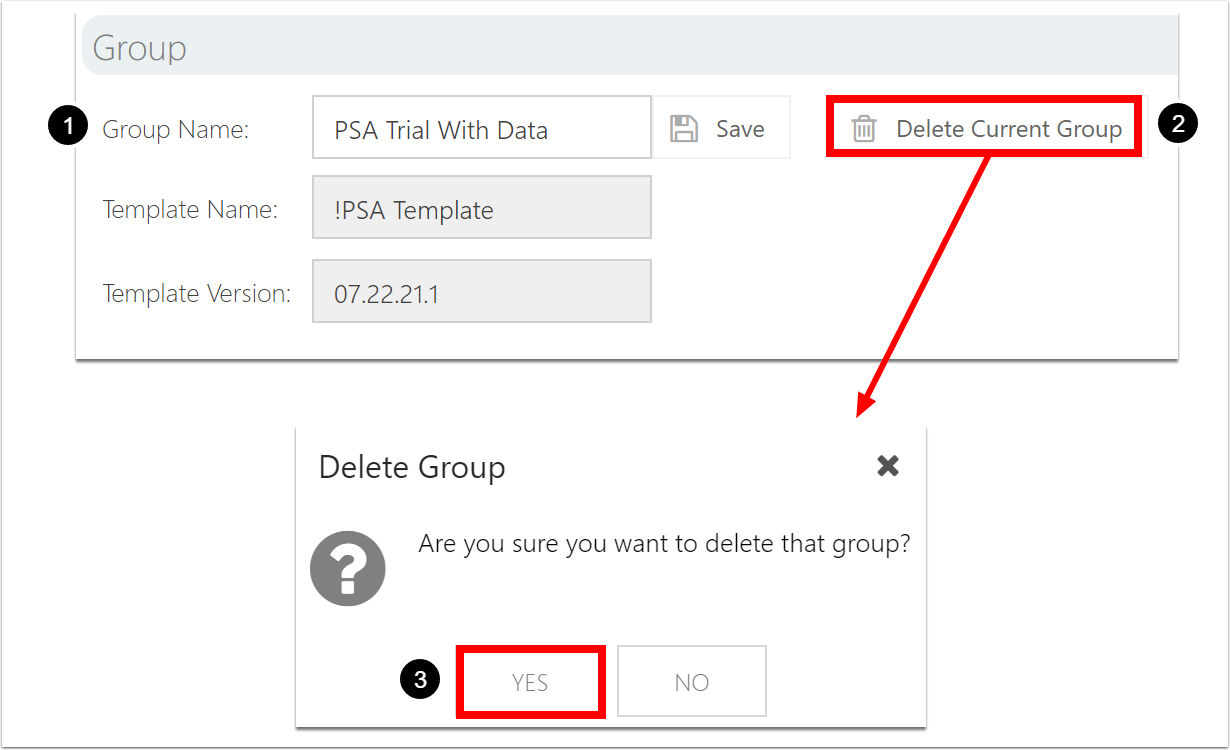Manage and Delete a Group
This article explains how to delete a group in OnePlan.
Go to the Admin pages, select General in the navigation. Open the Group topic heading.
Group Information
To view information about the current group, expand the Group topic heading. The following information will be available:
Group Name: The name of the current group.
Template Name: The name of the OnePlan template used to create the current group.
Template Version: The version of the OnePlan template used to create the current group.
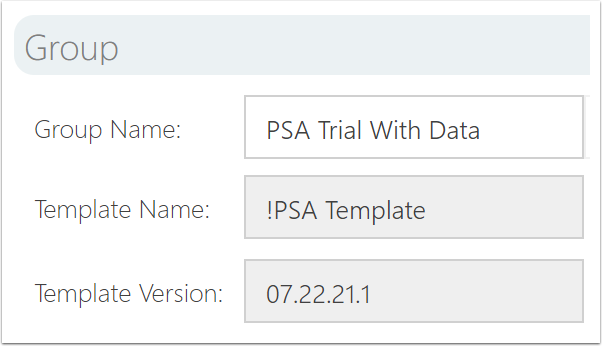
Change Group Name
To update a group name:
Place your cursor in the Group Name field. Delete the old name and enter a new group name.
Click Save.
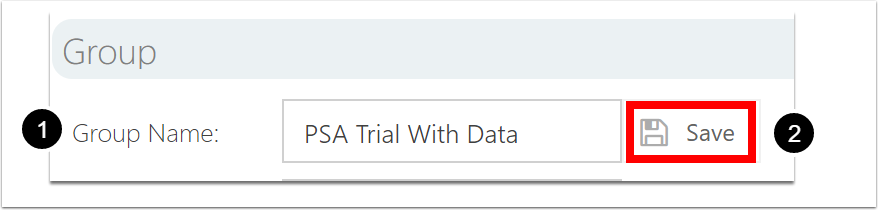
Delete a Group
To delete the current group that you are in:
Confirm that you are in the correct group that you would like to delete in the Group Name field.
Click Delete Current Group. The Delete Group pop up warning will open.
Select Yes in the pop up to delete the group.