Add a work item in My Work
This article explains how to add work items in My Work.
Note
Users need at least a Team Member Plus license to add items from My Work.
Work items created in My Work will go back into the schedule for the Project Manager. These items will automatically be assigned to you.
The items that can be added are defined by the system administrator. An example of some out of the box items are Tasks, Backlog, Risks, Issues, Changes, and Key Decisions.
To add a work item:
Click New Item and select the item type from the drop down. The Add New [Item] form will open.
Complete the Add New [Item] form.
Plan: Select the plan where the new item should be added.
Name: Enter the name of the new work item.
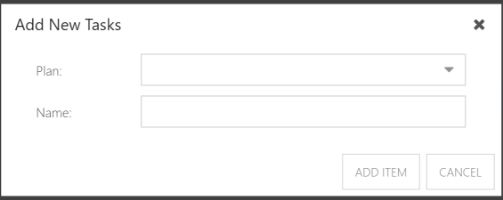
Click ADD ITEM. The item information form will open.
Complete the item information form with necessary information.
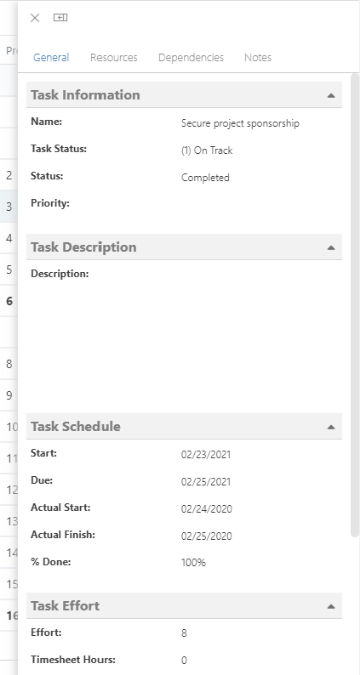
Note
The item information form will look different depending on the work type you chose in step 1.
The new work item will appear in your My Work List and Board, and be added to the designated plan.